Enhance your Instagram experience: Here’s how to activate dark mode
One feature that can transform your Instagram experience is the Dark mode.
Dark mode adjusts the colours on your screen for a darker appearance.
You can choose to turn dark mode on or off for each device that you use to access Instagram.
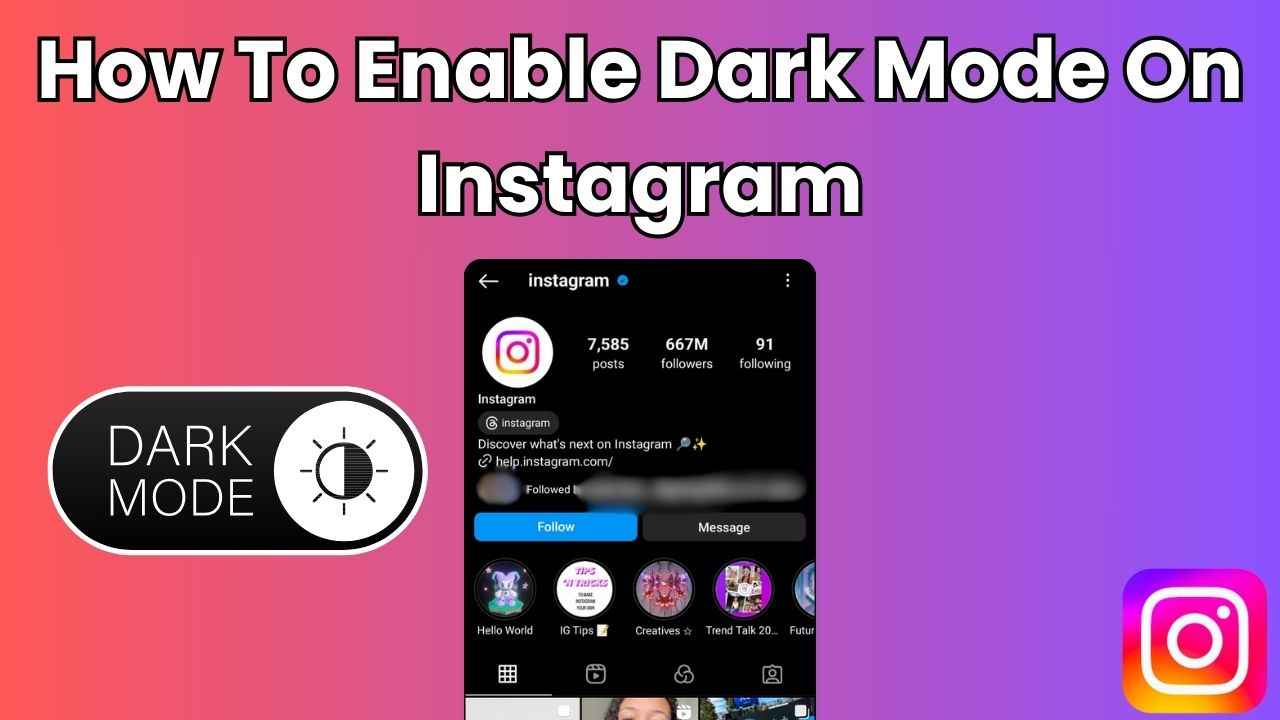
In today’s digital world, connecting with friends and staying in the loop has become an important part of our daily lives. Meta-owned Instagram is one of the most used social networking platforms which helps us to stay connected with our friends, family and colleagues.
 Survey
SurveyOne feature that can transform your Instagram experience is the Dark mode. Dark mode has become very popular across various applications, offering users a visually pleasing experience. Dark mode isn’t just about aesthetics, it’s also about reducing eye strain.
In this article, we’ll guide you through the simple steps to activate dark mode on Instagram for a more aesthetic appearance.
Also read: How to create & edit your avatar on Instagram: Step-by-step guide
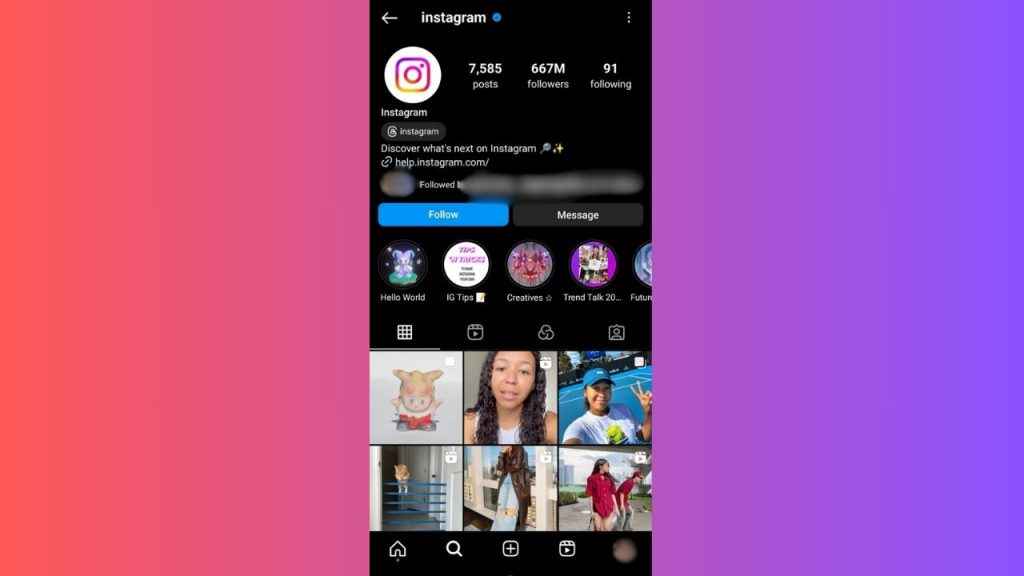
How to enable dark mode on Instagram
Dark mode adjusts the colours on your screen for a darker appearance. You can choose to turn dark mode on or off for each device that you use to access Instagram. It’s important to note that dark mode cannot be turned on or off in the Instagram app for iPhone and can only be adjusted in your iPhone’s device settings.
Also read: Create own stickers on Instagram: Easy guide to turn your photos into stickers
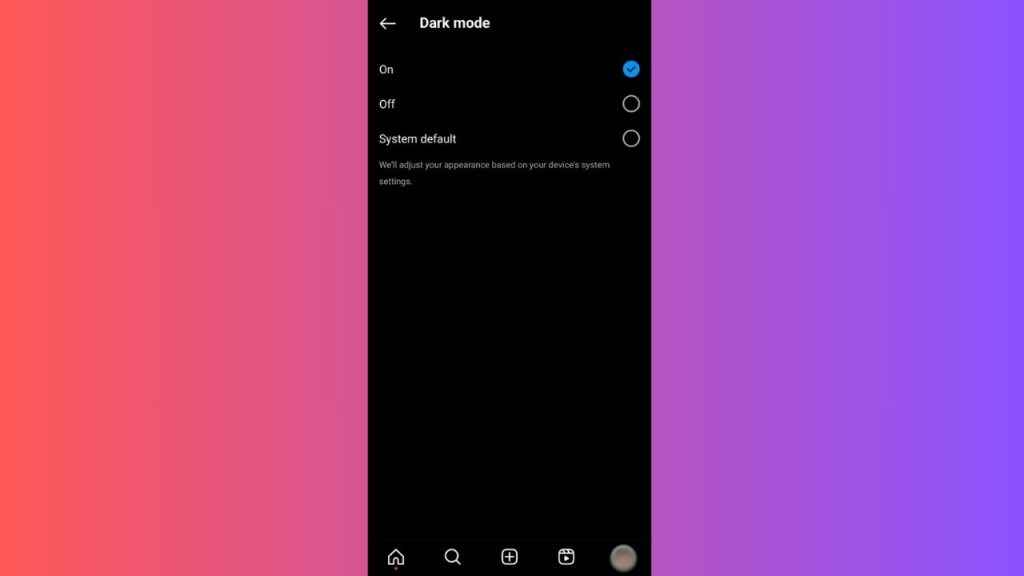
Follow the below steps to activate dark mode on Instagram:
Android
Step 1: Open the Instagram app on your Android device.
Step 2: Tap your profile picture present at the bottom right corner to go to your profile.
Step 3: Tap the three horizontal lines in the top right corner.
Step 4: Select the Settings and privacy option.
Step 5: Tap Accessibility.
Step 6: Tap Dark mode.
Step 7: Now, you can turn dark mode on or off by tapping the circle next to On or Off. You can also choose to adjust the dark mode for Instagram based on your device’s system settings by selecting the System default option.
Remember that turning on dark mode from your Android device will only enable dark mode in the Instagram app. If you want to enable dark mode for Instagram.com from your computer or a mobile browser, you have to do it separately.
Computer
Step 1: Open Instagram on any web browser. Or click here.
Step 2: Login into your Instagram account.
Step 3: Click the More option present in the bottom left.
Step 4: Click the Switch appearance option.
Step 5: Now, click the toggle next to dark mode to turn dark mode on.
Ayushi Jain
Ayushi works as Chief Copy Editor at Digit, covering everything from breaking tech news to in-depth smartphone reviews. Prior to Digit, she was part of the editorial team at IANS. View Full Profile