Create own stickers on Snapchat: Learn how to turn your photos into stickers
You can create custom stickers from your own photos on Snapchat.
You can use your custom stickers in your Snaps and DMs.
In this guide, we'll tell you how you can create and use custom stickers on Snapchat.
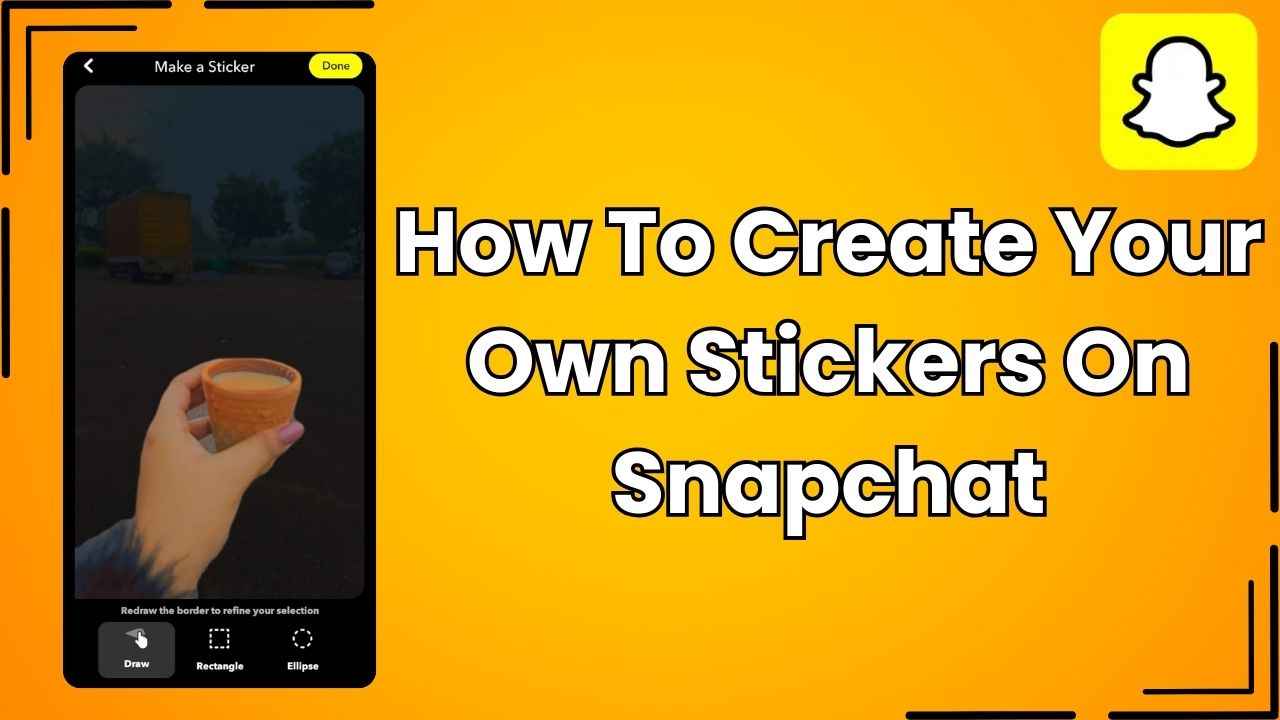
In the bustling world of social media, staying connected with friends is more crucial than ever. Snapchat, known for its disappearing messages and filters, stands out as one of the most popular instant messaging platforms among Gen Zs and millennials.
 Survey
SurveyIf you’ve ever wished to turn your favourite photos into personalised stickers on Snapchat, you’re at the right place.
You can create custom stickers from your own photos on Snapchat. You can use those stickers in your Snaps and DMs.
In this easy-to-follow guide, we will tell you how you can create custom stickers from your own photos on Snapchat.
Also read: Customise your Snapchat experience: Easy guide to change how your friend’s name appears on app
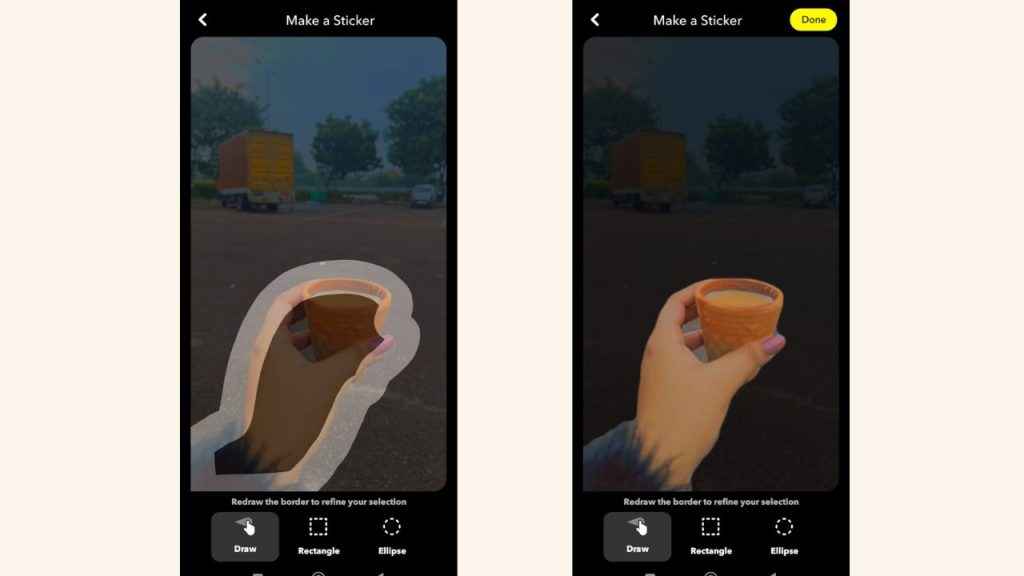
How to create your own stickers on Snapchat
Step 1: Open the Snapchat app on your Android device or iPhone.
Step 2: Now, tap a Snap. Alternatively, swipe up to select a picture from Memories and tap Edit. Or, swipe up, tap the Camera Roll option, tap the picture and then tap the pencil icon at the bottom.
Step 3: From the vertical menu present on the right, tap the scissors icon.
Step 4: Draw the border around the object of which you want to make a sticker.
Step 5: Hit Done in the top right to make the sticker.
Also read: How to change chat wallpaper on Snapchat: Step-by-step guide
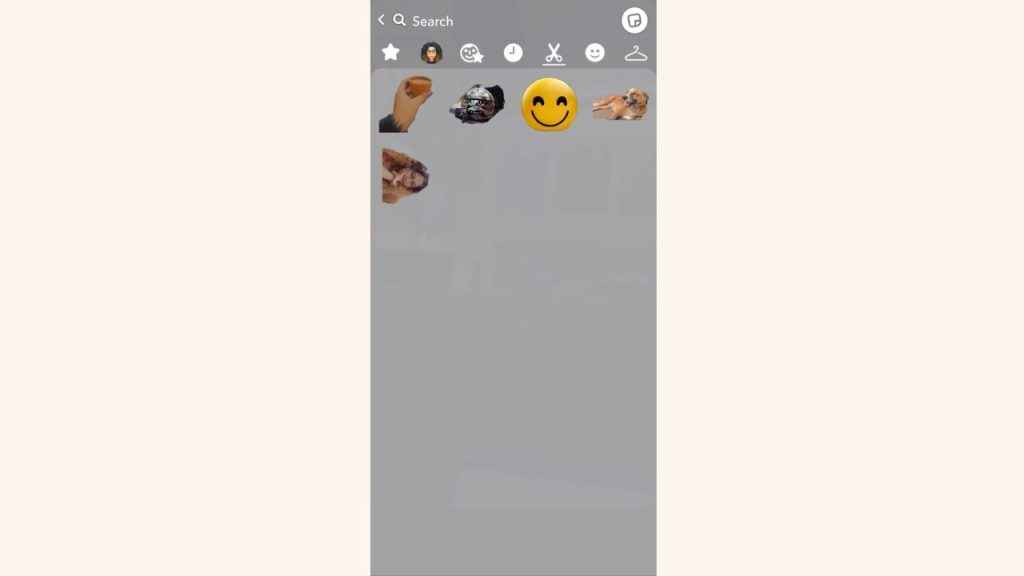
How to use your own stickers on Snapchat
You can use your custom stickers in your Snaps and DMs.
To use your custom stickers on Snaps, follow the below steps:
Step 1: Open the Snapchat app.
Step 2: Take a Snap by tapping the circle below.
Step 3: From the vertical menu present on the right, tap the stickers icon.
Step 4: Tap the scissors icon present at the top.
Step 5: Here, you will see all the stickers that you’ve created. Choose the sticker that you want to use.
Follow the steps below, if you want to use your custom stickers on Snapchat messages:
Step 1: Open the Snapchat app.
Step 2: Swipe right or tap the message icon present at the bottom to open your messages.
Step 3: Open a chat.
Step 4: Tap the stickers icon or smiley emoji icon.
Step 5: Tap the scissors icon.
Step 6: Here, you will see all the stickers that you’ve created. Choose the sticker that you want to use.
Ayushi Jain
Tech news writer by day, BGMI player by night. Combining my passion for tech and gaming to bring you the latest in both worlds. View Full Profile