
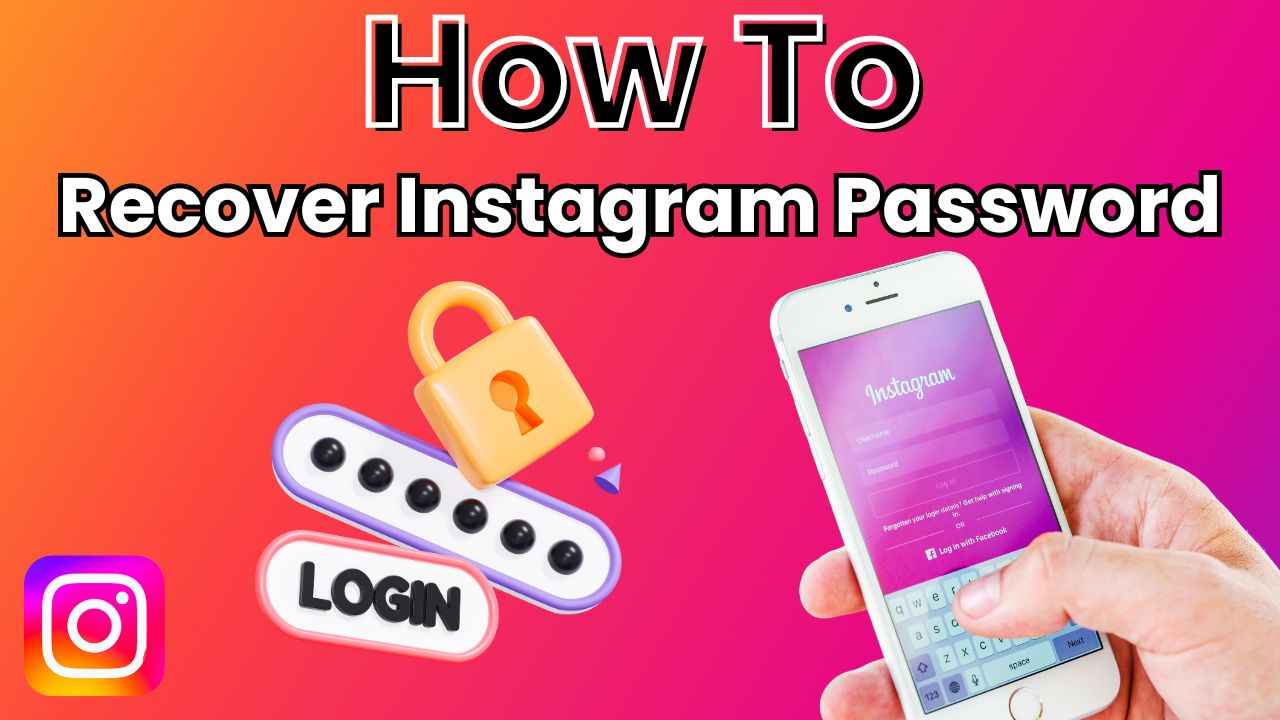
Can’t login to Instagram? Here’s how to easily recover and change your password
In the fast-paced digital world we live in, staying connected with friends and sharing life’s moments has become second nature. Instagram is one of the most widely used social networking platforms. However, the frustration of being locked out of your Instagram account due to a forgotten password is very common. If you find yourself in this situation, fear not!
In this guide, we will tell you how to reset your Instagram password so that you can regain access to your account and get back to sharing your stories with the world.
Also read: Instagram account disabled? Here’s how you can recover it
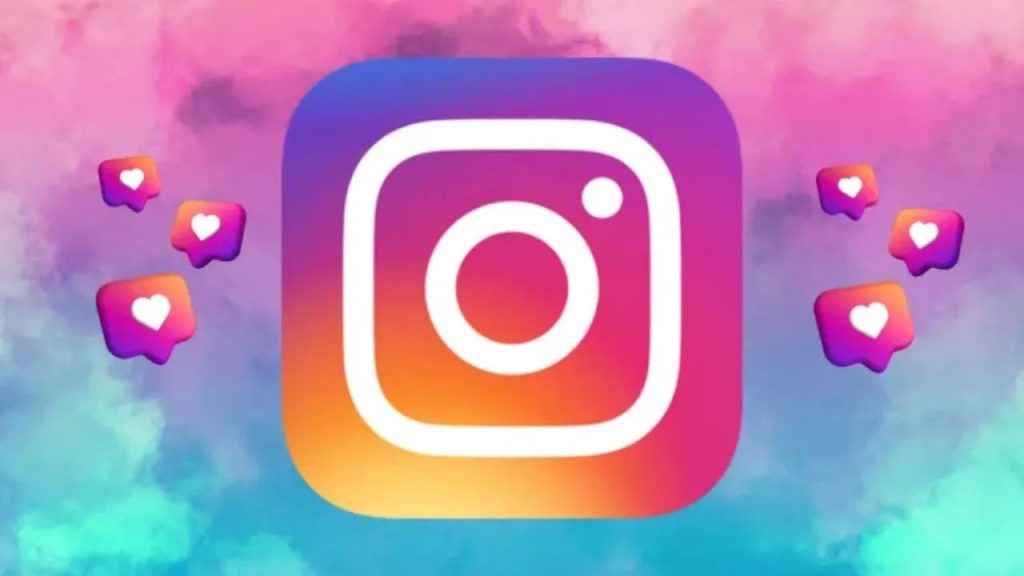
If you can’t remember your Instagram password, you can reset it using your email address, phone number or Facebook account.
Step 1: On the login screen, tap the Get help logging in option below Log in.
Step 2: Enter your username, email address or phone number, or tap Log in with Facebook.
Step 3: Tap Next and then follow the on-screen instructions.
Step 4: A link will be sent to either your email address or phone number to help reset your Instagram password.
Step 1: On the login screen, select the Forgotten password option present above Log in.
Step 2: Tap Username or Phone number.
Step 3: Now, enter your email address, username or phone number.
Step 4: Tap Next.
Step 5: A link will be sent to either your email address or phone number to help reset your password.
Now that you’ve learned how to reset your password if you’ve forgotten it, let’s explore how you can change your Instagram password from settings if you ever wish to.
Also read: How to control who can respond to your Instagram story: Step-by-step guide
Step 1: Open the Instagram app.
Step 2: Tap your profile picture present at the bottom right corner to go to your profile.
Step 3: Tap the three horizontal lines present at the top right corner.
Step 4: Now, select the Settings and privacy option.
Step 5:Tap See more in Accounts Centre, and then select the Password and security option.
Step 6: Tap Change password.
Step 7: Choose the account for which you want to change your password.
Step 8: Enter your current password, and then enter your new password.
Step 9: Now, select the Change password option.
In order to create a strong password, you should use a combination of at least six numbers, letters and punctuation marks (such as ! and %).