Can’t activate FaceTime and iMessage on your iPhone? Check out this easy guide
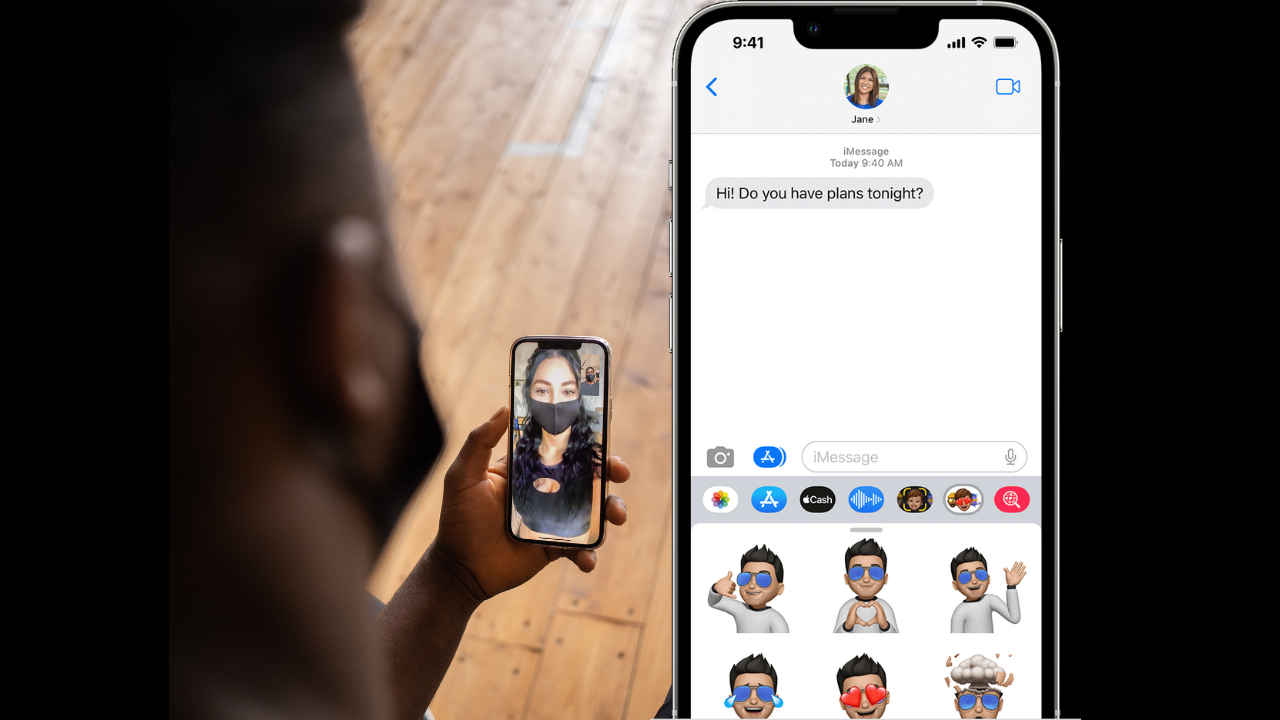
To activate iMessage and FaceTime, you need to ensure that your SMS service is working.
Apple sends a verification message that could even charge you some money.
To use iMessage and FaceTime, be sure that your iPhone/iPad is running on the latest version of iOS or iPadOS.
Are you an Apple user? Are you facing issues activating your FaceTime and iMessage? I know how annoying it can get when your iPhone-exclusive features are not working, I have dealt with it too. So to resolve this issue and to help you all out there, I’ve tried to find a solution to this problem. Read along to find out the hacks.
How to activate iMessage and FaceTime?
To activate iMessage and FaceTime, you need to ensure that your SMS service is working as Apple sends a verification message. It could even charge you some money.
When you’re trying to activate the two and see a message that says “Your network provider may charge for SMS messages used to activate FaceTime and iMessage”, tap “OK”.
Also read: iMessage cool tips: How to send text with effects
When you try to activate your iMessage and FaceTime and try to connect with someone for the first time and if you see pop-ups like:
- Waiting for activation
- Activation unsuccessful
- An error occurred during the activation
- Could not sign in. Please check your network connection.
- Unable to contact the iMessage server. Try again.
This means there is some possible error and your FaceTime and iMessage are not working. Before getting into the details, ensure you have all the prerequisites.
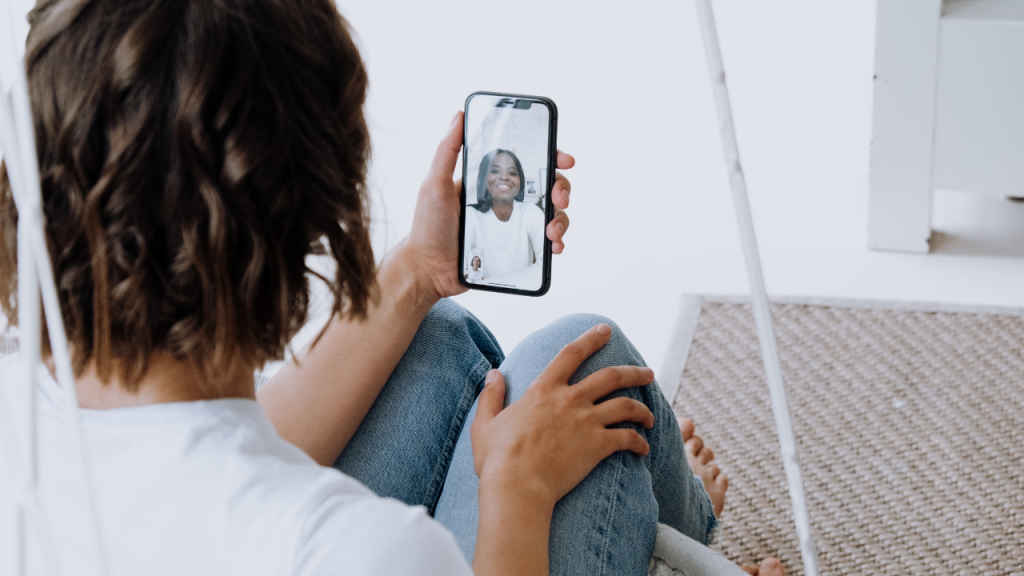
What do you need to activate iMessage and FaceTime?
- You need to be connected to the internet via your mobile data or Wi-Fi network.
- Next, be sure that your iPhone/iPad is running on the latest version of iOS or iPadOS.
- Lastly, make sure to set your time zone correctly. Go to Settings > General > Date & Time.
Also read: 10 interesting iOS 17 features all iPhone users should look forward to trying
Next, let’s try to solve your problem now by following these steps:
Restart iMessage and FaceTime
At times, just restarting the two can solve the problem.
- Go to the Settings menu > Messages and then turn off iMessage.
- Similarly, go back to Settings > FaceTime and turn off FaceTime.
- Now, restart your device.
- Once the device is on again, turn the two back on.
Now remember FaceTime and iMessage take about 24 hours to activate so you will have to wait for some time.
If FaceTime and iMessage are still not working and you don’t see a tick against your phone number in the settings menu then you should connect with your service provider to see if messaging services are activated on your number as that’s mostly the reason. Check if you can send and receive SMS. Once that’s sorted, follow the above steps again.
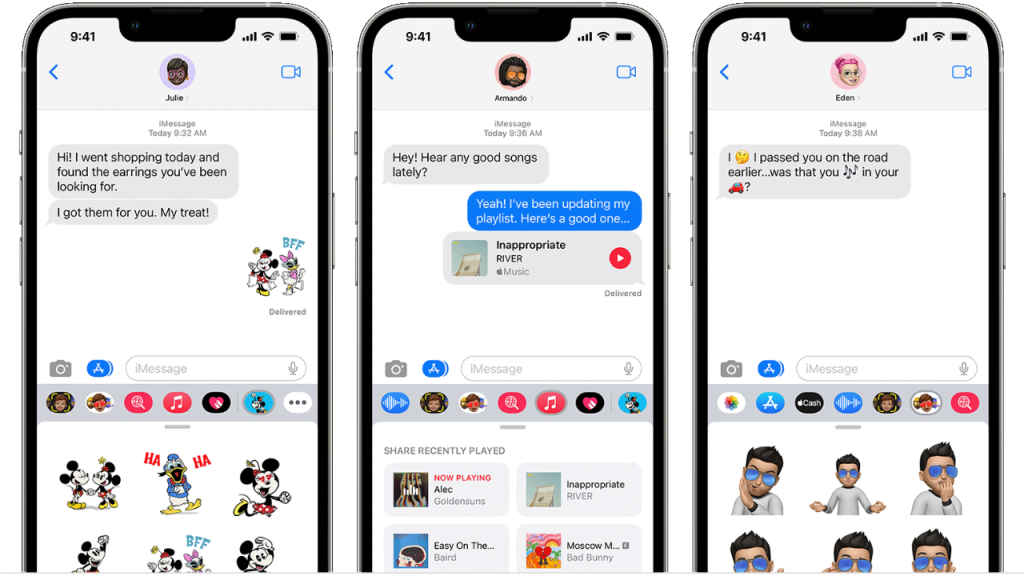
Use your email address for FaceTime and iMessage
Alternatively, you can even use your added email address to activate your FaceTime and iMessage. Follow these steps:
For iMessage:
- Go to the Settings app, and tap Messages.
- Click on Send & Receive, and then select your email address.
For FaceTime:
- Go to the Settings app, and tap FaceTime.
- Scroll down to ‘You Can Be Reached By FaceTime At’. Here, add your email address.
If you’re still facing this issue, it is best to call Apple’s customer support at 000800 040 1977.
Mustafa Khan
Mustafa is new on the block and is a tech geek who is currently working with Digit as a News Writer. He tests the new gadgets that come on board and writes for the news desk. He has found his way with words and you can count on him when in need of tech advice. No judgement. He is based out of Delhi, he’s your person for good photos, good food recommendations, and to know about anything GenZ. View Full Profile




