How to check if someone blocked you on WhatsApp
There are a few indicators that could potentially help you identify if you have been blocked on WhatsApp.
If someone has blocked you on WhatsApp, you will not be able to see that contact's last seen or online status in the chat window.
Any messages sent to a contact who has blocked you will always show one check mark and never show a second check mark.
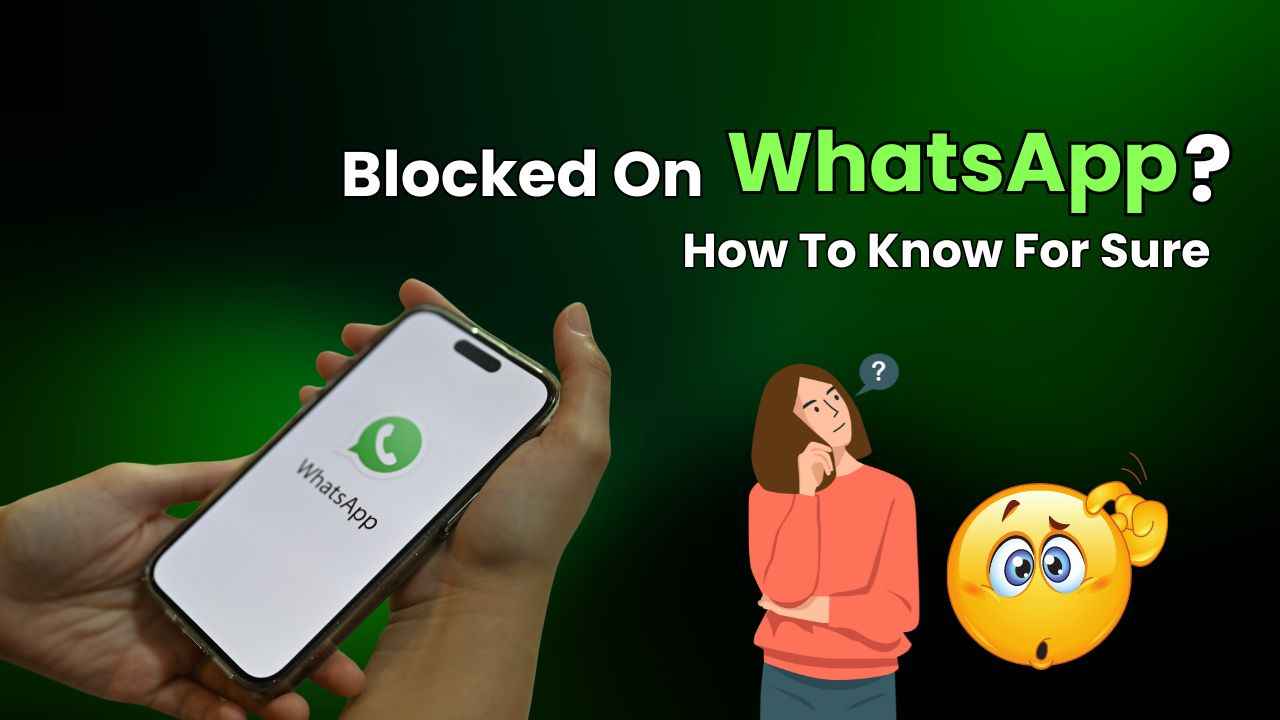
In the fast-paced world of instant messaging, Meta-owned WhatsApp has become a vital tool for staying connected with friends and family. However, what happens when your messages suddenly go unanswered, and you’re left wondering if you’ve been blocked? It’s a situation that many of us have faced at some point, leading to a mix of confusion and curiosity.
 Survey
SurveyWhatsApp doesn’t directly notify you if you’ve been blocked, but there are a few indicators that can help you piece together the puzzle.
Also read: How to share location on WhatsApp: Step-by-step guide

Below are a couple of indicators that could potentially help you identify if you have been blocked on WhatsApp.
Signs that someone has blocked you on WhatsApp
- Missing last scene and online status: If someone has blocked you on WhatsApp, you will not be able to see that contact’s last seen or online status in the chat window. It’s important to note that in today’s world, lots of people like to keep their last scene and online status private. So, you can’t be sure if the contact has blocked you just based on this.
- No WhatsApp profile photo updates: If you don’t see updates to a contact’s profile photo, it might be possible that you have been blocked by that contact.
- Single tick: Any messages sent to a contact who has blocked you will always show one check mark (message sent), and never show a second check mark (message delivered). You’ll be able to see messages exchanged before you were blocked, but you won’t be able to send new messages.
- Unsuccessful video and audio calls: If you audio or video call the contact who has blocked you, the calls will not go through.
Also read: How to send view-once voice messages in WhatsApp
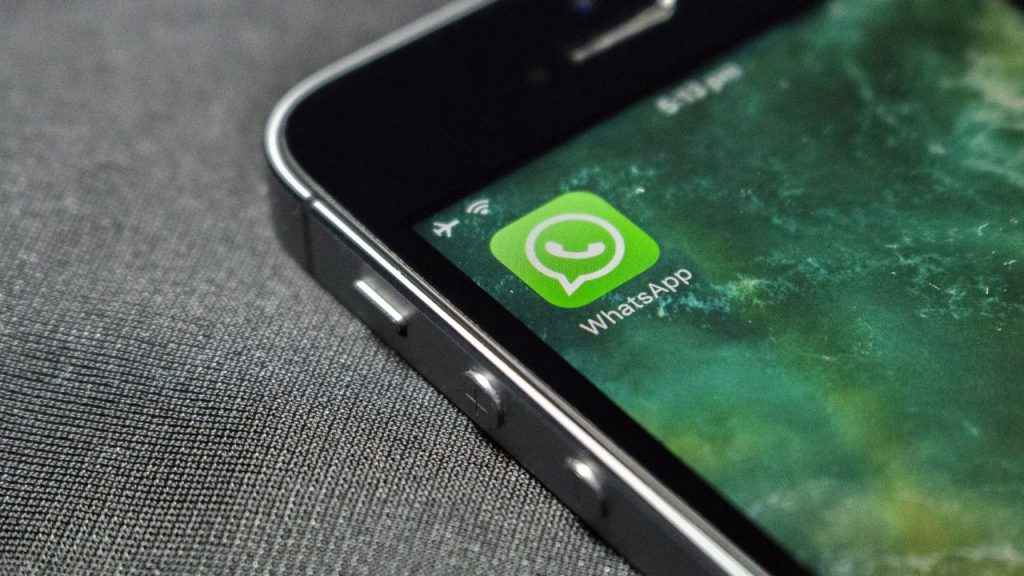
If you observe the listed indicators for a contact, it could mean that the user has blocked you. However, there are alternative explanations. For instance, someone might have turned off their ‘last seen’ status or be in an area with poor network connectivity, or have their profile photo removed. It’s important to note if you notice a combination of the mentioned indicators persisting for an extended period, there’s a strong chance that you have been blocked.
Now, let’s check out how to block someone on WhatsApp.
How to block someone on WhatsApp
How to block someone on WhatsApp from Android
Step 1: Open WhatsApp and tap More options (three dots present at the top right corner).
Step 2: Tap Settings
Step 3: Tap Privacy > Blocked contacts.
Step 4: Select the add contact icon present at the top right corner.
Step 5: Select the contact you want to block.
How to block someone on WhatsApp from iOS
Step 1: Open the WhatsApp app.
Step 2. Open Settings.
Step 3: Select the Privacy option.
Step 4: Tap Blocked > Add New…
Step 5: Find the contact you want to block, then tap the contact.
Alternatively, there is one more simple way to block a contact. Open the chat with the contact who you want to block, then tap the name of the contact and navigate to the Block option. This way works on both Android and iOS.
Ayushi Jain
Ayushi works as Chief Copy Editor at Digit, covering everything from breaking tech news to in-depth smartphone reviews. Prior to Digit, she was part of the editorial team at IANS. View Full Profile