Archiving posts on Instagram: What it is & how to do it
Instagram allows you to archive posts that you've shared to hide it from your profile.
Archived posts are not visible to your followers and other people on Instagram.
When you archive a post, it keeps all its likes and comments.

In the vibrant world of social media, Instagram stands out as one of the favourite platforms for sharing life’s moments with friends and followers. As we navigate through the sea of photos and videos, it’s easy to lose track of our own posts over time. That’s where the archive feature comes in handy.
 Survey
SurveyArchiving is like a virtual storage closet for your posts, allowing you to temporarily remove them from your feed without permanently deleting them. In short, it provides you the flexibility to shape your profile while still preserving moments that matter.
In this guide, we’ll tell you how you can easily archive your posts on Instagram. First, let’s see what archiving posts on Instagram means.
Also read: Mastering Instagram: Easy guide to share a post with multiple photos or videos
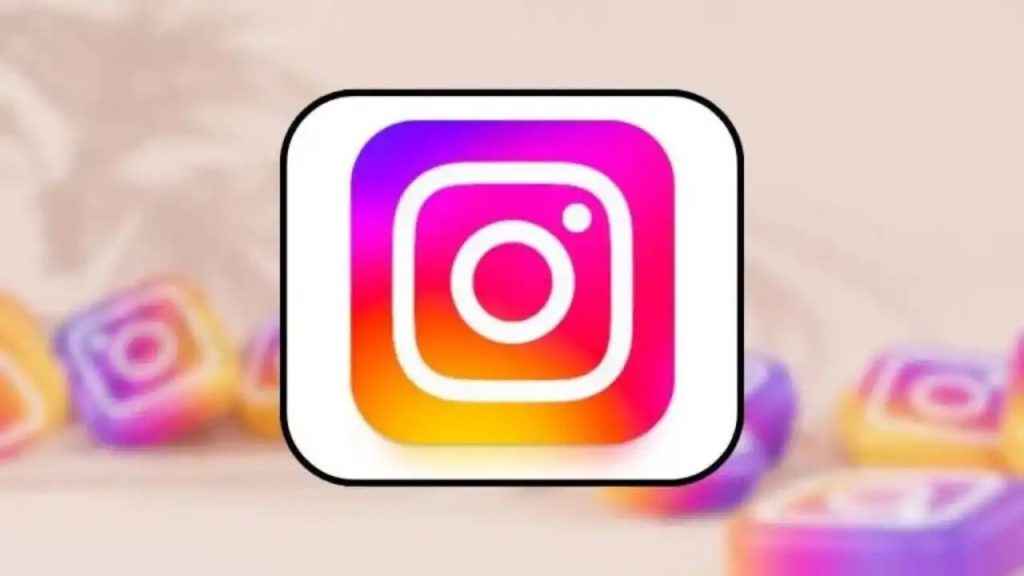
What does archiving posts on Instagram mean?
Instagram allows you to archive posts that you’ve shared to hide it from your profile. Archived posts are not visible to your followers and other people on Instagram. When you archive a post, it keeps all its likes and comments.
Also read: Securing your privacy: Quick guide to make your Instagram account private
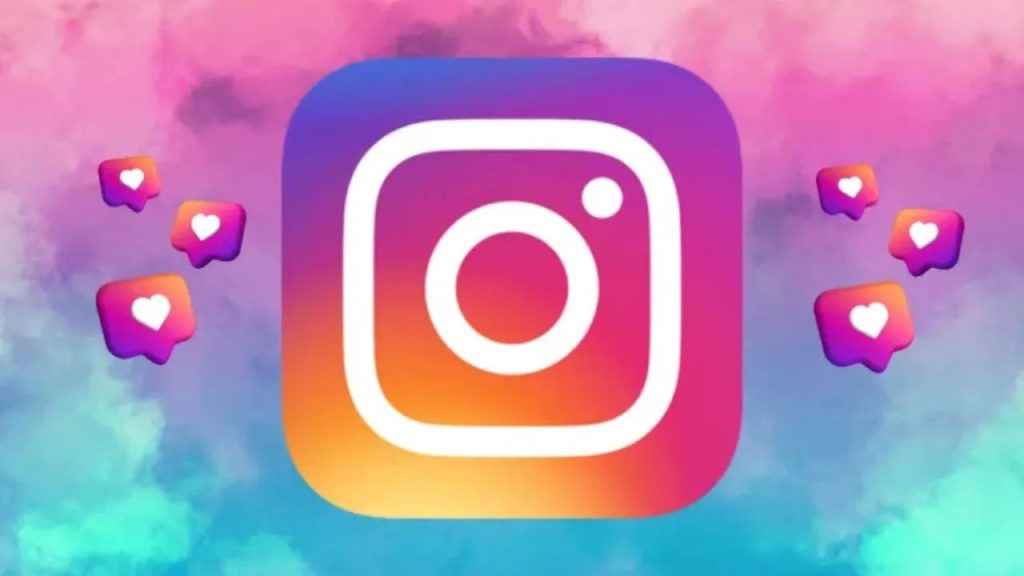
How to archive a post on Instagram
Step 1: Open the Instagram app.
Step 2: Tap your profile picture in the bottom right corner to go to your profile.
Step 3: Tap the post that you want to archive.
Step 4: Now, tap the three dots present in the top right.
Step 5: Select the Archive option.
How to archive multiple posts at once on Instagram
How to archive multiple Instagram posts at once from mobile app
Step 1: Open the Instagram app.
Step 2: Tap your profile picture present at the bottom right corner to go to your profile.
Step 3: Tap the three horizontal lines in the top right corner.
Step 4: Select the Your activity option.
Step 5: Below Content you shared, tap the Posts option.
Step 6: Tap Select in the top right corner, then tap the circle on the posts that you want to archive.
Step 7: Tap the Archive option at the bottom.
Step 8: Tap Archive to confirm.
How to archive multiple Instagram posts at once from computer
Step 1: Open Instagram on any web browser. Or click here.
Step 2: Login into your Instagram account.
Step 3: Click the More option present at the bottom left corner.
Step 4: Click the Your Activity option.
Step 5: Click Photos and videos on the left, and then click Posts at the top.
Step 6: Click Select in the top right.
Step 7: Now, click the circle on the posts that you’d like to archive.
Step 8: After you’ve picked posts to archive, click the Archive option at the bottom.
Step 9: Click Archive to confirm.
Now that you’ve learned how to archive posts on Instagram, if you ever want to show an archived post again on your Instagram profile, follow the steps below.
How to show an archived post again on your Instagram profile
Step 1: Open the Instagram app.
Step 2: Tap your profile picture present in the bottom right to go to your profile.
Step 3: Tap the three horizontal lines present at the top right corner.
Step 4: Select the Archive option.
Step 5: Tap Stories archive at the top, and then select the Posts archive option.
Step 6: Now, tap the post that you want to show on your profile.
Step 7: Tap the three dots in the top right.
Step 8: Select the Show on Profile option.
Ayushi Jain
Tech news writer by day, BGMI player by night. Combining my passion for tech and gaming to bring you the latest in both worlds. View Full Profile