Add fun element to your WhatsApp messages: Here’s how to use stickers & GIFs
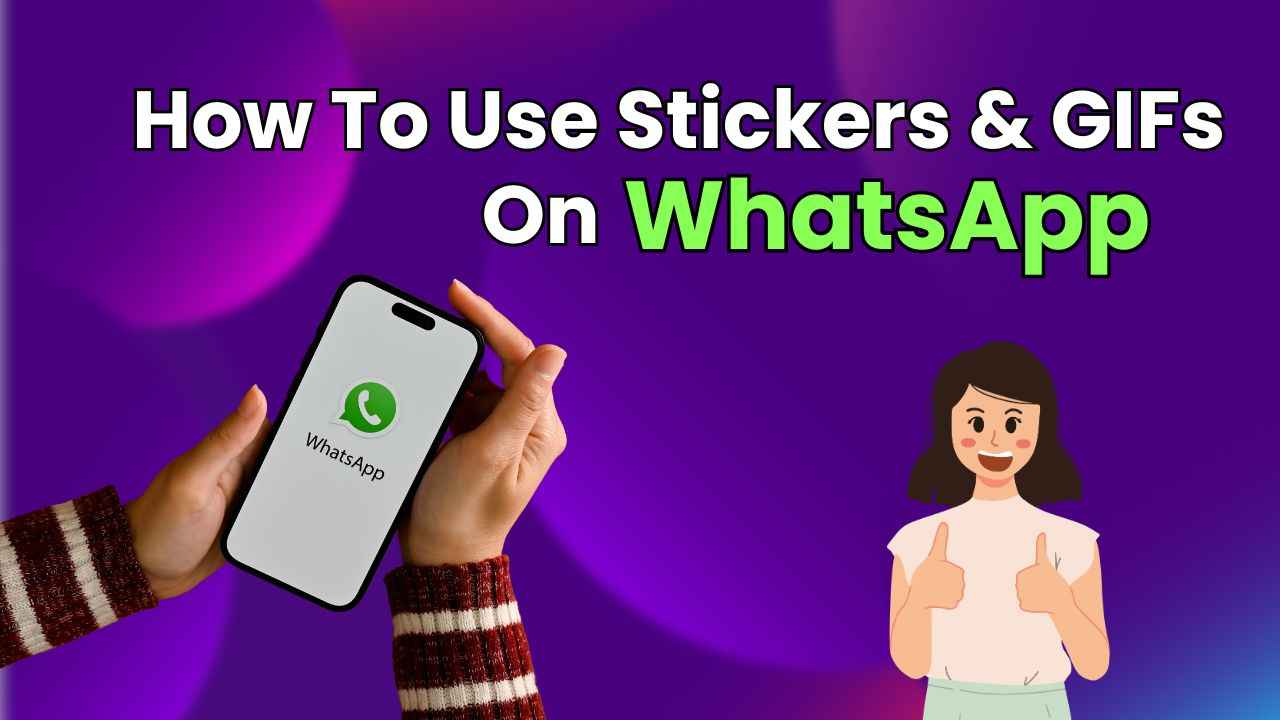
WhatsApp has become our go-to platform for connecting with friends and family.
You can add a fun element to your WhatsApp messages by using stickers and GIFs.
This easy guide will help you to use stickers and GIFs on WhatsApp.
In the lively world of instant messaging, WhatsApp has become our go-to platform for connecting with friends and family. While words can express a lot, adding a touch of fun to your conversations can make them truly memorable.
Picture this: instead of simply typing “hello,” imagine sending a cheerful sticker or a hilarious GIF to convey your greeting. It’s like adding a splash of colour to a black-and-white canvas.
This easy guide will help you to use stickers and GIFs on WhatsApp.
Also read: How to format text on WhatsApp: Bold, italic, strikethrough & more

How to use stickers on WhatsApp
How to download and send stickers on WhatsApp for Android
Step 1: Open WhatsApp.
Step 2: Open an individual or group chat.
Step 3: Tap the smiley icon present at the left side of the text bar.
Step 4: Tap the Stickers option, then tap the plus icon.
Step 5: Tap the Download option (downwards arrow icon) next to the sticker pack you want to download. A tick mark will appear once the download is complete.
To send a sticker, just tap the one you want to use. The sticker will be sent when you tap it.
How to download and send stickers on WhatsApp for iOS
Step 1: Open the WhatsApp app.
Step 2: Open an individual or group chat.
Step 3: Tap the Stickers icon, and then tap the plus icon.
Step 4: Now, tap the download option (downwards arrow icon) next to the sticker pack you want to download. A tick mark will appear once the download is complete.
To send a sticker, find and tap the one you want to use. The sticker is sent as soon as you tap it.
Also read: How to use and manage two WhatsApp accounts simultaneously on your phone

How to use GIFs on WhatsApp
How to use GIFs on WhatsApp for Android
How to create GIFs
Step 1: Open WhatsApp.
Step 2: Open the chat with the person you’d like to send the GIF to.
Step 3: Tap the attachment option (clip icon).
Step 4: Tap Gallery.
Step 5: To send a short video as a GIF, select a video that’s under six seconds and tap GIF in the top right corner. If you select a longer video, trim your video to under six seconds using the slider, then tap GIF.
Step 6: Hit Send.
How to send GIFs
Step 1: Open WhatsApp.
Step 2: Open an individual or group chat.
Step 3: Tap the smiley icon, and then tap GIF.
Step 4: Tap the search icon to search for a specific GIF.
Step 5: Select the GIF that you want to send.
Step 6: Tap the send option.
How to use GIFs on WhatsApp for iOS
How to create GIFs
Step 1: Open WhatsApp.
Step 2: Open the chat with the person to whom you want to send the GIF.
Step 3: Tap the plus icon.
Step 4: Select the Photos or Photo & Video Library option.
Step 5: Choose the type of media you’d like to send.
- To send a live photo as a GIF, tap and hold any live photo, then tap Select as GIF.
- To send a video as a GIF, select a video that’s under six seconds and tap GIF in the top right corner. If you select a longer video, trim your video to under six seconds using the slider, then tap GIF.
Step 6: Hit Send.
How to send GIFs
Step 1: Open WhatsApp.
Step 2: Open an individual or group chat.
Step 3: Tap the Stickers icon, then tap GIF.
Step 4: Now, you can tap the search icon to search for a specific GIF, the clock icon to see your recently used GIFs or the star icon to see your favourite or starred GIFs.
Step 5: Select and tap the GIF you want to send.
Step 6: Tap the Send button.
Ayushi Jain
Tech news writer by day, BGMI player by night. Combining my passion for tech and gaming to bring you the latest in both worlds. View Full Profile





