How to sideload apps on Jio Tele OS TV?
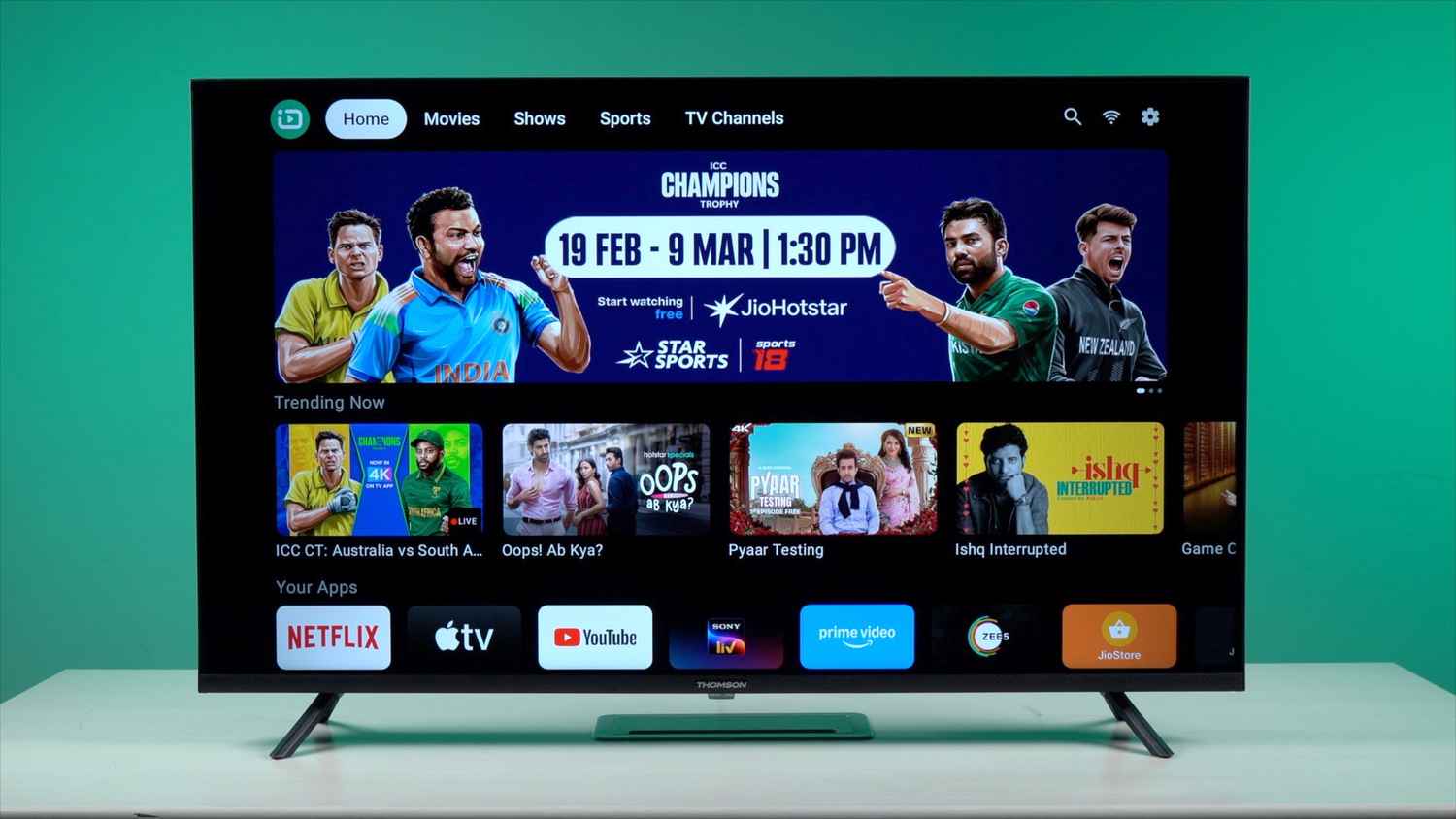
Jio Tele OS (review) is shaping up to be a promising interface, bringing support for a wide range of popular apps to users in India. However, this is still a nascent OS and some of the less popular apps you need like Apple TV or Crunchyroll may not be available in Jio Store. If you’re looking to install apps that aren’t officially listed on the platform, sideloading can be a useful workaround since the OS is based on Android TV. In this guide, we’ll walk you through the process of safely and effectively sideloading apps on Jio Tele OS, ensuring you get the most out of your TV.
You will need to use ADB to sideload apps. Sideloading using ADB is simpler these days, when you can always take help from AI assistants like ChatGPT. This is also a very efficient method to sideload apps like Apple TV that have split APKs or where app bundles need to be installed.
We have tried this successfully on Thomson Jio TV, but the same steps will also work on Jio fiber Set-top box.
How to sideloadd apps on Jio Tele OS TV [Video]

Here’s what you need to do:
First, enable debugging
This step will differ from device to device. The process is to tab build number, software version, or something similar multiple times to invoke a hidden menu. Here’s how you can do it on Thomson Jio Tele OS TV.
Step 1: Go to Settings >> System and Storage>> About>> Status
Step 2: Now press the central button on the D-pad 7 times to enable “Extra Settings”. This is the same button that you use for ‘Select’ or ‘Ok’. You will see an “Extra Settings Enabled” pop up as shown below.
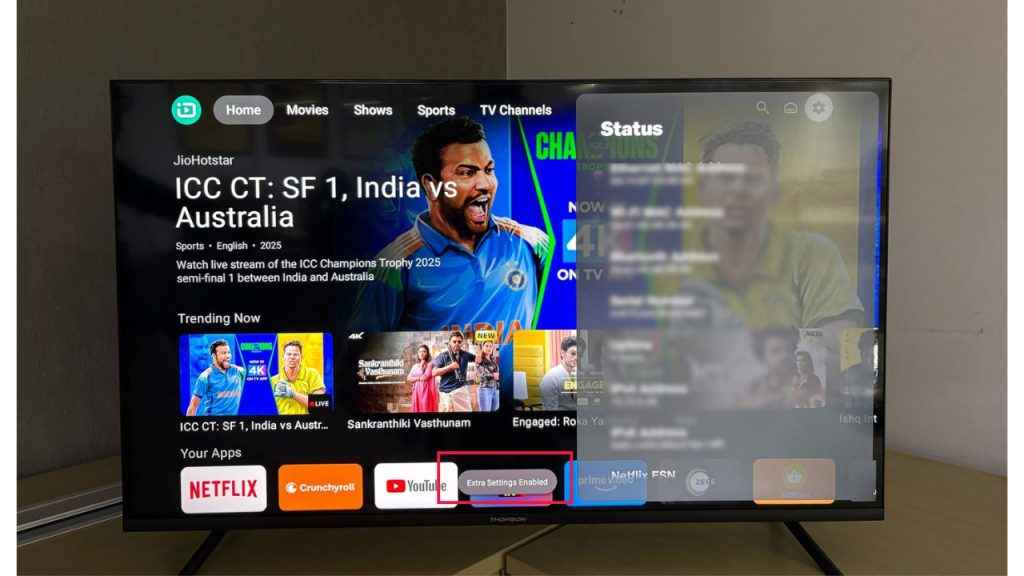
Step 3: Now go to Settings >> System and Storage>> Advanced Settings >> Extra Settings
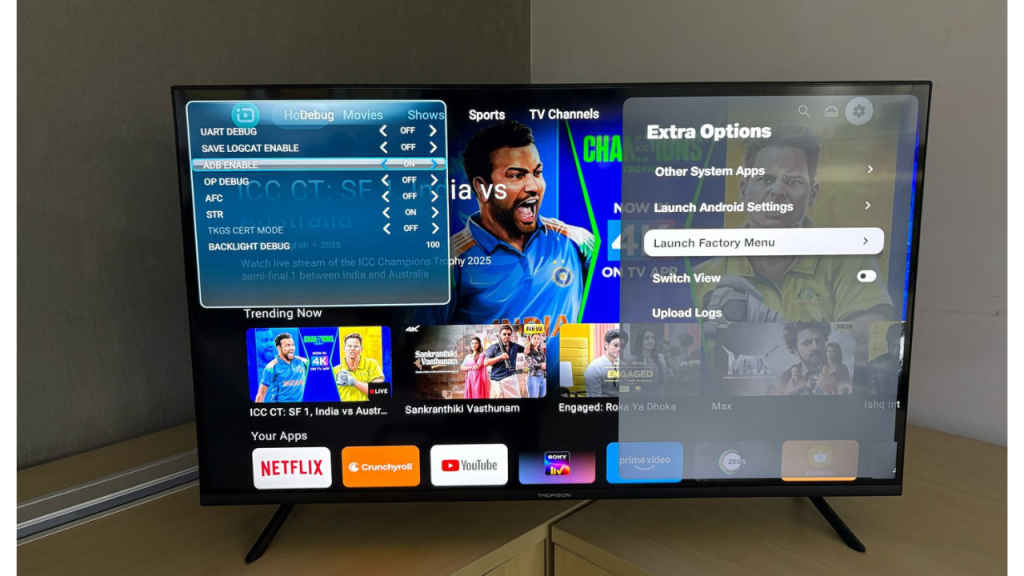
Step 4: Now select “Launch Factory Menu” option. Go to “Debug” and enable ADB.
Connect to your TV via ADB terminal
Once you have enabled debugging, connecting to your TV via ADB terminal is simple. You will need the IP Address of your TV, which is available in the System information menu in settings.
Now open PowerShell in your platform tools folder (right click and select “Open in Terminal”)
Use the following ADB Command to connect to your TV
adb Connect <IP Address>: 5555
example adb Connect 10.73.5.29: 5555
Grant access by selecting “Allow” on your TV when prompted
On the terminal window, reconfirm connection using the command
adb devices
Installing apk files on your TV
Download the APK file of the Android TV app that you wish to install on your TV. Make sure not to download the Android phone version.
Right click on the file and use “Copy as Path” command to copy its path.
Now use the command below to install the app
adb install <path>
That’s it. Your app will be installed on your TV.
Installing app bundles
To install app bundles like Apple TV or Crunchyroll, download the APK bundle (for Android TV, not Android phone) from your favourite APK site. Now rename the file and add a ‘.zip’ to the filename at the end.
Now extract them in a separate folder on your PC and copy its path.
Now use the following command in the adb terminal window to change directory
cd <Path>
Now use the following command to install all Apk files in the folder.
adb install-multiple (Get-ChildItem -Path .\ -Filter “*.apk”).Name
That’s it.

Deepak Singh
Deepak is Editor at Digit. He is passionate about technology and has been keeping an eye on emerging technology trends for nearly a decade. When he is not working, he likes to read and to spend quality time with his family. View Full Profile




