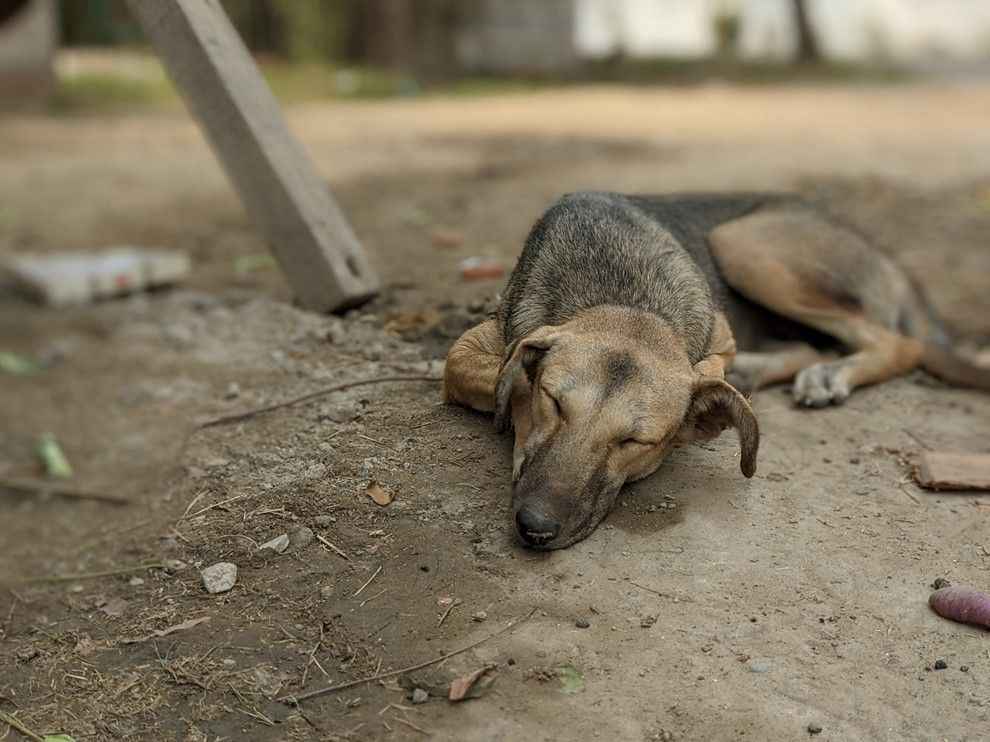How to click great portrait and night mode photos using your smartphone
Smartphone cameras use AI-based algorithms to shoot photos in portrait and night mode.
Portrait mode is an easy solution to click breathtaking pictures.
Night mode can significantly improve the quality of low-light photos.

Smartphone photography has come a long way from its humble beginnings. Thanks to the rapid development in silicon technology, and fast-evolving algorithms, we can now click almost DSLR-like pictures using our point-and-shoot smartphone cameras. From taking photos in extremely low-light situations to clicking macro shots and even beautiful portrait shots with a creamy bokeh effect, everything is now possible with the humble smartphone camera.
 Survey
SurveyWhile smartphones have made it easier than ever to click breathtaking shots, it still takes some amount of know-how to click truly beautiful photographs. Especially, if the photo in question is a portrait shot. A good portrait shot using a smartphone camera is one where the object is kept in the foreground and the background is blurred. While the end result may look like a lot of work, clicking portrait shots using a phone is actually quite easy. The other area in modern-day smartphone photography that has improved greatly is low-light photography. Most cameras now offer a night mode which when used correctly, can make your low light shots look nothing short of magical, improving your Instagram game by leaps and bounds. So here are a few tips and tricks to click the perfect portrait shots and nail those low-light shots every single time.
How to click portrait shots
The overall process is quite simple actually. Depending on your phone, and your operating system of choice, the feature may be called by a different name. However, the general process remains the same.
So basically, what one has to do to click portrait shots on a phone is to open the camera app, then head to the portrait mode option, and then point the camera at the subject and eventually click the picture by tapping the shutter button. It's also important to note that depending on your phone, the user may also be given the option to adjust the level of background blur on the photo before or even after clicking the shot.
Best practices for clicking portrait shots
While the heavy lifting for portrait mode shots is mostly done by complex camera algorithms, there are still a few tips and tricks that one can keep in mind to elevate the quality of portrait mode shots.
Good light is important
For example, the best way to improve the vibrancy of portrait shots is to ensure they are being clicked in a good light. While phone cameras can process depth information in low-light scenarios, background blur and edge-detection of objects are handled best when shots are taken with an ample amount of light being fed to them. However, avoid clicking portrait shots under direct sunlight as it may lead to overexposed shots.
Talking about exposure, even in perfect lighting conditions, getting the exposure settings right is very important to click perfect portrait shots. So, always tap and focus on the object and then adjust the exposure slider to ensure the photo being clicked looks just fine.
Focus on the background
Because it's portrait shots we're discussing here, it's also important to focus on the background and not only the person or object in the foreground. So make sure there's enough distance between the object in focus and the background. Additionally, also ensure that the background is adequately lit. All this will help the phone's camera algorithm better understand the distance and fill depth effect in the portrait shot.
How to click night mode shots
Much like portrait shots, Night Mode also depends greatly on algorithms. While the phone's camera hardware is definitely of importance, the major work is again done on the software side of things.
To click photos in night mode, head to your phone's camera and then from there navigate the camera app to find the night mode option. Depending on your phone and the operating system of choice, this mode may be called night mode or be present under some other name. It is also entirely possible that the feature may not be present on your device, especially if it's a budget segment smartphone.
Tips for clicking photos in night mode
As we mentioned above, night mode is primarily handled by AI-based algorithms which analyse the frame to figure out enhancements to the photo being clicked by the user. Before the enhancements are made, and colours, as well as detail, artificially fixed, the phone's AI-first factors in important factors such as the amount of light being fed, the stabilization of the shot, and ultimately the object in focus.
So if you are attempting to click good shots in night mode, the most important thing you need to do is ensure the camera is stable at the time of clicking the shot. Because night mode shots are created by stitching together multiple shots under different exposure settings — all handled on the fly by the AI — it is important to not let your handshake while the night mode shot is being clicked.
Depending on your phone, a night mode shot can take anywhere between 3-5 secs, so keeping your hand stable for the duration may not necessarily prove to be an easy task. Some phone makers also allow the user to change the exposure duration for the night mode shot, so if you find yourself struggling at keeping your shots blur-free, then tuning down the exposure time may not be the worst idea. Apart from this, some basic tips such as looking for good light in darker scenes is always a good idea.
Sushant Talwar
Sushant Talwar is a full-time foodie who reviews cool gadgets and binges on TV shows when he is tired of playing video games. He is also in love with football and thinks Manchester United is a religion View Full Profile