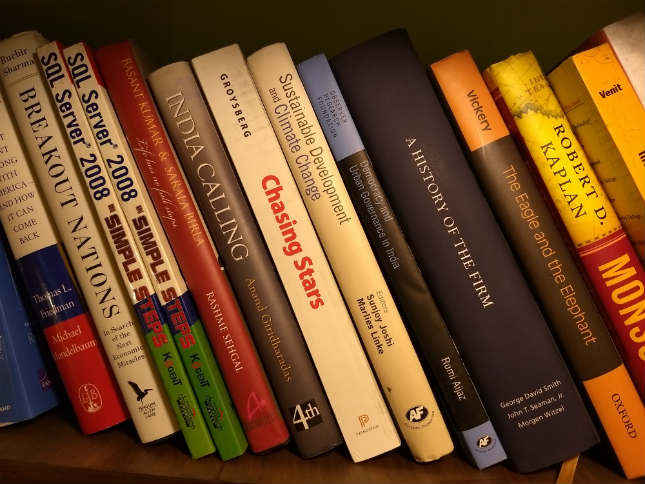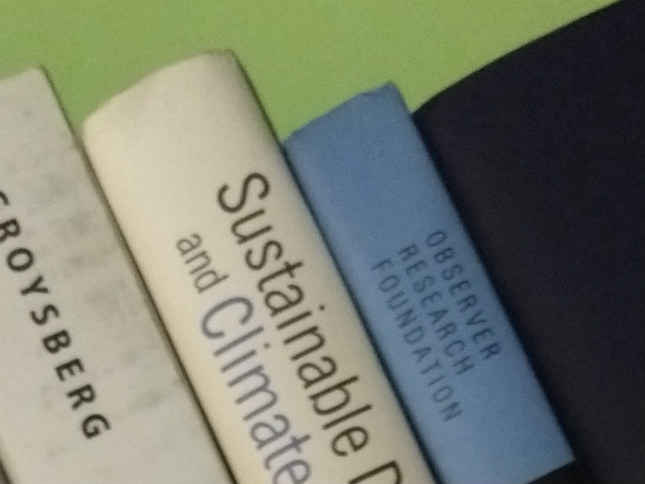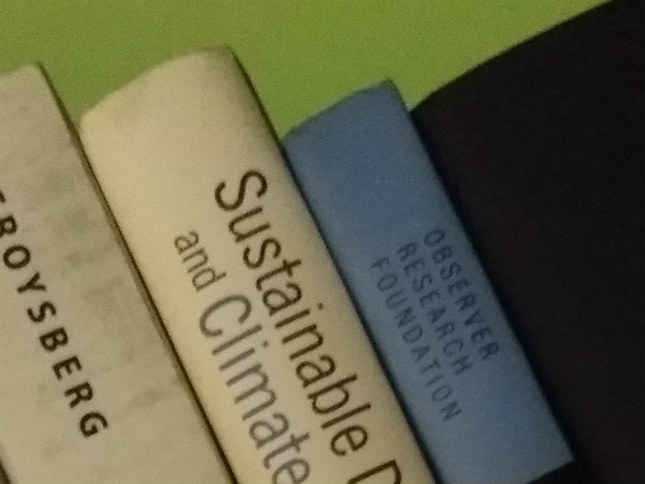Here’s how you can get the best out of the Moto G5 Plus camera
Use the Professional Mode to tweak settings and make up for the little flaws in the Moto G5 Plus camera to get even better performance out of it.

Since launch, the Moto G5 Plus has been touted heavily for its imaging capabilities. Although Moto is still to confirm the specific sensor that has been used in the G5 Plus, widespread expectations cite the usage of Sony’s IMX260 or IMX362 image sensors here. This has been further paired with an f/1.7 lens, which offers wider aperture than other smartphones in this category.
 Survey
SurveyProfessional Mode: 1/20", ISO 400
On paper, the Moto G5 Plus is a really impressive smartphone camera particularly considering its price. However, a lot of other elements define how a smartphone camera will be. You have the image processor and its algorithms, which primarily define how a camera’s auto shooting algorithms will work. The quality of optics is also a major contributor to the eventual quality of photographs that you shoot, and this is something that Moto presumably had to compromise on because of budget constraints. Such elements lead to hardware shortcomings that you cannot really overcome when shooting in auto, but you can still utilise the hardware’s strengths to obtain respectable results.
The shortcomings
As we have seen in our review, the Moto G5 Plus camera tends to struggle a fair bit in low light situations when you shoot in full auto mode. Despite the wide aperture lens, the camera shoots up the ISO to brighten frames, which in turn lead to considerable noise.
Auto Mode: 1/160", ISO 50
Professional Mode: 1/1600", ISO 200
This, in turn, has an impact on the colours, coarse and fine details, and pixel noise. In full auto mode, shooting at night leads to bleaker colours, higher noise and softness. White balance algorithms also produce cooler overall frames, to make up for warm light sources in dark conditions.
Auto Mode: 1/50", ISO 64
Professional Mode: 1/250", ISO 200
In auto mode, the Moto G5 Plus tends to shoot mostly in Auto HDR mode and very low ISO levels under bright light. This often leads to adding more light to frames than what is necessary.
Manual Mode for superior photographs
It is to address these very factors that you need to switch to manual, or Professional Mode, to rectify the flaws. As you would see in the comparison photographs, shooting in manual mode gives you greater control over the white balance and overall colour composition of the photographs, which is one of the strengths of the image sensor used here.
Auto Mode: 1/30", ISO 50
Professional Mode: 1/100", ISO 100
You also get to optimally adjust ISO sensitivity in manual mode, which otherwise can shoot down to as low as ISO 50, and as high as ISO 1600 in the photographs that we shot in full auto mode. What this does is, while in bright light you may end up obtaining highlight clipping in areas with heavy light intensity, low light photographs appear lacking in saturation levels, slightly inferior colour tones and more noise – incidents that you would not spot in the Samsung Galaxy S7 lineup (which uses the same, or a similar sensor).
Auto Mode: 1/1250", ISO 50
Professional Mode: 1/3200", ISO 100
In manual mode, you get good control of white balance, albeit with presets. This gives you more effective control of the colour temperature in photographs, which the Moto G5 Plus’ algorithms often tend to render on the cooler side. You can manually adjust the ISO sensitivity levels to as low as you possibly can (shooting with tripod will allow you to shoot in slow shutter speed), which produces less noisier photographs with ample light. You can shoot at relatively faster shutter speeds in comparison to other smartphones flaunting f/2.0 lenses, which is where you benefit from this, f/1.7 lens.
Things to consider
This is how you can make the most of the image sensor that offers larger pixels and Dual Pixel autofocus. When adjusted optimally, the Moto G5 Plus produces good tonality of colours, along with better noise performance even in low light. There are no actions to alter the image processing algorithms and the quality of optics, but the best way to bypass is by switching to manual mode, choosing white balance as per the ambience, setting the ISO to as low as possible, and then adjusting the shutter speed. If you happen to be a more enthusiastic mobile photographer, using a tripod will allow greater versatility in shooting.
Auto Mode: 1/15", ISO 1250, 100% crop
Professional Mode: 1/15", ISO 800, 100% crop
A rather peculiar problem that we encountered, despite manual mode, is with the adaptive brightness control of the Moto G5 Plus’ display. In between shooting photographs, the adaptive brightness tends to drop brightness levels noticeably and suddenly, which I encountered more often than not. This, in all possibility, is an irregularity, but it does interrupt the shooting experience.