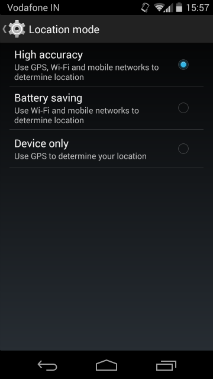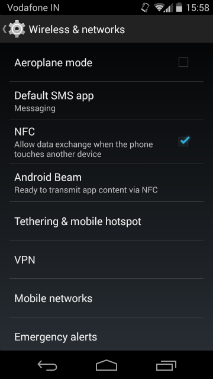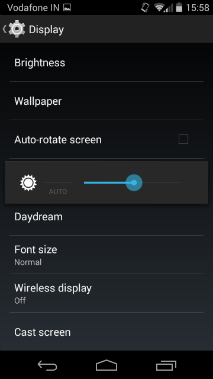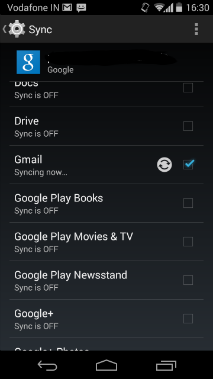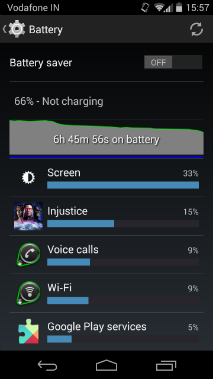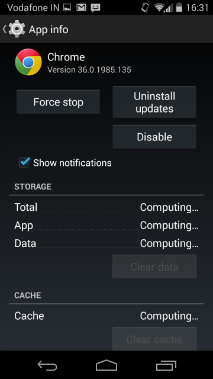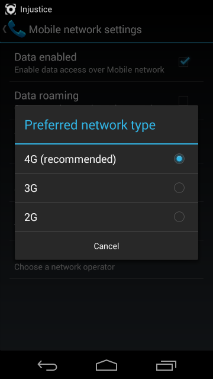7 common Android issues and how to fix them

Many users complain about errors in syncing accounts, charging their battery and other issues in their Android phones. Sometimes you phone's screen breaks because of impact. Here are some fixes.
Android smartphones have certain issues and concerns that can be slightly confusing for consumers but to make things easy we have listed down some tweaks that can help you make the experience better on your device.
Increase battery life
Many smartphones don’t offer a long battery backup and while it has been a nuisance for some time, you can try the following tips to improve your battery life.
Turn off GPS: Settings -> Location -> Battery saving

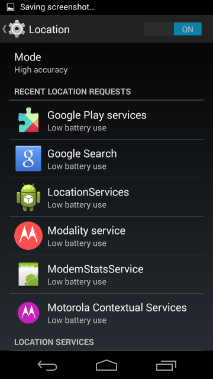
Turn off NFC and Android Beam: Settings -> Under Wireless & Networks press more -> NFC/Android Beam
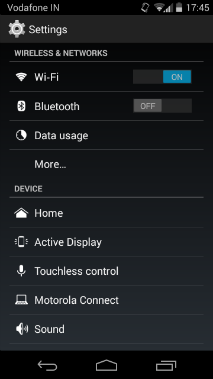
Adjust screen brightness: Settings -> Display -> Brightness
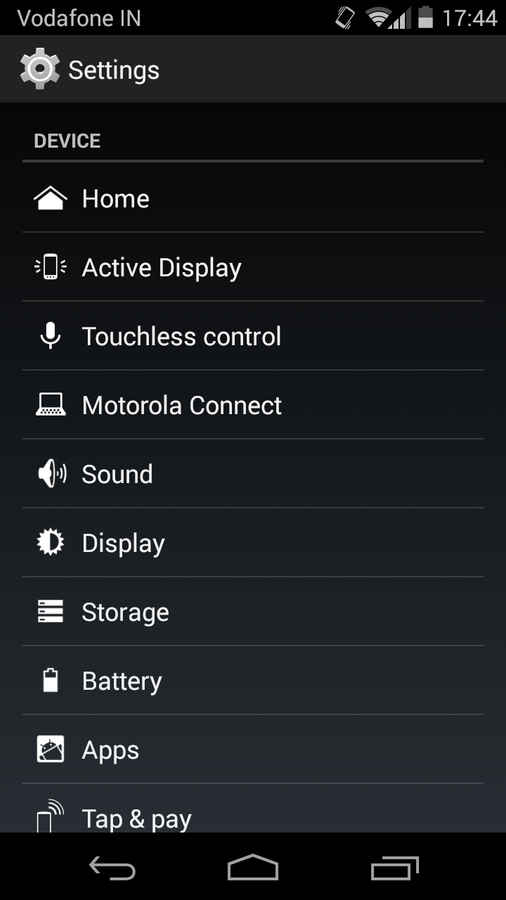
Sync only important data: Settings -> Open Account -> Untick sync
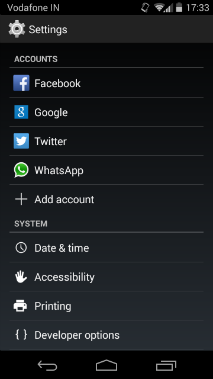
Use battery tool: Shut down apps hogging battery
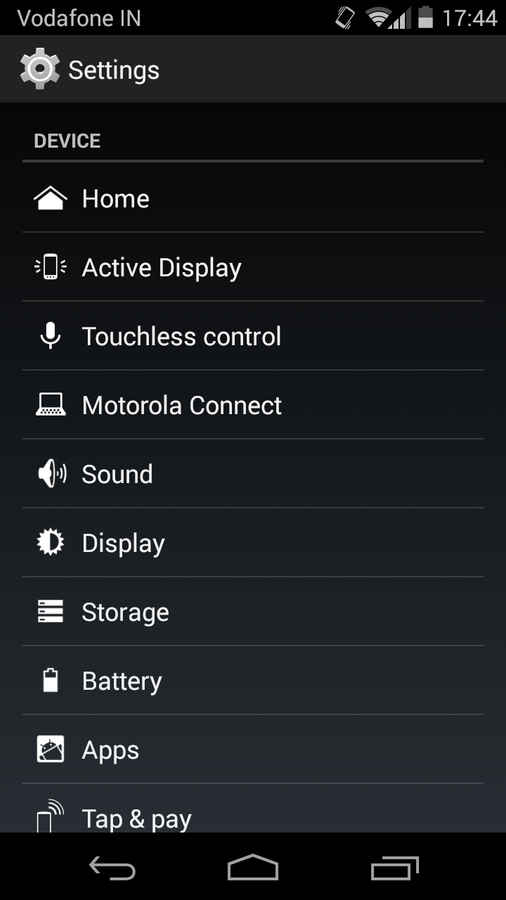
Turn off Hotword detection: Google Now -> Settings -> Voice -> Hotword Detection
Disable Google Photos: Settings -> Accounts -> Untick Google Photos
Some smartphone makers make these things easier to do in their UIs, while some add additional options. The Xiaomi MiUI and LG Optimus UI are good examples of this.
Apps crashing/Slow UI/Freezing
App crashing often occurs because of the permissions that might or might not have been given to it. While KitKat doesn’t have a built-in feature to sort this, you can use third-party apps to sort this issue. Also, sometimes an app can freeze, leaving you stranded with no way to close it. In such situations you can use the ‘Force Stop’ option from the app manager to stop the app.
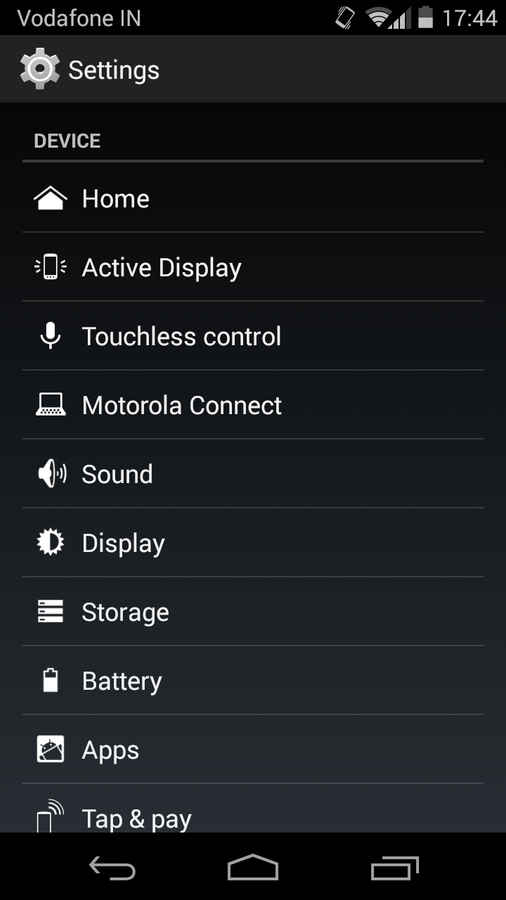
In addition, slow UI and freezing can also result from an almost full storage space. This can be sorted by cleaning app caches and deleting unused apps. You can use an app like CleanMaster to regularly clean the app caches.
Yet another reason for app crashing and freezing could be that they aren’t up to date. Make sure that you Android version and apps are up to date. You can do this from Settings -> About Phone -> System Update.
Call drops and Connectivity issues
Many smartphone users complain about dropped calls. This is often not your phone’s fault. Sometimes, you may be using a SIM convertor to use a micro-SIM as a mini-SIM or a nano-SIM as a micro-SIM and so on. This could cause problems in the connection, leading to dropped calls. Alternatively, you may have got your SIM cut from a local store in order to convert it to micro or nano. If the SIM is not cut correctly, it could cause problems in calls. It is always advisable to get your service provider to give you a brand new micro or nano-SIM.
Call performance is also enhanced by changing from 3G to 2G data services. Most users are on 3G+2G connections, which results in your phone often shifting between bands. If you’re not doing a lot of downloads or using much data, then you can use 2G instead of 3G for better calling performance. Do this by going into Settings -> Under Wireless & Networks press More -> Mobile Networks -> Preferred Network Type.
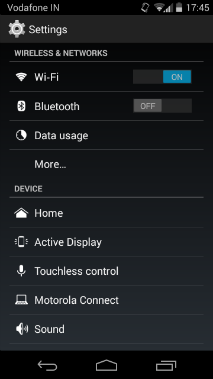
Connectivity issues with Bluetooth, WiFi etc. can most often be solved by simply toggling or resetting the specific connection. Another thing that works is switching on the Airplane Mode for 30 seconds and then turning it to normal mode again.
Syncing errors
Syncing errors are quite common with smartphone users. These can happen because of an unstable or non-functioning connection. If you’re sure there’s no problem with the internet connection, then try removing the account and adding it again. Also, ensure that the service you’re syncing with is itself now down. For example, if you’re syncing to Dropbox, check if Dropbox itself is working fine elsewhere.
The following aren't issues exclusive to Android, but are quite common in other smartphones as well.
Battery charging issues
Sometimes a phone’s battery refuses to charge, even when it is connected to a proper connection. If you’re sure that there’s nothing wrong with the power source you’re using then here are some things you can do.
– The most common issue is that the metallic surface inside the USB port is not making proper contact with the micro-USB charger. You need a steady hand for this one. Find a toothpick or some other sharp object. Then switch off your phone and remove the battery if you have the option. Next, use the toothpick to lightly lift the metal slab inside the port.
This is also the fix for when your phone keeps showing charging even when it isn’t connected to the charger.
– Next, the USB cable itself often malfunctions because it is repeatedly curled up etc. You would want to use a different cable with the same adapter in order to ensure that your USB cable is working fine.
– Sometimes there is dirt or other debris in the charging slot. Use a toothpick to clean it.
Nine out of ten times, this will fix battery charging issues like battery not charging, charging slowly or battery charging when not connected to power source.
Sunlight visibility
The visibility level of your smartphone’s display will almost always go down when you’re under direct sunlight. There’s not much you can do about it, but a matte finish screenguard helps to some extent. It reduces the reflectiveness of the screen and gives slightly better visibility. Only slightly though.
Matte finish vs Glossy finish screenguards under direct sunlight. Source: Wikipedia
Screen protection
LCD screens cost a lot if you have to repair a broken one. Flip cases etc. can help, but they still leave your screen vulnerable. There are glass screen guards that can be fitted on top of your screen, which provide much better protection. The protective glass will break before your LCD itself breaks, giving you something like an extra life in a PC game.
Of course there are many issues that we may have missed here. We welcome our readers to put forth any problems they have faced in the comments section and we will try our best to add a fix to it by updating this article.
Main image: Smashing Magazine
Team Digit
Team Digit is made up of some of the most experienced and geekiest technology editors in India! View Full Profile