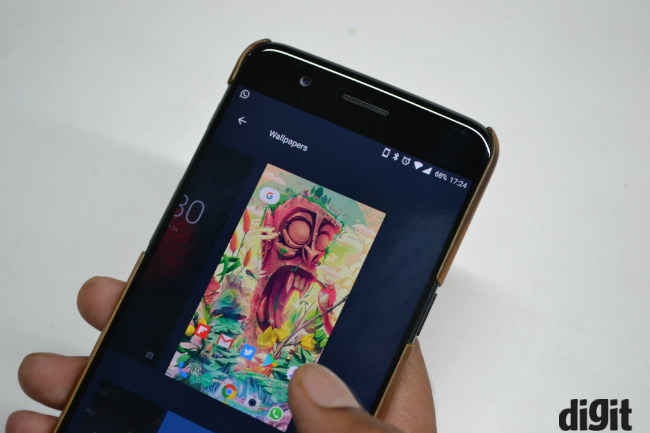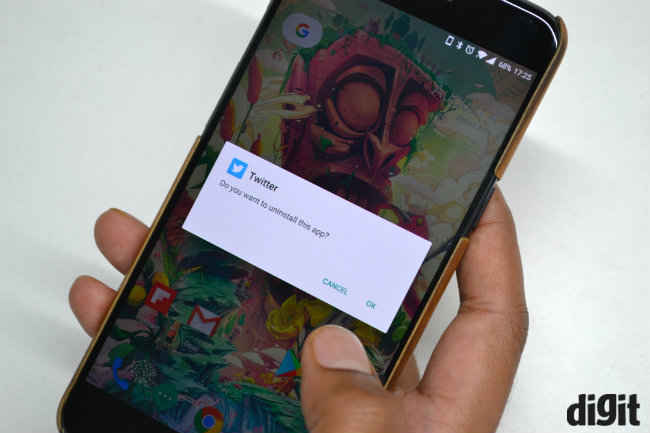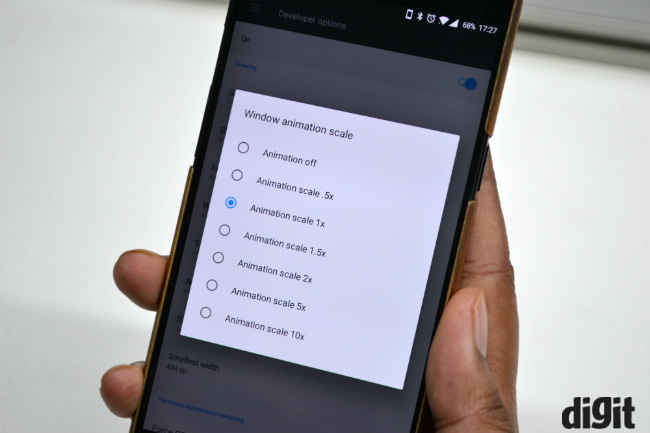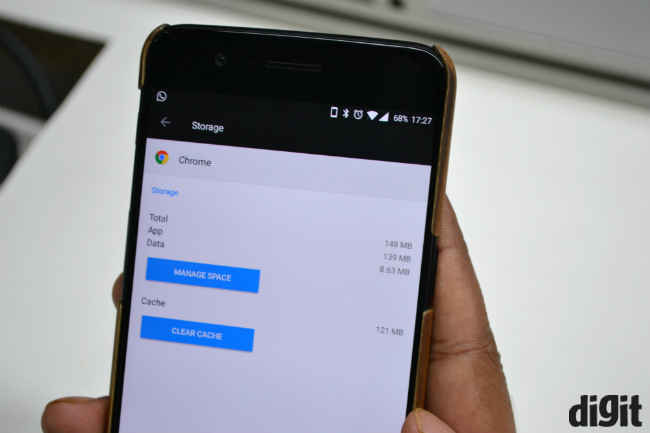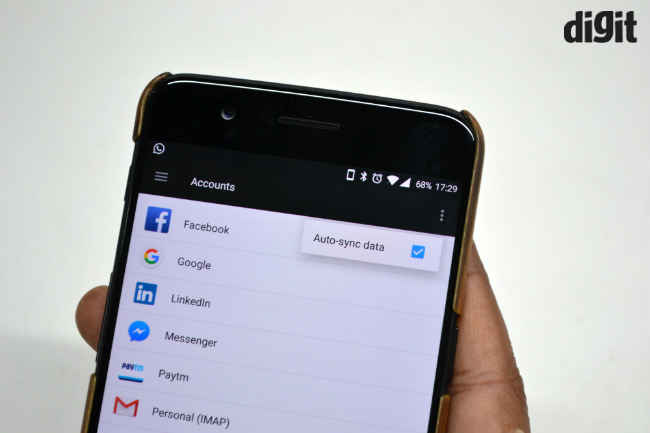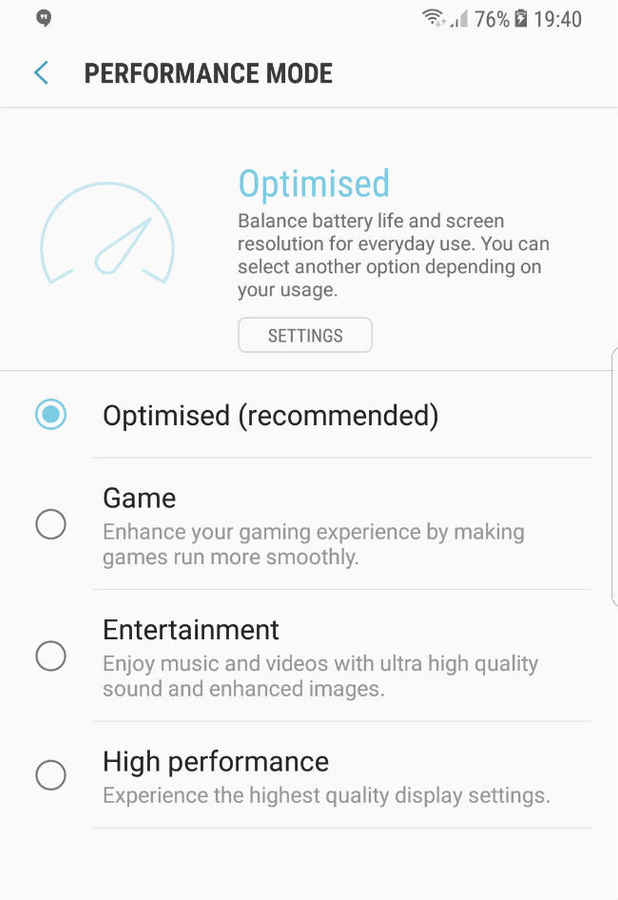5 tips to enhance gaming performance of your smartphone
Here are some easy steps via which you can make your phone stutter less while gaming

Budget Android smartphones start to show signs of slowing down after just a few months. These phones have generally enough performance to get you through a game, but with some lags and stutters. So, how can you minimise that? Well, if you follow these steps, you might see some significant performance boost while you are gaming on your smartphone. These steps will help you even lower general battery consumption.
 Survey
SurveyUn-clutter your home screen
The first thing you should do is to change to a normal static image as your wallpaper instead of a animated one. Removing widgets and and tons of app icons on your home screens will also help. If your phone comes with a preloaded UI, we would suggest switching to a lighter interface, like Nova launcher or Pixel launcher.
Uninstall unused apps
The other thing that slows down your phone are the number of unused apps you carry in your device. For example, if you have a game that you have already finished or more than one calendar app, it would be helpful if you delete extras. Although, if you don’t want to delete an app, you can simply disable it. This will put the app in a dormant state and you can enable it at a later day if needed.
Disable UI animations
Another thing you can do to get some extra speed bonus is to disable UI animations. For that, you have to unlock the Developer Mode on your phone first. To do this, go into your phone's settings, go to about phone, scroll down to build number and tap it until you unlock developer mode. Now, come back to the main settings menu and find ‘Developer Options’. Scroll down and find Window animation scale, Transition animation scale, and Animator duration scale. Set everything down to 0.5x or put them off completely. In some phones, build number may be hidden inside another option, so you may have to hunt a little bit.
Clear app cache
As you use your phone, each app creates cache to load more quickly, but over time it can add up and use quite a lot of space on your internal storage. This in turn, makes your device slower, especially on phones with low storage. You can address this issue by simple going into the Apps tab in Settings and deleting the relevant app caches. Keep in mind, the more you use an app, the larger the app cache. Also, deleting app caches may make some apps slower, but the pros outweigh the cons.
Turn-off or reduce auto sync
Smartphones are always connected, and most of the social media apps and chat applications are always using the internet to stay connected. All this takes battery life and has an impact on performance. You can simply turn auto-sync off while gaming or just manually select which apps to sync and which should sync only when you open the app via settings.
Besides, these some newer phones also come with various performance modes. So, like on some Samsung phones one can choose the “game” mode to get the most out of the smartphone. You can also lower the screen resolution to boost your phone’s speed and reduce battery consumption, if your phone has that setting to start with. Reducing screen resolution allows the chipset to drive higher frame rates in games.
We hope that all these steps and methods help you get a better gaming experience on your smartphone. So, game on!
Hardik Singh
Light at the top, this odd looking creature lives under the heavy medication of video games. View Full Profile