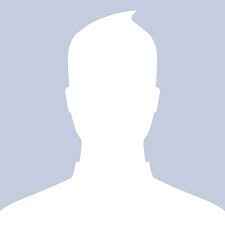Windows 8 Super Guide
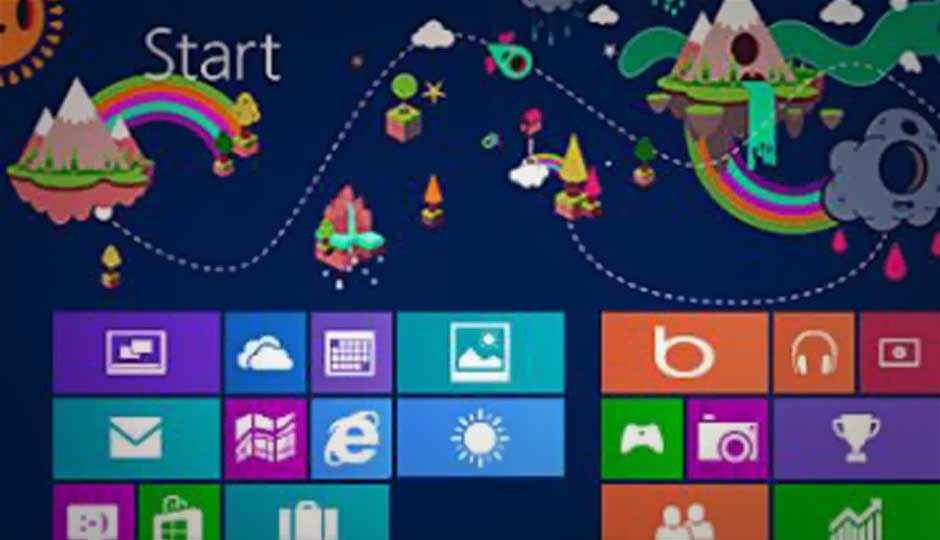
We’ve been waiting for this moment for nearly a year: this week Windows 8 finally arrives, and it’s time to round up all the resources you’ll need. We’ve been covering the new OS extensively to prepare you for its arrival. We’ve produced dozens of articles on topics from installing to using to choosing the right Windows 8 PC. We’ve presented tips, performance comparisons, and plenty of editorials and news pieces. We even have an article where you can ask us your questions about Microsoft’s new OS.
Two good places to start are PCMag’s review of Windows 8 and our Windows 8 Landing Page. It’s your one-stop destination for all PCMag.com’s Windows 8 coverage—news, reviews, columns, and blog posts: it’s all gathered here for you.
Choosing and installing
We’ve paved the way for your migration to Windows 8 pretty thoroughly. First, you’ll want to know how to get ready for the OS. Similarly, early in the process is simply finding out How to get Windows 8. Will you need a new PC or is your current machine upgradable? Then there’s the question of whether your hardware work. One important consideration is whether your external hard drive will work with the new OS, and our hardware guru, Joel Santo Domingo, covers this in the Will My Hard Drive Work With Windows 8?, part of his hardware compatibility series.
We’ve run several stories that give you a detailed look at some of the new tablets, laptops, convertibles (aka “laplets”), ultrabooks, and all-in-one PCs that can make the most of Windows 8. The wide choice of form factors, features, and price points is something that can’t be matched by the Apple ecosystem, where you only can choose from one hardware vendor, at its price points and with the features Apple has deemed to include.
Here are a few places to start looking for Windows 8 machines: 5 Windows 8 PCs Worth Waiting For, and one-off reviews of hot new Windows 8 laptops, tablets, and all-in-one PCs. Notables include the Asus Vivo Tab RT, the Dell XPS 12, and the Sony VAIO Duo 11.
We’ve also reviewed the historic first computer to be built and sold by Microsoft itself, the Windows RT Surface. Like most analysts, our Joel Santo Domingo considers the build quality exceptional, and likes the inclusion of Office 2013, the long battery life, its MicroSDXC slot, Touch Cover, and Micro-HDMI port, but laments at the lack of support for existing Windows apps and the short supply of Windows RT-compatible apps. But keep in mind that the first Surface available is RT-only, so brush up on that with Windows RT: What You Should Know.
Top Tips for Using Windows 8
Once you’ve got your Window 8 PC, you’ll surely want to know what to do with it. A good place to start is by customizing it to your taste, and you can get some excellent ideas for this in our 10 Ways to Customize Windows 8. After getting the interface to look just right, you’ll want some tips for using it. Read 11 Windows 8 Keyboard, Mouse Tips to Turbocharge the Desktop for a good start if you’ve upgraded an existing PC with those traditional inputs. If you’re on a touchscreen interface, the Gestures page of my review will give you a primer.
A couple of new major capabilities in Windows 8 are its improved multi-monitor support and ability to wipe itself clean. I take you through the first in in How to Set Up Multiple Monitors in Windows 8, and the second in How to Refresh or Reset Your Windows 8 PC .
Apps
By now you know that Windows 8 (but not Windows RT) runs every application that runs on Windows 7. The OS (including RT) also brings with it a whole new class of applications, formerly called “Metro.” These are the full-screen, touch friendly apps. Windows 8 ships with several very useful default apps, including Mail, People (for tying together all your contacts and social networks) and Messaging. The most frequently used app on any operating system these days is the Web browser. We took a close look at the browser that ships with Windows 8—Internet Explorer 10.
Our coverage includes a detailed look at the Windows Store, where you’ll obtain all the new-style apps. The Store also handles updates for apps you install through it, and when you log into multiple PCs, it lets you install anything you’ve purchased previously. We also rounded up 10 of the coolest new-style Windows 8 apps in 10 Cool Windows 8 Metro Apps . You can also read about major third-party apps released for the OS, including Hulu Plus, Netflix, and Skype . If you’re a fan of Google’s mobile OS, you may even be able to run Android apps on Windows 8.
Continue reading: performance, security and more in Windows 8>
Already familiar with Windows 8? Get yourself a chance to win guaranteed and exciting prizes.
Copyright © 2010 Ziff Davis Publishing Holdings Inc
Evaluating
I’ve done some performance testing on the new OS, in particular, pitting it against its predecessor and chief competitor. In my comparison of startup speed, browser benchmarks, media tasks, and system benchmark, I’ve generally found Windows 8 to be a marked advance in speed of operation. Early on, I compared the speed of Windows 7 with Windows 8, finding significant improvements in every measurement except file moving, where Windows 8 adds a virus scan.
Notably, start-up time is more than twice as fast in the newer OS. Later, I compared Apple’s latest desktop operating system, OS X Mountain Lion, with Windows 8. This time I found the new Microsoft system faster in more than half the tests, particularly in start-up time, even though I had to run the tests on a MacBook, since Apple doesn’t allow its software to run on third-party hardware.
Security
Our noted security expert, Neil Rubenking, has covered security in Windows 8 as a whole and for its included Web browser in particular. The titles of his articles give you a pretty clear idea of how Microsoft is doing with the safety features of the new OS: Windows 8 Much More Secure than Windows 7 and Windows 8’s Internet Explorer 10 Reigns Supreme in Browser Safety Test
Businesses and Windows 8
Of course, Windows is and will continue to be used by businesses. Windows 8 (in the Pro edition) adds new features that will make the OS even more compelling in the workplace. You can read about several of these in Windows 8 Gets Down to Business, by our small-business-and-networking analyst, Samara Lynn. The OS also simplifies networking for all users, which you can learn about in Lynn’s How to Network Windows 8. Finally, for serious business users, Lynn writes about the server version of Windows 8 in Windows Server 2012 Release Candidate: Metro Lives!
Already familiar with Windows 8? Get yourself a chance to win guaranteed and exciting prizes.
Copyright © 2010 Ziff Davis Publishing Holdings Inc