Windows 10: What we wanted vs. What we got
If Windows 8 was a disaster, Windows 8.1 was its saving grace and Windows 10 is set to be the messiah. But has Microsoft really been listening?
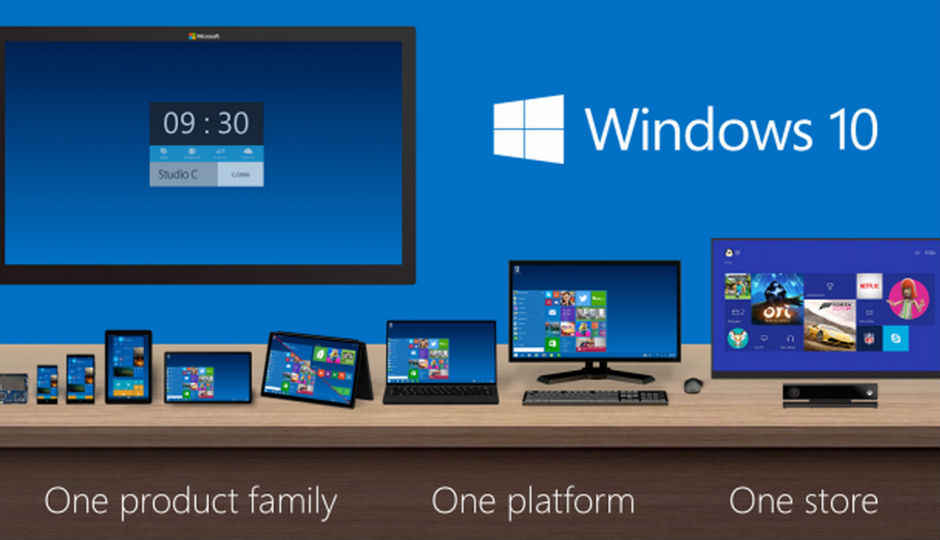
It’s no secret that every alternate version of Microsoft’s poster boy – the Windows operating system, bombs miserably. But this time, in a weird twist of fate or rather numbers, Microsoft decided to ditch Windows 9 and directly jump to Windows 10 (please leave numerology out of this). The explanation that it gave for this was that “since there is so much more that the next iteration has to offer, it would be appropriate to name it a complete 10”. Not that we care about version numbers, as it’s always about what the OS has to offer in general that piques our interest.
 Survey
Survey
The new start menu in Windows 10. Oh yes. It’s back! How we all missed it, no?
We last spoke about what was at stake for Microsoft not too long ago and. We were curious to know what changes Microsoft implemented with Windows 10, ensuring that we, the pure PC users, were happy and did not feel cheated like we did with Windows 8 and its poorly handled interface. This is why we used our quick ninja reflexes (and a a 15Mbps broadband line) to download, install and test the Windows 10 Technical Preview as soon as it came out. So let’s find out if the new and upcoming Windows is a perfect 10 or a lonely zero. Is it the game changer that we want it to be?
1. To “Start” or not to “Start”, that is the question
What we wanted
The major issue users had with Windows 8 was primarily with the “Start” menu and the general behaviour of the user interface. The reaction of everyone, including industry pundits, was one of pure horror. This reaction is due to the decision that Microsoft took regarding the UI’s design, where they settled for a compromise between a touch-friendly and Desktop-friendly UI. While the idea was alright in theory, in practice it was a horrendous mess with users ending up with the worst of both worlds. Windows itself couldn’t decide on which UI it prefered and Desktop users spent more time juggling with the two UIs than actually using the PC. To add to the confusion, the Metro UI featured different apps from the Desktop UI, making the juggling an even more complex task.
The layout of the start screen was a big turn-off, especially because users wouldn’t instantly get what they wanted as the familiarity of clicking buttons was lost among a grid of tiles which weren’t truly intuitive at first. All we asked of Microsoft was that the OS should focus on a single UI instead of differentiating itself into Desktop mode and Modern mode thereby, easing the confusion among users.
What we got
It’s back! The venerable “Start” button is back at the corner where it belonged which when clicked (or touched) brings a shrivelled up Windows 7 like Start menu that succeeds in merging the Windows 8 Start Screen wth Windows 7’s Start menu. It includes traditional Windows 7 desktop elements to the left while live tiles sit at the right-side of the menu. Finally, the menu can be resized to accommodate the entire screen, although we preferred to not do that. Another change for the better has been made by improving Modern UI and its elements and making them work well together with the classic design or format of the desktop. This has been achieved by making both UIs work well and co-exist together depending on whatever form of input is being using, be it a mouse or a touchscreen. This only points to the fact that Modern UI is here to stay, at least according to Microsoft, but this time they’ve worked on it to make things less confusing and more intuitive.
Back in April 2013, we had made our own wishlist of the things that we wanted to see in the next version of Windows.
2. Enough of Touch it Vs. Click it!
What we wanted
Instead of getting a mixture of an OS suited for the mobile platform and PC, we wanted it to behave, look and work according to the platform that it’s on and not force users to use an interface that they’re probably never going to be completely comfortable with. Why would you want your OS on the desktop to have touch based elements even when you don’t have a touch screen? We’re better off having multiple variants of the OS instead of having to do with the same OS for multiple devices like smartphones, tablets, hybrids, laptops and desktops. The best way to think of a work around for this is by having multiple modes like touch and type within the OS itself. Thereby showing pure PC users that Microsoft isn’t taking them for granted.
The new app-switcher in Windows 10. More of the same but flashier presentation?
What we got
Touch based UI elements do stay on as we are now seeing a variety of touch-enabled PCs that can take advantage of the UI. But it seems like Microsoft has finally grasped the boundary between touch and click. We say this because according to the tweaks that we’ve seen in Windows 10, Microsoft has addressed the issues that PC users had with Windows 8, where users were forced into using a desktop designed for mobile devices, by adding buttons for important actions such as task-switching, among others. Although touch still plays a big part in Windows 10, it doesn’t hamper the functionality of regular or classic desktop apps. Not only that, touch based devices get the modern UI based Start Menu and apps by default, while desktops or laptops without touch based interface options get the classic UI out-of-the-box. We hope Microsoft continues down this road because this is what we’ve asked for time and time again.
3. Gestures for a change please. Thank you!
What we wanted
The good old married couple that is the keyboard and mouse are still lovely for interacting with a PC and despite this fact, it wouldn’t hurt to try and innovate a bit by adding gesture support within the OS. Considering Microsoft already has a good enough foundation in the form of the Kinect for the Xbox. Gesture support would be the real ticket to the future.
What we got
Although more touch gestures have been added, not much has been said about getting Kinect like functionality for the PC. If Windows has to become an OS for everything digital, Microsoft will have to think of other ways of interacting with the PC and here is where Kinect can help for sure. According to recent reports, Microsoft released a Kinect adapter for Windows 8 and 8.1 for $49 (Rs. 3,200 approx.) which allows the Kinect’s sensors to work with Windows by making use of USB 3.0. This news is genuinely exciting and we hope to see the feature in the final build of Windows 10.
4. Merger of PC settings and Control Panel
What we wanted
The existence of both the desktop style Control Panel and Modern-style PC settings within the same OS made it difficult to search for a particular setting. In many cases, users were left scratching their heads about which menu between the two would have the particular setting that they wished to change. This made it extremely frustrating when users wanted to change a setting and they were left searching for it between two different settings menus.
What we got
It’s sad to see that Microsoft still hasn’t fixed the annoying existence of two separate settings menus for a single device. You’ll still find “PC Settings” and “Control Panel” separate in the Start menu which make it difficult to hunt down a setting.
Snapping four windows into place is now a possibility
What’s new?
Task View
Almost every PC user knows the ALT+TAB combo, Windows 10 takes that a step further by using Task View. Now, pressing on the Win+TAB combo using the keyboard or clicking on the Task View button on the taskbar opens up a grid of virtual displays. Users can add multiple desktops for multiple projects and swap between each of them for segregating projects using Task View. This is a boon for users with a single screen and will improve their productivity. A nice and surprising addition by Microsoft. But, we would’ve liked if they provided the functionality to change things like wallpapers and icons on different Virtual Displays.
Snap Assist
Remember the ability to snap windows and arrange them side-by-side in Windows 7? Well, Microsoft has added something called “Snap Assist” that allows users to snap and arrange a maximum of four windows or apps on a single screen. This makes it easy to see multiple relevant windows while working on a single display.
Improved Command Prompt
In spite of the fact that users made use of third-party apps like Console, PowerCMD and others to get an advanced Command Prompt in Windows, Microsoft has finally listened to PC users and upgraded the Command Prompt. The good old command prompt now supports keyboard shortcuts. What this means is that you can select text and use copy-paste commands within Command Prompt directly now.
No more segregation
Finally, Windows Store apps and regular desktop apps open in a window instead of the store apps going fullscreen.
Continuum
It is an instant change of interface options in case of connection or disconnection of an I/O device. So, if a keyboard is suddenly disconnected from the system, the UI changes to show touch elements on the screen that the user can interact with.
Universal Windows apps
Universal Windows Apps is an app model which is a collective sum of Metro, Modern and Windows Store apps. Microsoft has more details on that.
Improved Security
Since two-factor authentication is a great way to secure your accounts and devices, Microsoft revealed its plans to add this popular feature to all devices using Windows 10, thus making phishing attacks and password breaches less effective.
One-click upgrade
It didn’t take long for Microsoft to release an update christened Windows 10 Technical Preview build 9860, and with that they added a host of new features with one of them being One-click upgrade. The steps involved to upgrade are minimal and n00b proof, so just about anyone can now upgrade the OS.
What we didn’t like
Still no tabs in explorer
Windows Power users have been asking for tab based functionality for the Explorer from a long time now and it’s still absent in Windows 10. We hope that Microsoft listens and adds it in their next build.
No Cortana yet
We were actually surprised to not find Microsoft’s Cortana – its intelligent personal voice based assistant – in Windows 10. After digging for it in Explorer, we did find a few files named Cortana which points to the fact that Cortana may be included in the final build of Windows 10.
Immovable buttons
All the buttons on the taskbar are movable or removable, except the “Search” and “Task View” buttons and we hope that Microsoft addresses this in their future builds of this OS.
End Note
After testing it out ourselves, all we have to say is that Windows 10 is the way Microsoft should have gone with Windows 8. Which essentially means that Microsoft didn’t need to unnecessarily change how the PC is used just for the sake of changing it which they did with Windows 8. We can’t help but feel a little sorry as this has always been the case with Microsoft. It does create some wonderful things, but somehow misses out on the bigger picture. If the developers fix some of the major niggles with Windows 10 and add some features which the users have been demanding, Microsoft may have a winner on its hands.
Is this an OS we’re looking forward to? Most definitely. Will it replace Windows 7? We won’t know till we test the final build.
.jpg)
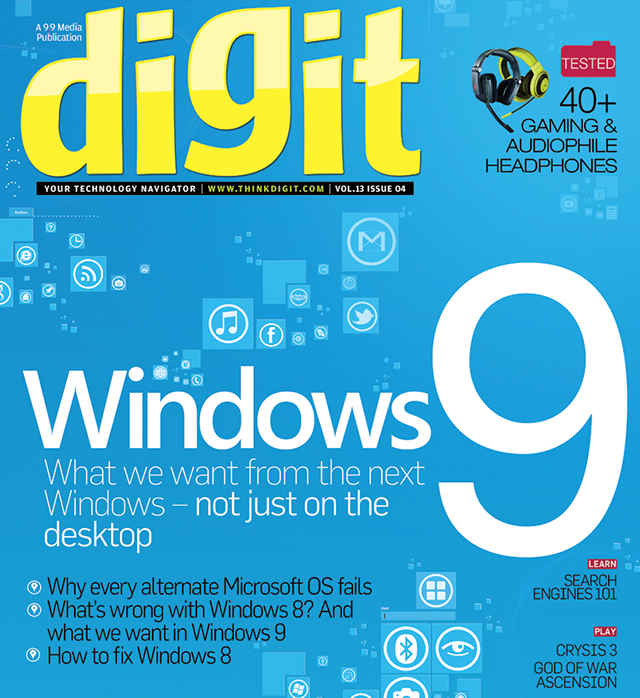
.jpg)
.jpg)