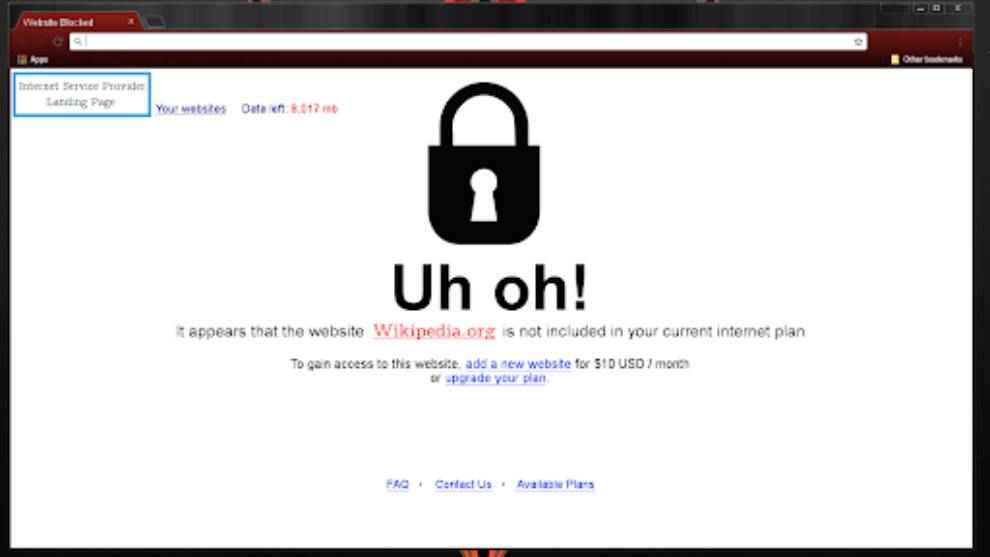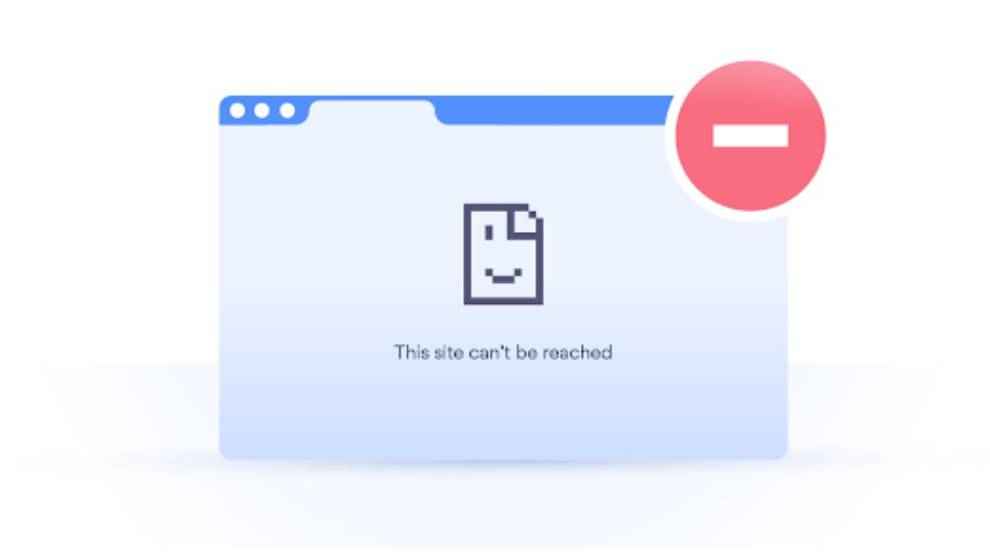Website restrictions: How to block a website on different devices?
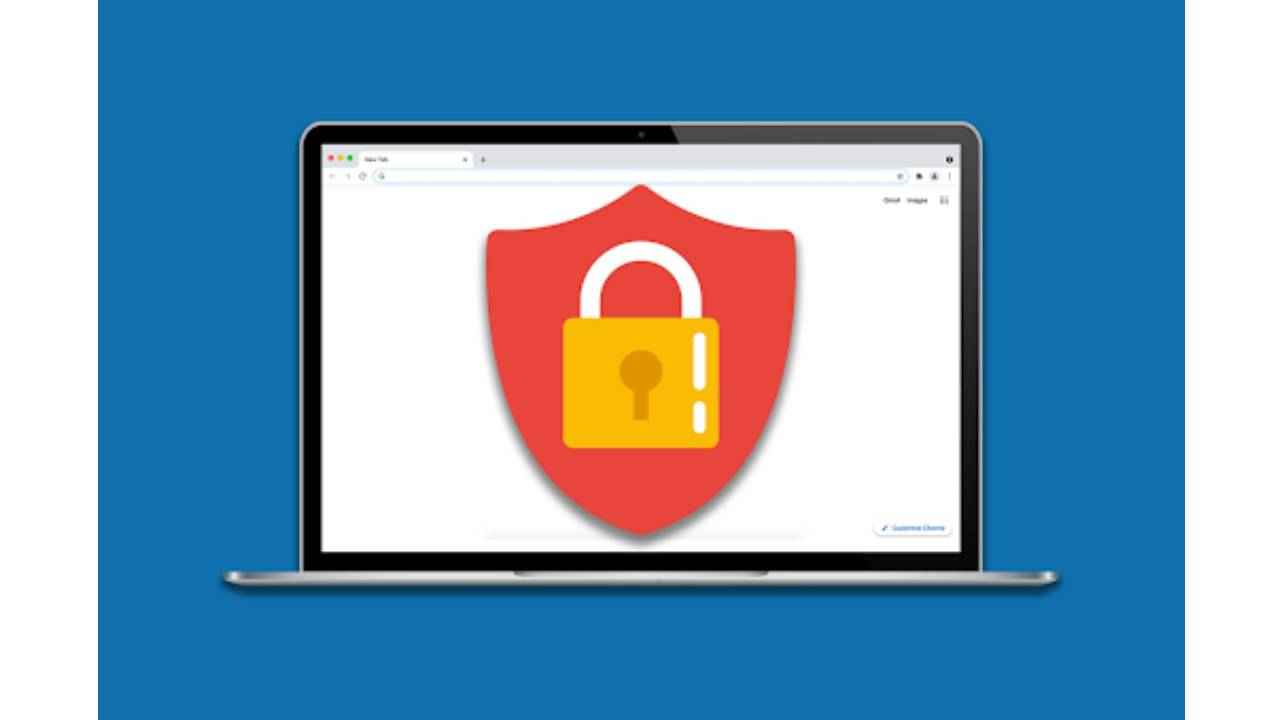
Many websites offer harmful content that can have adverse effects on children as well as adults.
Blocking websites on computers is a great way to ensure you don’t have to deal with such pages
You need to follow different steps to ensure you can block web pages on different devices.
Plenty of websites have harmful content that can be triggering for both adults and children. If you have children in your home and want to protect them from accessing NSFW content via the internet, the best thing to do is to permanently block the website in question. The steps you need to follow to block a website can vary depending on the device you are using. We've detailed the different ways to block a certain website whenever you want:
How to block a website on an Android tablet?
- If you’re using an Android tablet, here’s what you need to do:
- Open the Chrome app on your device
- Tap More and head to Settings.
- Head to "Advanced," and then tap Site Settings.
- Tap the permission you want to update.
How to block a website on Samsung Galaxy?
- To alter website restrictions on your Samsung Galaxy device, you need to:
- Head to the Google PlayStore and install AppBlock
- Select the “Try Quick Block,” option
- Tap the “Choose what to block,” option
- Select “See all.”
- Head to the “Webs” tab.
- Paste the URL of a website that you want to block
- Tap “Save.”
How to block a website on a laptop?
- If you want to block a website on a laptop or block websites on Windows, you need to:
- Open the browser
- Head to Tools (alt+x)
- Select Internet Options.
- Click the Security tab
- Click the red Restricted sites icon
- A pop-up will be displayed
- Type the websites you want to block.
- Click Add
How to block a website on an iPod touch and iPad?
- To block a website on your iPod touch, you must:
- Tap Settings
- Tap Screen Time
- Tap Content & Privacy Restrictions.
- Enter your Screen Time passcode.
- Tap Content Restrictions.
- Tap Web Content.
- Choose Unrestricted Access, Limit Adult Websites, or Allowed Websites Only.
How to block a website on Mac?
- To block a website on Mac, you need to:
- Go to Screen time
- Navigate to the Content and Privacy section
- Click customise
- Click the plus sign under the restricted section
- Add the URL of the desired website
- Click Ok
- Click Ok again to confirm
How to block a website on a router?
One of the easiest ways of going about blocking websites on a computer is by blocking the website on the router itself. This way, no matter which device is connected to your Wi-Fi, the blocked website will not open. Here are the steps to follow:
- Open your web browser
- Type your router’s IP address in the browser
- Log in to your router's settings.
- Head to the website blocking tool.
- Enter the websites that you want to block.
- Save your changes
- Restart your router.
The steps above can help you block a website on a laptop as well as block websites on phones.
Kajoli Anand Puri
Kajoli is a tech-enthusiast with a soft-spot for smart kitchen and home appliances. She loves exploring gadgets and gizmos that are designed to make life simpler, but also secretly fears a world run by AI. Oh wait, we’re already there. View Full Profile