Use pCloud to effectively sync your data across devices
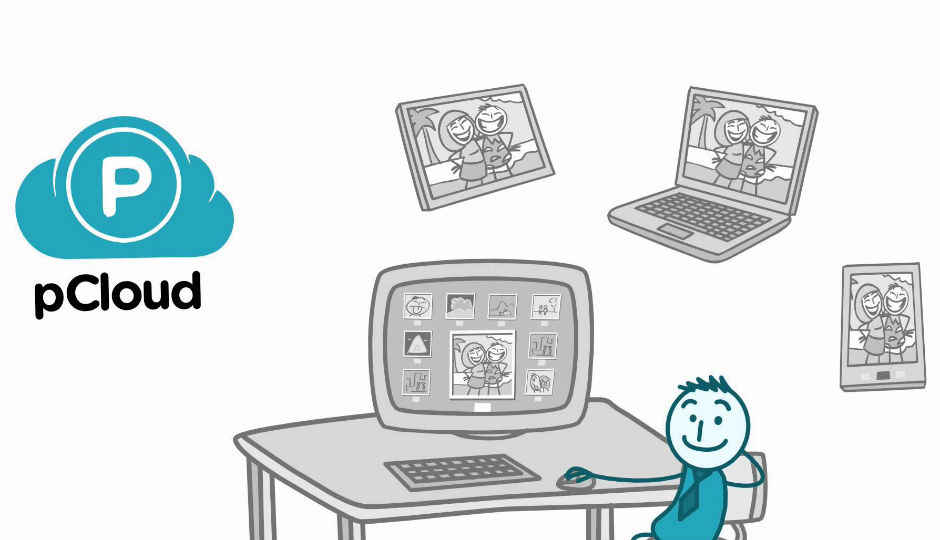
If you need an effective cloud data syncing solution, try pCloud; one of the best solutions out there.
Space. The more you have the better it is. With an endless stream of content, be it multimedia or even the humble email. We need space and that too tons of it. We all remember the great migration that happened when Google started offering an awful lot more space than any other provider at that time. Then came cloud services which allowed for a lot more to be stored and accessed from all over the world. And now, we have the same type of content but of much higher quality and with that comes the burden of finding more space. pCloud is one such cloud storage provider that seems to be able to stand up to the giants in the arena. It’s got a 10GB sign-up storage space which can be easily taken to 20GB and if you want more, then there is always premium. Let’s have a look at the different features that the service has to offer.
Pick your platform
A necessary aspect of cloud storage is that the files should be accessible from everywhere. It shouldn’t matter which country you are in, it shouldn’t matter which device you are using, it shouldn’t matter which operating system you are using. It should work everywhere. pCloud has client for Windows 8, Windows 7 and even the dearly departed Windows XP. All Macintosh computers have OS X 10.8 and above are supported and so is Linux. When it comes to mobile devices you can access it on Android (Version 2.2+) as well as IOS (IOS 6.0+) devices. Windows Phone users need not feel left out since you can always access the pCloud interface via a browser and have access to all the facilities.
While we’ve covered the Windows client in this article, rest assured that the software works the same across all platforms. On Linux you are given the option of downloading 32-bit as well as 64-bit installers. Being a .deb package, it will install on the majority of the most popular Linux distributions out there including Ubuntu which is Debian based. As for Mac devices, Mountain Lion is natively supported which came out in 2012. Mavericks which is 10.9 and Yosemite which is the latest iteration that is yet to be released to the general public will be supported given that the kernel is the same as 10.8.
Interface
Let’s start off with the web browser interface. We are met with a few folders already present for documents, images, music and videos along with a beginners guide to pCloud. On the left we have a few tabs that include shortcuts to the folders we have on our workspace along with links for managing your account. Also you have a single point of access where all the links you've ever created are listed along with the facility to create more share links. A new feature that has been implemented since is that which allows you to back up your Social Media onto pCloud. 10GB of space is more than enough for the average user, only certain social butterflies with 5-10 photo uploads a day would ever need more space. And even if you are such a social butterfly then you can always share your referral link and earn 1GB of space per referral up to a maximum of 20GB of free space.
On the workspace you have each of the folders created for your account and next to each folder is a little gear that allows you to manage that particular folder. There are even download and upload links for the folder which can be quickly generated with shortcuts present towards the right of the folder tab (if accessed in list view).
Social Media backup
At the moment you can backup Facebook, Instagram and Picasa onto pCloud using the web browser interface. What’s even better is that pCloud doesn’t post annoying self-advertising messages on your social media accounts. This is a good thing since it reduces potential data thefts because the thieves don’t know which service you rely on.
If you feel that having a redundancy is a prudent option then pCloud makes it possible for you to pull all your data from your Dropbox account. In the same section as the social media back up you will find the option for Dropbox as well. Click on Start and pCloud performs an authentication with Dropbox’s API and then begins syncing all the data from Dropbox directly into your pCloud folder. You get to choose which all folders you wish to synchronize with pCloud. Either you can blindly let pCloud synchronize everything or pick a select few folders. Do remember you must have adequate space in pCloud for this to happen and pCloud will show how much space your current synchronization will use up.
Moving on to the desktop client
The windows client that we checked out was quite small coming in at 2.7MB and that was it. It wasn’t an online installer that’d download the entire client later or. You simply login and add folders which you can synchronize with pCloud and you choose what kind of synchronization you prefer. You can allow for two way sync or simply a one way sync that either downloads or uploads content from / to the cloud. This extra level of control not only saves valuable bandwidth but also ensure unnecessary wait periods between synchronization among all clients that are connected to one account. If you wish to have offline access to certain files, then simply mark them as “Favourite” and they will be downloaded to any client that is connected to your account.
Android Client
If you’ve used the web browser interface then the Android app will be all the more familiar to you. It looks exactly the same other than the fact that the left sidebar in the browser has been made into a slide bar on the left which allows for greater focus on the files in the workspace rather than the actions that can be performed. Since real estate is limited on mobile devices, this is a welcomed move. Automatic upload is an option you can turn on in your mobile client which allows the client to copy all your newly created files with the designated folders. So even if you lose your device in any unforeseen circumstance you can still continue with your important work.
The app allows you to play media which includes images and audio directly from the app but playing videos does give you a prompt to pick your preferred media player since there are an awful number of containers and codecs out there for video files.
You can ensure you don’t go over your phone service provider’s data FUP by not allowing the app to use the data connection and instead rely purely on Wi-Fi. The option to take a social media backup isn’t present in the app.
We must point out that opening the pCloud web interface on Firefox for Android was not a pleasant experience and we hope to see that changed in the near future. Most links wouldn’t open other than those present in the workspace.
Sharing
You can click on any folder and create a share link. Also you can set permissions for each share. The other user or collaborator can be limited to simply read the contents of be given higher level permissions which culminate into creating new files, modifying them or even deleting files.
Uploads and Downloads
Downloads links are the same as sharing. But uploads are different. Here you can generate upload links for specific folders so that those people who don’t have pCloud accounts can add data to your folder. You can set a limit for the number of files that can be uploaded and the cumulative size that can be added to your upload folder for that link. In other services, having a popular file may be cumbersome since free accounts get banned for a while if you consume too much bandwidth. A $10 premium account is allowed 200GB of data transfer per day, exceeding that results in a share ban. And each time you get another ban your ban duration keeps increasing which is counterproductive. pCloud claims to not have such limits.
pCloud even has file versioning which they have labelled as Revisions. When you open a particular file, in the options menu in the bottom right corner you can check out all the revisions that a particular file has undergone. Free accounts have their versions tracked for 30 days while premium accounts have the same for 180 days.
File size limits
Some of the more popular services out there have file size limits. If you use Dropbox then only the app doesn’t give you any file size limits but then again the measly storage space you get turns out to be the limit. In pCloud, you aren’t plagued by this hindrance. If you have a free account that has 20GB of storage space after all the referrals then you can upload a massive 20GB file into your account.
|
OneDrive |
Dropbox |
Google Drive |
Box |
pCloud |
|
|
File size restrictions |
2GB |
None with Dropbox apps |
10GB |
250MB for free plan, 5GB for paid plan |
Based on free space in account |
|
Free storage |
7GB |
2GB |
15GB |
10GB |
20GB |
|
Can I earn extra free storage |
Yes |
Yes |
No |
No |
Yes |
|
Paid plans |
$25/year for 50GB, up to 200GB |
$10/month for each 100GB, up to 500GB |
$2/month 100GB, $10/month for 1TB |
$10/month for 100GB |
$4.99/month for 100GB, $14.99/month for 300GB, $49.99/month for 1000GB |
Pricing
We’ve talked about how much space you can get for free. But if you need more then you can opt for their premium plans which start off at $4.99 per month for 100GB or $14.99 for 300GB moving all the way up to $49.99 for 1TB of space. Subscribing to a yearly plan shaves of 20% of that amount. This isn’t the cheapest cloud service up there, however, when you look at the features that come with the storage space then the price seems to be worth it.
|
Storage |
Monthly |
1 Year |
|
100 GB |
Save 20% |
|
|
300 GB |
Save 20% |
|
|
1000 GB |
Save 20% |
Team Digit
Team Digit is made up of some of the most experienced and geekiest technology editors in India! View Full Profile




