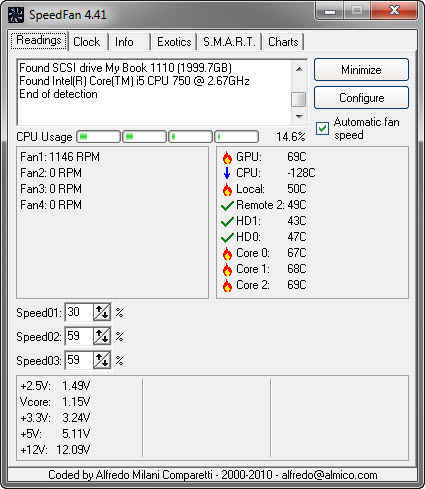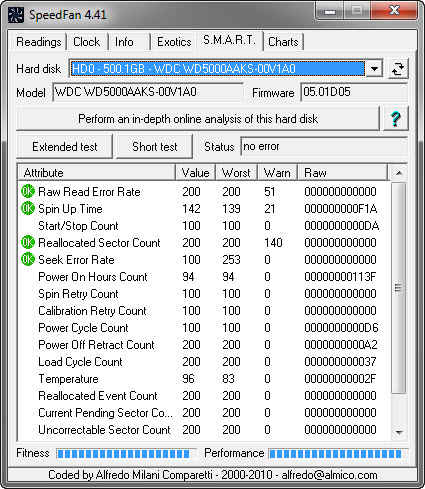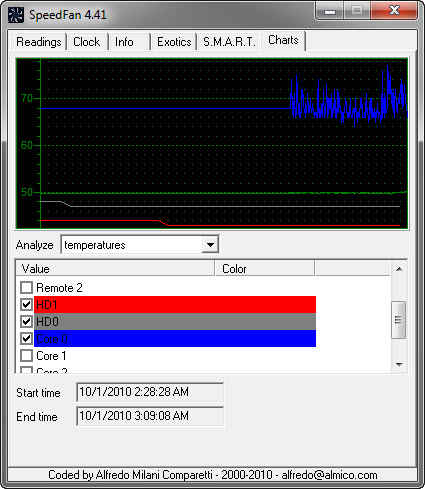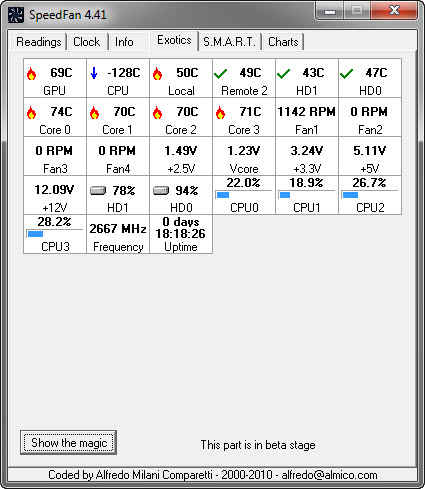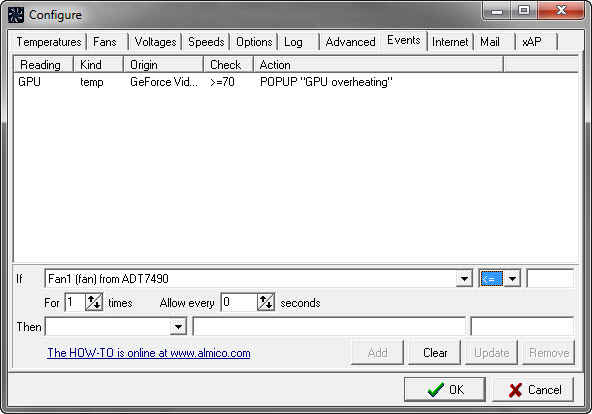SpeedFan 4.41 [Download of the Day]
![SpeedFan 4.41 [Download of the Day] SpeedFan 4.41 [Download of the Day]](https://static.digit.in/default/artImg75x64_5507.jpg)
All recent computer have sensors inside many components which let you monitor their temperatures and the voltages they are being supplied to them. Components such as your graphics card, hard drives, motherboard, CPU, etc all usually have one or more such sensors.
Unfortunately the data captured by these is not very easily accessible. You might be able to view some of these details from your BIOS, however one you start Windows, you need the help of an application like SpeedFan.
Your CPU / GPU fan, or additional installed fans often support variable speeds so one can reduce the speed to save power or increase speed to cool down an overheating system. Once again, this not something you can do with Windows, although fan speeds are usually automatically regulated by your hardware itself.
If you are the kind of person who likes exact control over their system, SpeedFan is an application which you will find immensely useful.It lets you not only view the temperatures of various supported components, and speeds of fans, but also lets you regulate the fan speeds according to your parameters.
This, however, is not all that SpeedFan can do. The name is actually quite misleading because in its current iteration, controlling fan speeds is only a small part of its functionality. SpeedFan can also be used to change your clock speeds, although this functionality of the application should be used with great caution — only if you know what you are doing.
SpeedFan can also access the S.M.A.R.T. data of your hard drives you give you an overview of its performance, and fitness. In addition to this, you can perform a “Short Test” or “Extended Test” to gauge your hard drive’s state. What stands out here though is the ability of SpeeFan to perform an online in-depth analysis of your hard disk. This sends your hard drive’s S.M.A.R.T. data to a server which compares it to the data received from many other hard disks and comes reports whether your hard drive’s fitness or performance are up to the mark. (Sample report)
SpeedFan can also display real-time graphs of any of the attributes it is measuring. Under the Charts tab, you can select which parameters to measure and plot. You can select multiple attributes, and SpeedFan will display a multiplexed graph with each attribute in a different colour. For simply viewing all the data on the same page you can check out the “Exotics” page.
To top it all off, SpeedFan has a powerful events system with which you can set up how to respond to certain situations. You could, for example, have a popup dialog shown if your computer’s temperature goes above a certain point. Or you could have your system execute a task, such as playing a music file, or shutting down your computer when certain events occur. You can even have it send you a mail in case some event is triggered.
SpeedFan is a very powerful application, which is has something in it for all kinds of people, from those who just want to tweak their fan speeds, to those who want to overclock their system. At just around 2MB SpeedFan is rather small.
SpeedFan is available for download here, and if you are feeling like experimenting even further, you can register for the beta version for SpeedFan 4.42 here.