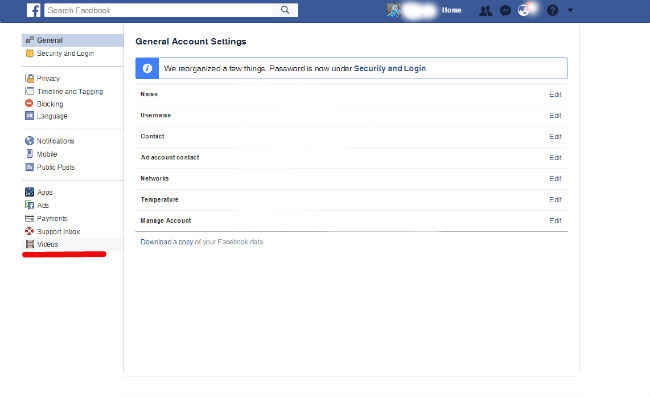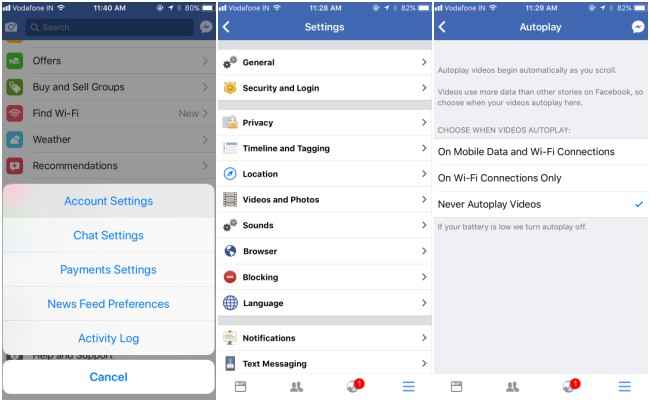PSA: How to turn off autoplay videos on Facebook
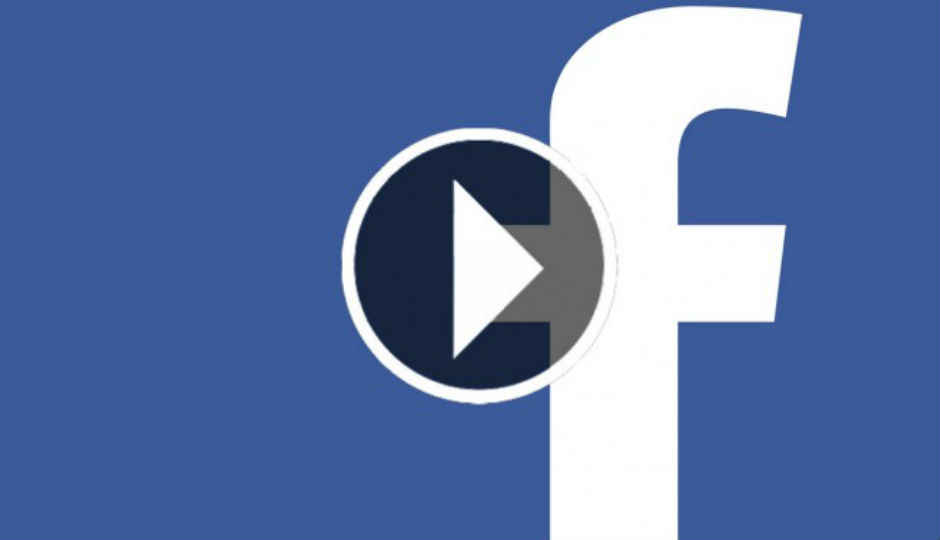
Yes, Facebook’s autoplay videos can be pretty annoying, but it’s super easy to turn off the feature. Here’s how
Have you been a victim of Facebook’s autoplay videos? Have you ever been bored out of your brains in a meeting and turned to Facebook, only to have an autoplay video put you in a tough spot?
Worry not! Because you can turn off autoplay videos on Facebook completely. You also have an option to turn off autoplay sound on the videos, or play them only when you are connected to a Wi-Fi network. To have the same video experience on Facebook across desktop and mobile, you will have to change setting on both platforms individually. Here’s what you need to do
On Desktop
Head to Settings from your Facebook homepage page. Click on Videos and choose to turn off autoplay videos. You can also change the quality of videos you watch. Watching videos in SD only can save you some data and help videos load faster on slower networks, especially when autoplay is enabled.
On Mobile
On the mobile Facebook app, click on the hamburger menu (three lines). Head to Account Settings > Videos and Photos. Here, you can choose to turn autoplay sound on/off and turn off/on autoplay videos.
Another way of avoiding videos sounding off while you scroll through your timeline is to simply put your phone on silent before browsing Facebook. This will automatically turn off autoplay sound on videos.