Online safety for children: Guide for parental controls and monitoring tools

In today’s digital age, the internet has become an integral part of children’s and teens’ lives, offering endless opportunities for learning, entertainment, and social interaction. However, it also presents a unique set of risks that young users may not be fully prepared to navigate. This article focuses on equipping parents, guardians, and educators with the necessary tools and knowledge to guide the younger generation through the digital landscape safely.
Also read: How to defend against social engineering attacks: Cybersecurity’s human element
From understanding online risks to implementing protective measures and fostering open communication, we lay the groundwork for a comprehensive approach to online safety for children and teens.
How to educate younger generation on online risks
The first step in protecting young internet users is to educate them about the potential dangers they may encounter online. These risks can range from exposure to inappropriate content and cyberbullying to interactions with online predators.

Whatever you decide to do, always remember that it’s essential to introduce these topics in a way that is age appropriate and not fear-inducing, aiming to empower rather than scare.
Also read: Mastering password security: How to create strong passwords with Multi-Factor Authentication
Strategies for education
Educating children and teens about online safety should be an ongoing conversation, not a one-time lecture. Here are effective strategies to incorporate this education into everyday life:
- Use Real-life Examples: Discuss recent news stories or hypothetical scenarios to illustrate online risks and the importance of privacy and security.
- Leverage Interactive Resources: Utilise online safety games, quizzes, and videos designed for young audiences to make learning about online safety engaging and memorable.
- Set a Positive Example: Model safe and responsible online behaviour yourself. Show how you protect your privacy and information online, demonstrating the practices you’re teaching.
- Create a Family Internet Use Plan: Involve children in setting rules for online use, including which sites are okay to visit, what information is safe to share, and time limits for internet use.
Also read: How to protect from phishing attacks and practice safe browsing
Parental controls and online safety monitoring tools
Parental controls and monitoring tools are essential components of a comprehensive online safety strategy. They can help manage and protect children’s online experiences, from filtering out inappropriate content to limiting screen time.
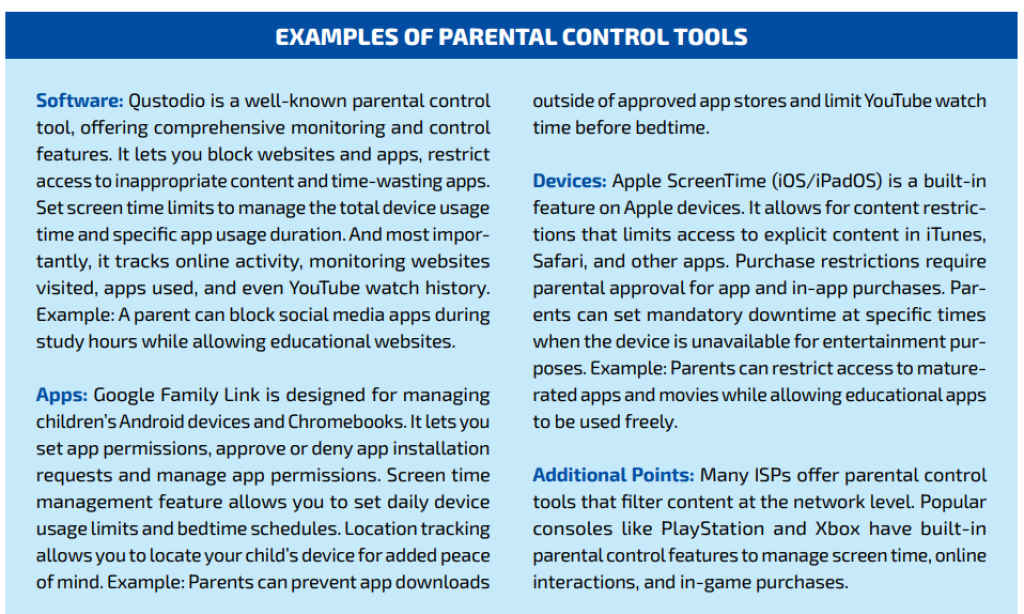
Overview of parental controls
Parental controls are software tools and device settings that allow parents to control their children’s internet use. They can filter content, block access to certain websites, set time limits, and monitor activity. Most operating systems, internet browsers, and digital devices offer built-in parental controls.
Implementing parental controls
Setting up parental controls effectively requires a tailored approach, considering the child’s age, maturity level, and the specific risks you aim to mitigate. Here’s how to get started:
On Home Networks:
- Router Settings: Access your home router’s settings through a web browser, usually by entering the router’s IP address. Look for parental control settings, where you can block inappropriate websites and set internet access schedules.
- Internet Service Providers (ISPs): Many ISPs offer parental control options as part of their service. Check their website or contact customer support for guidance on activating these features.
Also read: How to secure your devices: Updates, antivirus and mobile protection
On Devices:
- Smartphones and Tablets: Both Android and iOS devices have built-in parental controls.
- For Android, open the Settings app, tap on Digital Wellbeing & parental controls, and set up Family Link for children under 13.
- On iOS, go to Settings > Screen Time, and tap Continue. Choose “This is My Child’s [device]” to set up Downtime, App Limits, and Content & Privacy with the necessary restrictions.
- Computers: Windows and macOS both offer parental controls.
- Windows: Open Settings > Accounts > Family & other users. Add a child account and configure Windows Parental Controls.
- macOS: Go to System Preferences > Parental Controls. Create a managed account for your child and adjust settings as needed.
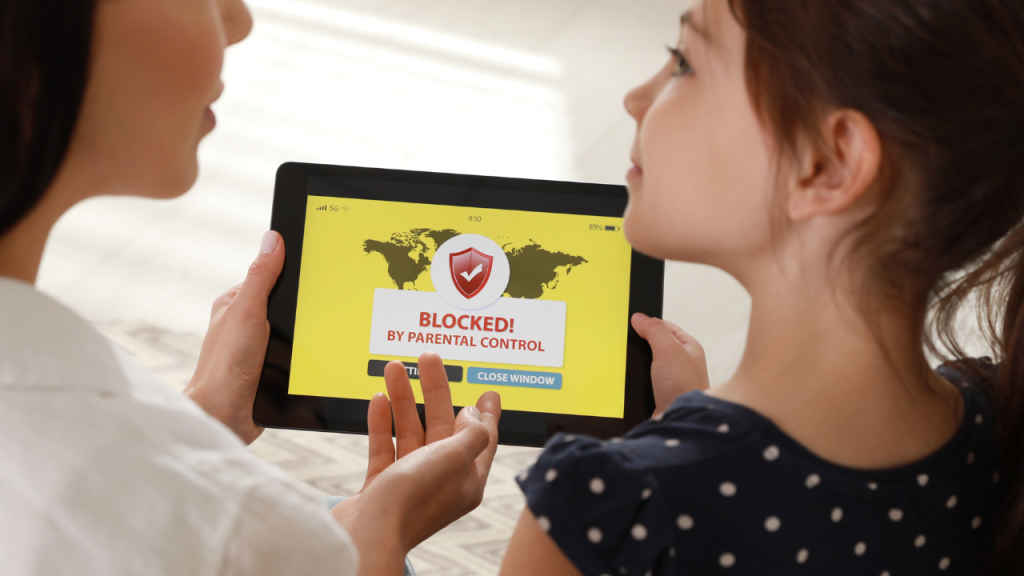
How to choose parental monitoring tools
Beyond built-in options, numerous third-party parental control apps offer advanced features such as location tracking, app usage monitoring, and social media protection. When selecting a tool, it’s important to consider:
- Ease of Use: The app should be straightforward to set up and manage.
- Comprehensive Features: Look for apps that provide the specific controls and monitoring capabilities you need, such as app blocking, web filtering, and time management.
- Reputation and Reviews: Research and read reviews to gauge the effectiveness and reliability of the app.
Implementing parental controls and utilising monitoring tools are vital steps in protecting children online. However, they should be part of a broader strategy that includes education and open communication. By understanding the online world together with your children, setting clear guidelines, and using the available technological tools, you can create a safer online environment that allows them to explore, learn, and connect in positive ways.
Also read: How to protect your data and privacy: Wi-Fi security, encryption, VPN explained
Team Digit
Team Digit is made up of some of the most experienced and geekiest technology editors in India! View Full Profile




