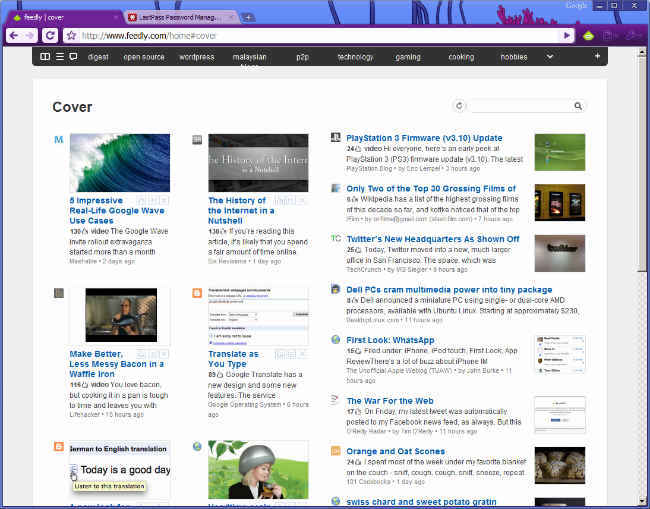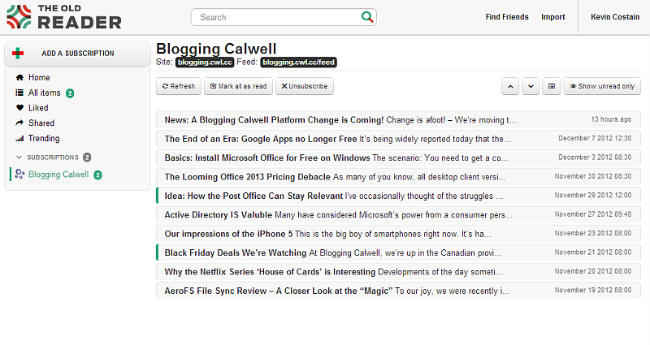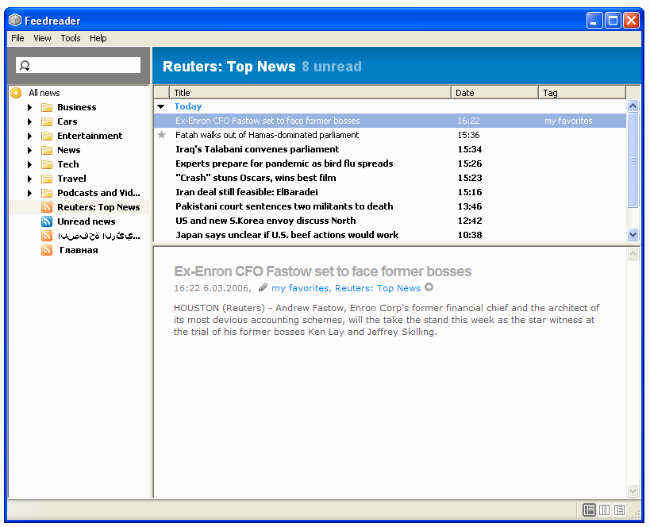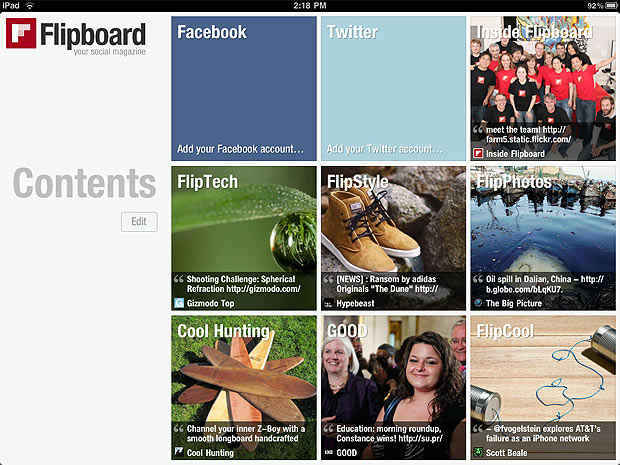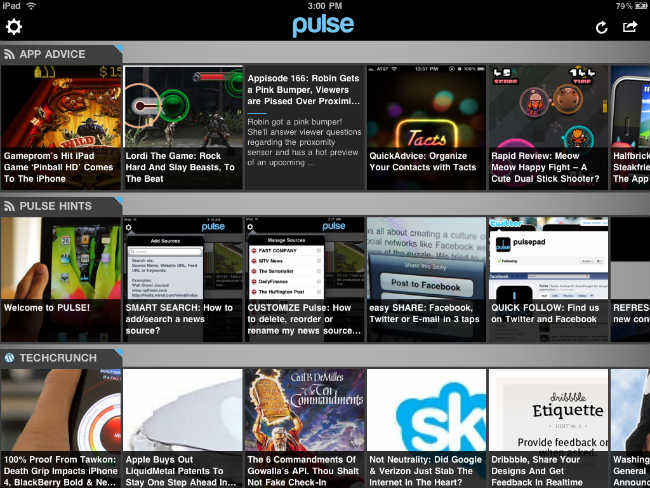Life after Google Reader: Best alternatives, how to save your Reader data
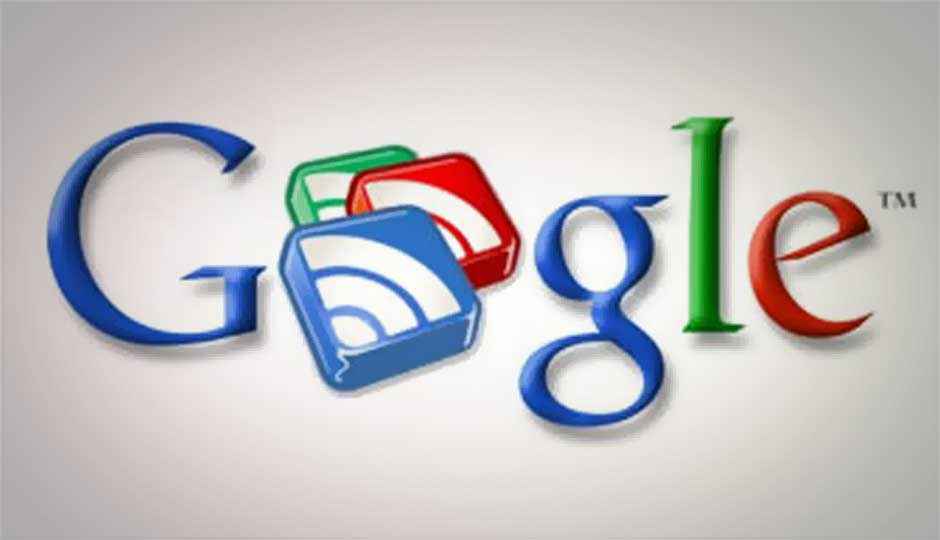
Google Reader's imminent shutdown got you down? Here's how you can get your data back from Google & move to some great Reader alternatives
Google’s decision to shutdown Reader on July 1 has left plenty of users miserable. While the service never managed to gain mass popularity like some social networks, it did have a sizable number of passionate users, users who probably subscribed to hundreds of feeds and spent time customizing those feeds according to their specific needs. If you’re one such power user and you’re not sure how to keep a hold of your subscriptions, and keep using them even after the July deadline, don’t worry we’ve got your back.
Getting back on your feet and preparing for a life after Google Reader will require you to do two things: acquire all your personalized data from Reader and then try out a bunch of alternative RSS readers to see which one suits your needs best.
How to Get Your Data Back
For Google Reader power users, nothing is more important than the mountain of data they’ve generated by using Reader for years. This personalized data includes subscriptions, read counts, favourites, starred items etc., all information that reflect how Reader was used and what are the user’s habits when it comes to RSS feeds.
To Google’s credit (which still does not absolve it of its evil, evil decision), the company has made it easy for current Reader users to export all of their personal data from Reader. In order to do so, you need to:
- Go to the Google Reader Takeout page.
- Click the ‘Create Archive’ button at the bottom of the page, and let Google organize and prepare you archive for download.
- Click the ‘Download’ button.
- Verify your Google account details.
- Download the .ZIP file to a location of your choice on your PC.
- If you haven’t already done so, install a tool capable of opening .ZIP files such as WinZip or WinRAR on your PC.
- Now open the Reader archive you downloaded from Google with one of the tools mentioned in the previous point.
- Extract the files to a folder in an easy to locate spot like your Desktop.
After this, you should have all your personal data generated within Google Reader with you. You can now let other RSS readers import this data in order to replicate your Google Reader feed inside those readers.
Alternatives to fill the Google Reader-Shaped Hole in your Heart
Even though the July 1 deadline is still some months away, it’s a good time to try out some alternatives so that you’re ready to smoothly transition to the new service by the time Google shuts down Reader.
There are a bunch of good alternatives to Google Reader out there, some of them web based like Reader, some of them local desktop software, some mobile apps and some that offer you both a mobile and a web/desktop version of the same service. Here are a couple you should consider:
1. Feedly
Arguably, the best alternative to Google Reader, Feedly is also well-prepared to let you smoothly transition from Reader. Kudos to the Feedly team for making sure that Google Reader users had someplace to turn to, in very little time. Feedly is more customizable than even Reader in its looks and design and you can choose to view your feeds as lists of headlines, cards with headlines and images, or a magazine format that organizes your feeds like a magazine with featured stories and big images.
A big advantage of Feedly is that it has its own well-designed mobile app as well and if you do your RSS reading on both your PC and mobile (Android and iOS), this is a handy feature. You can also install Feedly as an extension in your browser (Firefox and Chrome) in order to you use it on your PC.
2. The Old Reader
The Old Reader is another web based alternative to Google Reader that sports more traditional looks and design than Feedly. If you’re looking for a basic looking Reader service, that manages to pack in a whole bunch of ‘old-school’ Google Reader features like making friends within your RSS reader circle and sharing articles between those friends. Of course, The Old Reader also has built-in Facebook integration.
Some disadvantages with The Old Reader is that it is possibly moving to a paid subscription model although the details of that are still not clear. Also, with the heavy influx of Google Reader users, importing your data into The Old Reader will take some time. The Old reader also doesn’t have a mobile app right now so you may have some difficulty managing your reading habits across mobile and PC.
3. Feed Reader
Feed Reader is an RSS feed service that offers both a desktop client and an online version. Unfortunately, the online version doesn’t let you import your feeds from Google Reader so that limits its usability. However, the desktop version does let you do so and if you’re more comfortable using a desktop tool to read your feeds, then Feed Reader is a good option.
4. Flipboard
Many call Flipboard one of the reasons for the death of Google Reader but you can’t deny the fact that the popular mobile app manages to marry usability with powerful features very well. If you’re an old-school Google Reader user who wants dozens of headlines crammed on top of each other, then you won’t like Flipboard. However, if you’re a Google Reader user who prefers using your tablet/mobile to run through your feeds, then you may learn to like Flipboard.
Flipboard lets you import your Google Reader feeds without much hassle and you can even incorporate your Twitter and Facebook feeds and some content curated by the Flipboard team. Flipboard will arrange all your data into visual cards and unfortunately, you can’t really change the way your feed looks apart from arranging what shows up where.
Flipboard is available for download for iOS and Android devices.
5. Pulse
Pulse is another news aggregation app that lets you import your feeds from Google Reader. Like Flipboard, Pulse is also a very ‘visual’ app but it also lets you see more content at a single time than Flipboard by organizing content into horizontal strips. Like Flipboard, Pulse lets you incorporate your Twitter and Facebook friends and share articles among them.
If you like Flipboard, give Pulse a whirl too. Pulse is available for both iOS and Android devices and also for use online on your desktop browser.