
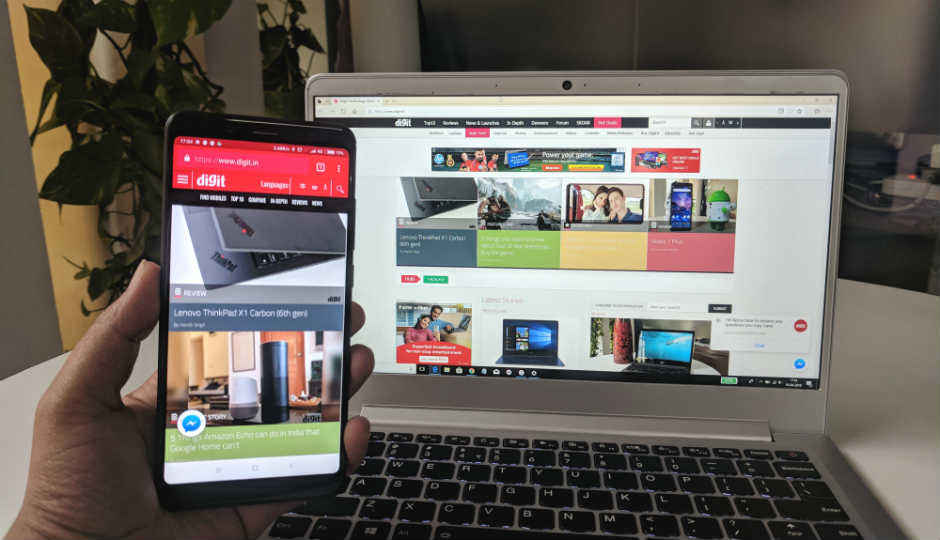
Last year when Microsoft announced the Windows Creators update, it brought a bunch of new features and functionalities to the operating system, including a feature called ‘Continue on PC’. This is a feature similar to the ‘Continuity’ feature on Apple’s Mac OS, however, the Windows variant is a bit limited. The Windows ‘Continue on PC’ feature just makes browsing the phone and your PC more seamless. So, if you are a power user of the internet and want to make a better use of your devices, here is how to setup 'Continue on PC’ for your Android or iOS devices.
The initial setup has to be done on the PC and here is how you do it.


After this, a text message should arrive on your smartphone. Open the text message, tap the link and install the ‘Microsoft Apps’ on your respective phones. This is the key element (app) which is required to make the ‘Continue on PC’ feature work across devices.
Note: On Android, the link in the text message will ask you to download Microsoft launcher and on iOS, you will be asked to download the Edge browser.
On Android, you will have to follow these steps:
Now, your setup is done and you should see the same web page you were seeing on the phone, on your PC browser.
For iOS devices, the step is a bit different.
That’s it. Now, you can use Windows’ ‘continue on PC’ feature either Android or iOS.