How to secure your devices: Updates, antivirus and mobile protection

In today’s interconnected world, our devices are more than just tools – they are extensions of ourselves, holding personal information, financial data, and gateways to our online presence. Protecting these devices from cyber threats is not merely recommended but it’s essential.
 Survey
SurveyAlso read: Cybersecurity 101: Common cyber threats and online safety concepts explained
This article focuses on the fundamental steps to secure your devices, including keeping software and operating systems updated, implementing antivirus and anti-malware solutions, and safeguarding your mobile devices against potential vulnerabilities.
How to update software and operating systems
Always remember that cybersecurity is a game of cat and mouse, with attackers constantly searching for vulnerabilities and developers patching them as they’re discovered. When a software update is released, it often includes fixes for security flaws that could be exploited if left unpatched. Failing to update your software can leave you vulnerable to attacks that exploit these flaws.
Most operating systems and applications offer an option to enable automatic updates, ensuring you receive the latest security patches without having to manually check and apply them.
For Windows:
- Open Settings: Click on the Start menu and select Settings (the gear icon).
- Update & Security: Navigate to Update & Security.
- Windows Update: Click on Windows Update, then select Advanced options.
- Enable Automatic Updates: Ensure the toggle for “Automatic Updates” is set to On.

For macOS:
- Open System Preferences: Click on the Apple menu and select System Preferences.
- Software Update: Choose Software Update.
- Enable Automatic Updates: Check the box for “Automatically keep my Mac up to date.”
By enabling automatic updates, you can ensure that your devices are always running the latest software versions, minimising the risk of vulnerability exploitation.
Also read: How to defend against social engineering attacks: Cybersecurity’s human element
While automatic updates cover most needs, occasionally manually checking for updates, especially for critical applications and firmware, is essential. This ensures that no updates have been missed and that your software is always up to date.
How to manually check for security updates:
- Windows and macOS: Both systems provide a manual check feature within their update settings. For Windows, navigate to Windows Update and click “Check for updates.” On macOS, in the Software Update pane, click “Update Now” if any updates are available.
- Applications: Most applications have an “About” or “Check for Updates” option in their menus, where you can manually initiate an update check.
Importance of antivirus and anti-malware software
While the terms are often used interchangeably, antivirus software traditionally focuses on classic viruses, and anti-malware software addresses a broader range of malicious software, including spyware, ransomware, and adware. Modern solutions typically combine both functionalities to provide comprehensive protection.

Choosing the right antivirus and anti-malware software depends on several factors, including detection rates, system impact, and user interface. Opt for software that offers:
- High Detection Rates: Look for independent lab test results online to find software with high rates of malware detection.
- Lightweight: The software should not significantly slow down your device.
- Real-Time Protection: Choose solutions that monitor your system in real time, rather than just on-demand scans.
Also read: Mastering password security: How to create strong passwords with Multi-Factor Authentication
To maximise the effectiveness of your antivirus and anti-malware software, it’s crucial to keep it updated with the latest malware definitions and regularly scan your system.
Setting up regular scans:
- Open Your Antivirus Software: Navigate to the main dashboard.
- Schedule Scans: Look for a settings or configuration option where you can schedule regular scans. Opt for a frequency that balances security with system performance, such as weekly.
- Scan Types: Most software offers different types of scans (quick, full, custom). A weekly full scan is recommended for thorough protection.
Keeping your software updated:
- Automatic Updates: Ensure that your antivirus software is set to update automatically. This is usually available in the settings menu.
- Manual Checks: Periodically check for updates manually to ensure your software is using the most current virus definitions.
How to secure smartphone and mobile devices
Mobile threats can come in various forms, including malware, unsecured Wi-Fi connections, phishing attacks, and even physical theft. Each threat requires a specific set of defences to ensure your information remains secure.
Setting up screen locks and biometrics
One of the simplest yet most effective security measures for a mobile device is to set up a screen lock. This prevents unauthorised access to your device should it fall into the wrong hands.
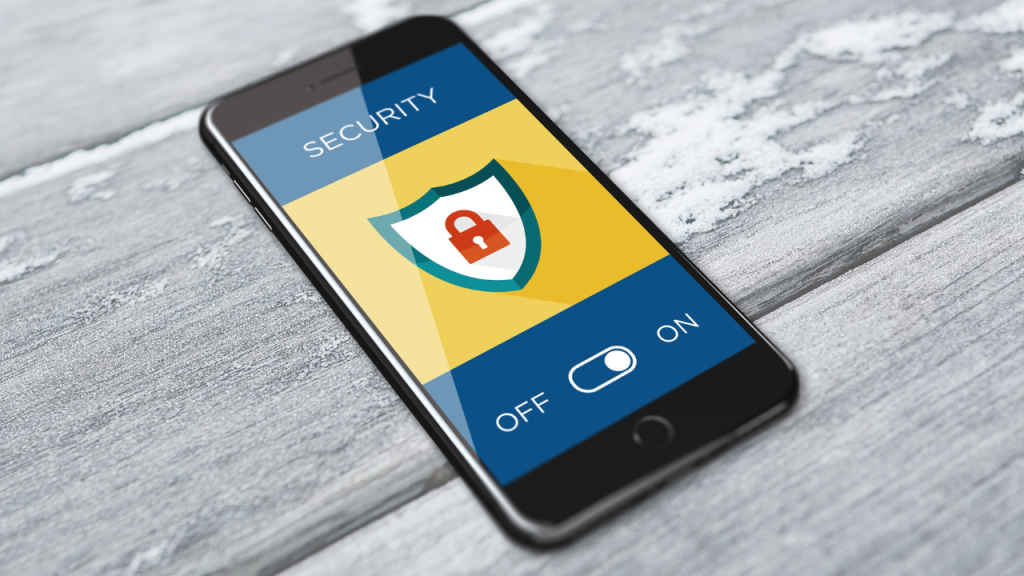
For Android:
- Open Settings: Navigate to the Settings app on your device.
- Security: Tap on “Security” or “Lock Screen and Security,” depending on your device.
- Screen Lock Type: Select “Screen Lock Type” and choose from options like PIN, pattern, or password. For enhanced security, set a complex password or PIN that is hard to guess.
For iOS:
- Open Settings: Go to the Settings app.
- Face ID & Passcode or Touch ID & Passcode: Select this option and follow the prompts to set up Face ID, Touch ID, or a passcode, depending on your device’s capabilities.
Also read: How to protect from phishing attacks and practice safe browsing
Biometric options like fingerprint scanning and facial recognition offer convenience and an added layer of security. However, always have a strong PIN or password as a backup.
Regarding app permissions and updates
Apps can request access to various functions and data on your device. Managing these permissions is crucial to protecting your privacy and security.
- Review Permissions: Regularly review the permissions granted to each app. On both Android and iOS, you can do this in the Settings app, under “Apps” or “Applications.” Look for permissions that don’t seem necessary for the app’s function and revoke them if possible.
- Keeping Apps Updated: Always update your apps to the latest version to benefit from security patches and improvements. Enable automatic updates in your device’s app store settings to streamline this process.
Lost device protection
Losing a device or having it stolen can be a significant security risk. Prepare for this possibility in advance by enabling features that can help you recover your device or protect its data.
For Android and iOS:
- Find My Device/App: Both Android and iOS offer a “Find My” feature. Enable this in your device’s settings to track its location, remotely lock it, display a message, or wipe its data if it’s lost or stolen.
By keeping your software updated, utilising reliable antivirus and anti-malware solutions, and securing your mobile devices, you establish a robust defence against cyber threats. These proactive measures are essential steps in protecting your digital assets and maintaining the integrity of your personal information.
Also read: AI impact on cyber security future: The good, bad and ugly
Team Digit
Team Digit is made up of some of the most experienced and geekiest technology editors in India! View Full Profile