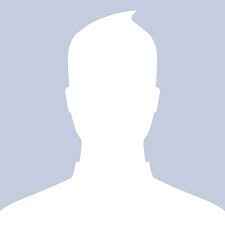How to lock down your Facebook profile
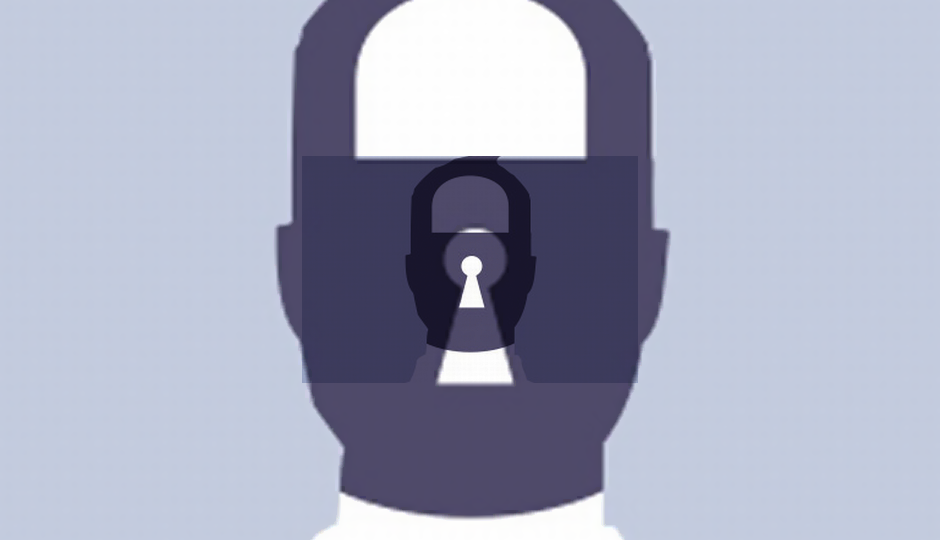
Many millions of people worldwide enjoy connecting with friends and family via Facebook. We get a kick out of sharing baby pictures, funny websites, and our latest adventures. Sometimes, though, we share more than we know, and more than we should. For example, a cyber-creep with access to your profile might be able to answer the security questions associated with your online banking account. Scary!
To get started, log into Facebook, click the arrow to the right of Home, and choose Privacy Settings. You’ll see three choices under Control Your Default Privacy: Public, Friends, and Custom. If yours is set to Public, you’re sharing everything with anyone who cares to look. Immediately change it to Friends, so that by default only your friends can see your posts, photos, and so on.

The default settings affect your posts and photos going forward. To correct older too-public posts, you can click Manage Past Post Visibility and click the Limit Old Posts button. Any posts that were visible to everyone or to friends of friends will be changed so only friends can see them.

Now edit the settings for How You Connect. Here you’ll make choices about who can find you and connect on Facebook. If you’re a public figure, or if you use your Facebook account for business, allowing just anyone to find you and send messages or friend requests may be appropriate. For privacy, though, you’re better off limiting such contact to friends of friends. It wouldn’t be unreasonable to limit most of these settings to people who are already in your friends list.

Next, tighten up Timelines and Tagging. There are two settings related to reviewing posts that friends tag you in; turn both of these on. Now you won’t be blindsided when a friend tags you in a rowdy party photo; you can reject the tag.
Facebook can suggest tags using facial recognition, which is a bit scary. Set it so that nobody receives those suggestions. Configure the remaining three options so that only friends can post on your timeline and view posts on your timeline. You may even want to further restrict posting to specific groups like close friends or family.

Got a relative who constantly bombards you with app invitations? You can put a lid on that activity by clicking the Manage Blocking link. On the resulting page you can block app and event invitations from any of your friends, or block specific apps completely. If necessary you can put annoying friends on the Restricted list. This limits them to viewing posts you’ve made public, without notifying them of the change. Finally, you can ban all contact with a specific user. Let’s hope that doesn’t become necessary.

Instant personalization lets participating websites personalize your visit based on information in your Facebook profile. If that sounds creepy to you, make sure this feature is turned off.
Here’s another creepy one. Facebook may in the future give third party advertisers the option to use your name and picture in their ads, though they don’t do so yet. Click the Edit Settings link in the Ads section and click the Edit third party ad settings link on the resulting page. From the drop-down list, select “No one” and click Save Changes.

Back on the Facebook Ads page, click the Edit social ads setting link. Read the description carefully and decide whether you want to allow this feature. If you don’t want your social actions associated with ads that your friends see, set this one to “No one” too.