How to create interactive and video content in Canva?

Engaging your audience with dynamic content is more important than ever. Learn how to produce engaging interactive content and videos using Canva’s powerful tools.
Also read: Canva 101: How to master digital content creation on Canva
Canva not only excels in graphic design but also offers robust tools for creating interactive content and videos. In this article, we’ll explore how to use Canva’s video editing tools, create interactive PDFs and presentations, and leverage smart mockups to bring your ideas to life.
How to use Canva’s video editing tools
Canva isn’t just for dabbling with still images and photographs. You can create and edit engaging videos effortlessly using Canva, here’s how:
Basic video editing on Canva
- Starting with a Video Template: Choose a video template or start with a blank canvas.
- Editing Your Video: Drag and drop video clips onto your canvas. Trim or resize clips, and adjust the audio as needed.
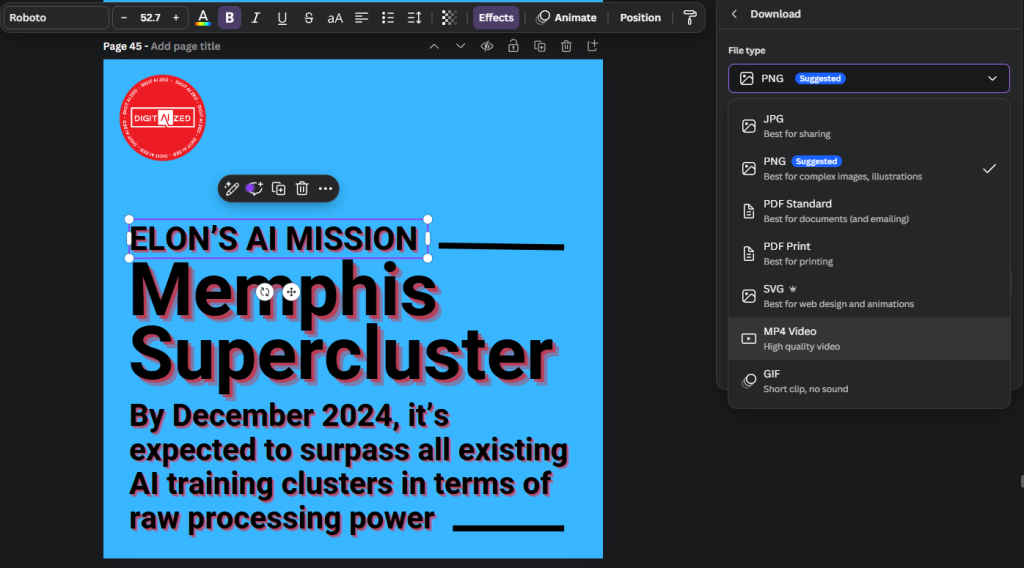
How to add and edit audio on Canva
- Incorporating Audio: Add music or voice overs by clicking on the ‘Music’ tab. Browse Canva’s audio library or upload your own files.
- Editing Audio: Trim audio clips, adjust volume, and align the audio with specific parts of your video for perfect synchronisation.
Also read: Explained: Design principles in Canva for Beginners
How to use video templates on Canva
- Choosing the Right Template: Select a template that aligns with your video’s purpose—be it for social media, presentations, or personal use.
- Customising Templates: Replace placeholder text and images with your own. Customise the colour scheme and other elements to match your branding or style.
Create interactive content on Canva
Enhance your designs with interactive elements using Canva for greater engagement on your content.
Making clickable PDFs on Canva
- Designing the PDF: Start with a template that suits your content, like a digital brochure or portfolio. Add your textual and visual elements.
- Adding Hyperlinks: Select the text or element you want to make clickable. Click on the link icon and enter the URL. This is ideal for linking to external websites or documents.
- Exporting as PDF: Export your design as a PDF, selecting the ‘PDF Standard’ or ‘PDF Print’ option to retain clickable links.
How to make interactive presentations on Canva
- Creating a Presentation: Choose a presentation template. Add your content across various slides, maintaining a consistent theme.
- Incorporating Interactive Elements: Add hyperlinks to create a non-linear navigation structure. Embed videos directly into your slides.
- Engagement Features: Use features like ‘Ask a question’ to insert questions directly into your presentation, encouraging audience participation.
Also read: How to use Canva: Complete guide for beginners
How to utilise Smart Mockups on Canva?
Present your designs in real-life scenarios using Canva’s Smart Mockup feature, and it’s extremely easy to use.
Introduction to Smart Mockups on Canva
- Understanding Mockups: Mockups showcase your designs in realistic settings, helping clients visualise the final product.
- Accessing Mockups in Canva: Go to the ‘Elements’ tab and type ‘mockups’ in the search bar to find options like T-shirts, posters, and devices.

How to use Mockups effectively
- Selecting the Right Mockup: Choose a mockup that best suits your design, such as a business card or digital device.
- Applying Your Design: Click on the mockup to add it to your canvas. Upload your design and drag it onto the mockup.
- Customising Your Mockup: Adjust the size and orientation of your design within the mockup. Tweak background colours or add elements to complement your design.
By leveraging Canva’s tools for interactive content and video creation, you can produce dynamic and engaging materials that resonate with your audience. Whether you’re crafting a clickable PDF, an interactive presentation, or a compelling video, Canva simplifies the process, allowing your creativity to shine. Dive into these features and elevate your content today.
Also read: What is Canva and how does it work?
Team Digit
Team Digit is made up of some of the most experienced and geekiest technology editors in India! View Full Profile




