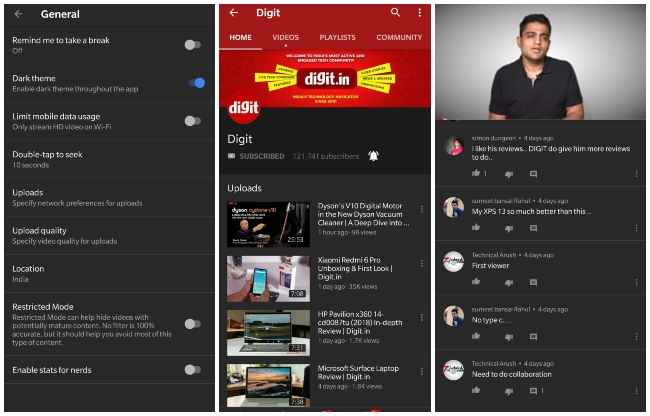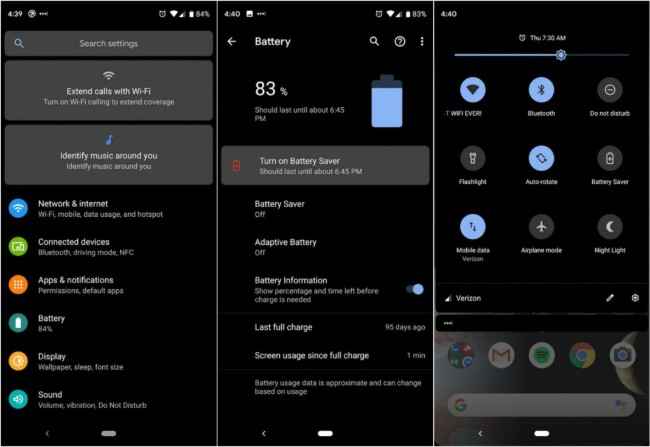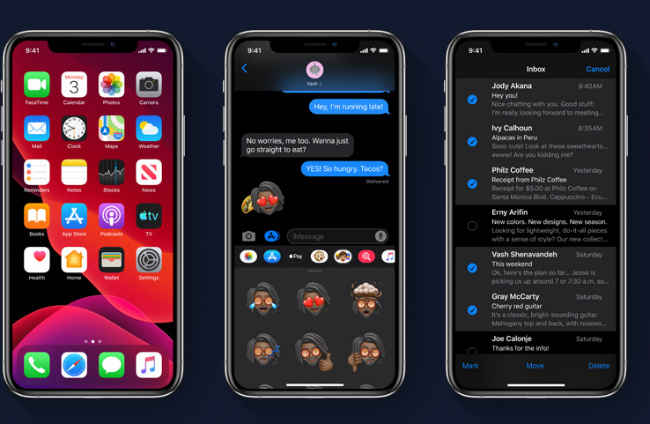How to activate dark theme on smartphones
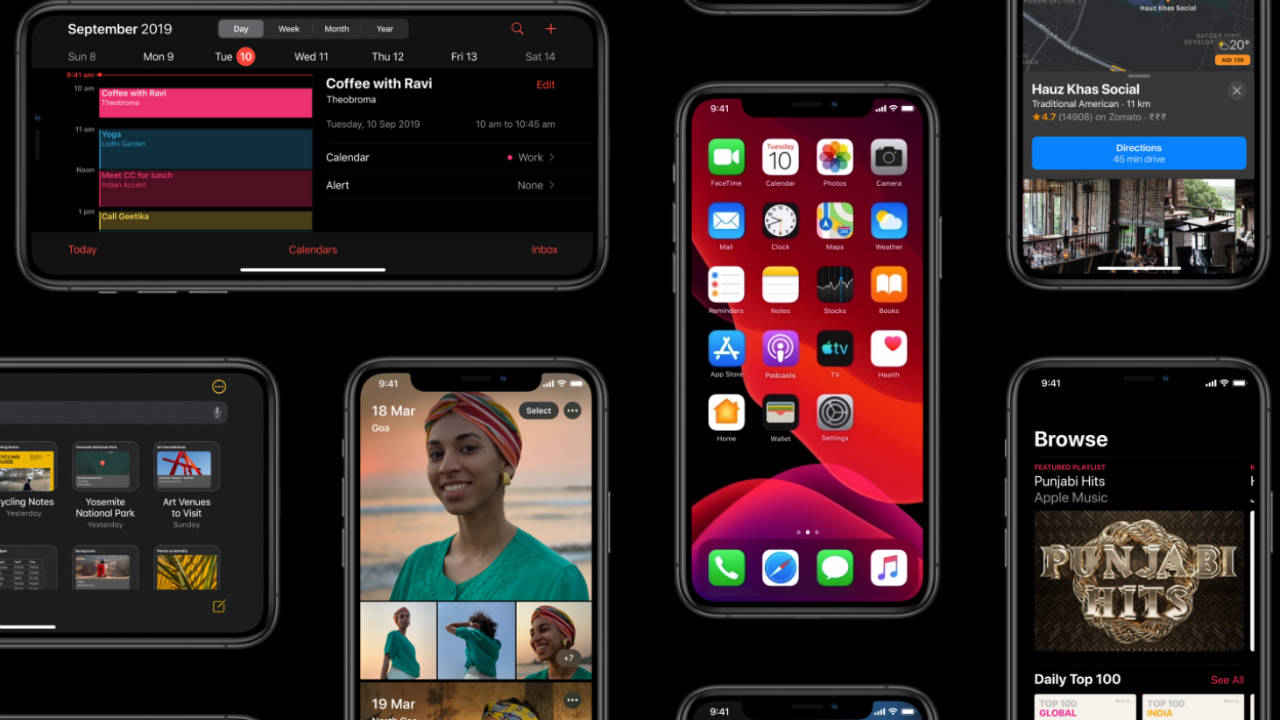
Dark theme inverts the colour of the smartphone OS to black
Could reduce eye strain and improve battery life of OLED phones
Here's how to activate dark mode on any smartphone
Dark mode or Dark theme has become a fairly common feature on smartphones ever since it was officially introduced with the Android 10 and iOS 13 in 2019. Today we have dark mode available for essentially every app that we use and across operating systems like Android, Windows, macOS, iOS and more. Once enabled, the dark mode changes the colour of the UI to black and similar accents.
The dark theme inverts the colour of the smartphone OS in order to reduce strain on eyes and also improves the battery life of OLED screen phones. All the text displayed on the phone’s screen turns white while the background remains dark. The mode is said to be easy on the eyes and keeps one focused when reading something on a screen. However, it differs from person to person and many users don’t prefer using the dark theme on their phones as well.
As with any new feature, dark mode too has its advantages and disadvantages. While the theme does look cool in general use, some people might not see text in dark mode with the same sharpness as in the light mode. This is due to the fact that when using a phone with a dark theme enables, the pupil needs to widen to take in all the information that can result in decreased sharpness. In the normal mode, due to the while backlighting of the screen, the pupil's contract to adjust for all the extra light and in turn bumps up the sharpness.
Another factor that puts off a lot of users in using the dark mode is that white text on a black background appears to have a halo-like effect with all characters appearing less sharp than on the white background. This is very common for people with astigmatism or myopia.
Nevertheless, the dark theme on some apps looks pretty great and enhances the overall experience. For instance, the dark theme on Spotify, YouTube and Netflix highlights the album art, video thumbnail and posters and makes them pop-out as opposed to when placed against a light background. That said, it is recommended to have a healthy mix of light and dark themes so that the eyes don’t get used to widening its aperture whenever you are reading or watching something on the screen. Here’s how to activate the dark mode/ dark theme on your smartphone.
For Android smartphones
Google introduced a system-wide Dark theme with the release of Android 10. So, if your smartphone has received an update to the Android 10, the dark mode should be available for your phone by default. However, if your phone is running on Android 9 Pie and older versions, you will have to manually personalise the phone for a dark theme or install a launcher that supports dark mode.
If your phone is running on Android 10, go to the Settings menu and select Display from the list. Here, look for Dark Mode or Dark Theme option and switch the toggle to activate it. Some phone manufacturers provide the option for switching to dark mode in the Advanced section of the Display settings menu.
Chances are that if your phone supports a dark theme, a toggle for the same will be present in the quick settings panel. Otherwise, you can always go to the Settings menu and search Dark Mode or Dark Theme in the search bar.
After being enabled, apps that support dark mode will automatically switch to the dark theme. If there is an app that does not switch to the dark theme, you may want to check the app’s setting to see if there is a dedicated option for changing the colour theme.
For Apple iPhones
Apple introduced the Dark mode with the release of iOS 13 for iPhones and it is very easy to activate the dark theme on Apple iPhones running on iOS 13 and later. To enable the Dark mode, follow these steps:
-
Go to the Settings menu
-
Scroll down to Display and Brightness
-
Under the Appearance section, choose Dark as the theme.
iOS also lets users schedule the dark mode to get activated at a scheduled time. Users have the option of choosing to enable the dark mode automatically between Sunrise and Sunset or can set a custom timeframe.
Team Digit
Team Digit is made up of some of the most experienced and geekiest technology editors in India! View Full Profile