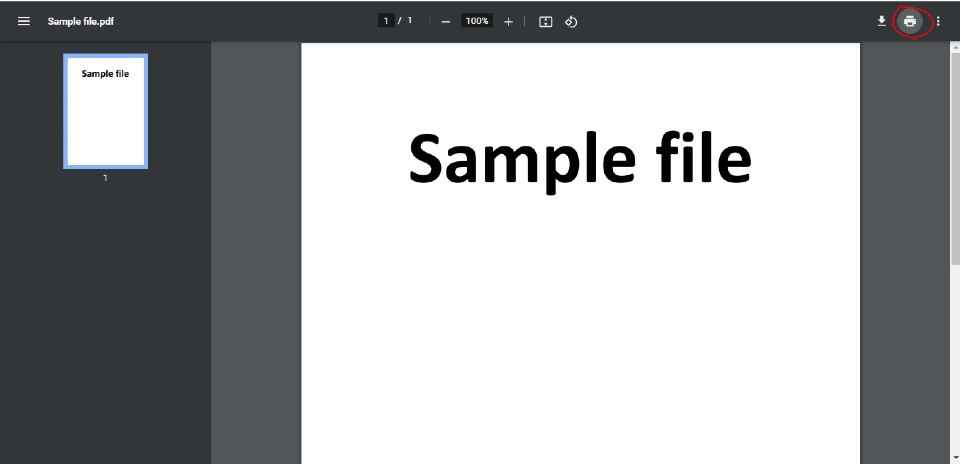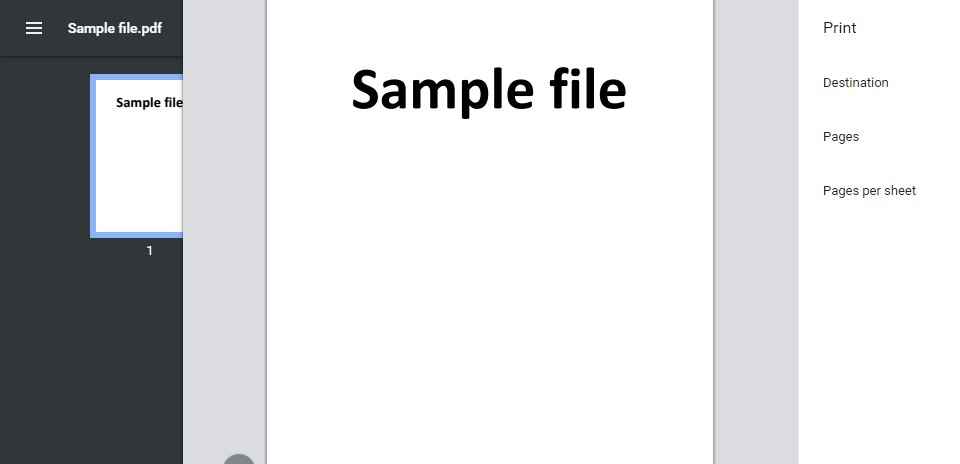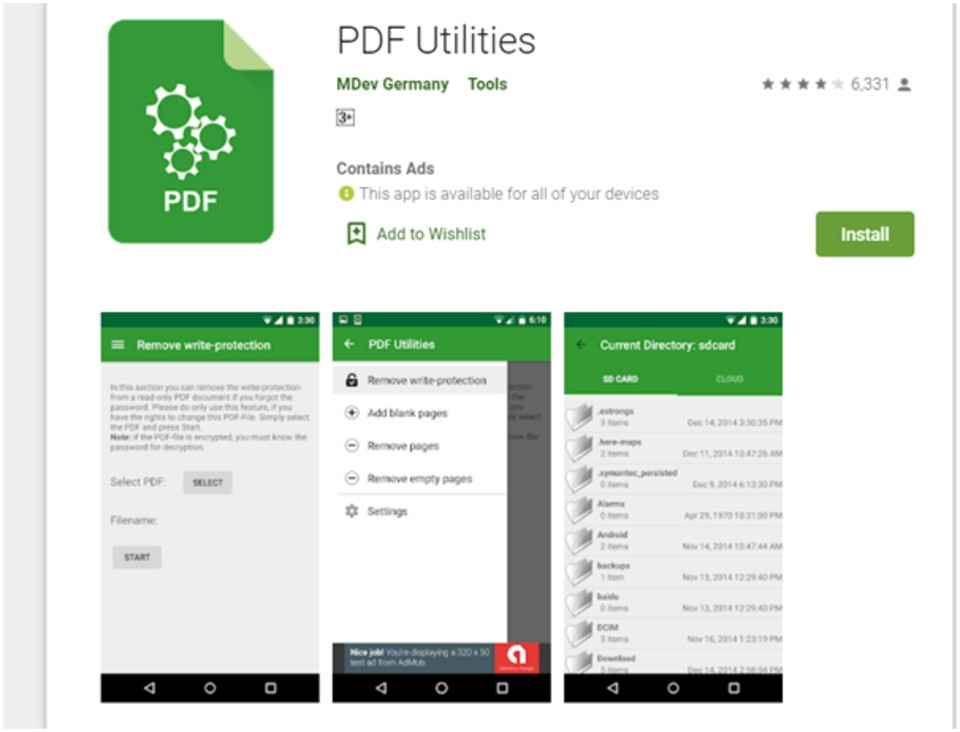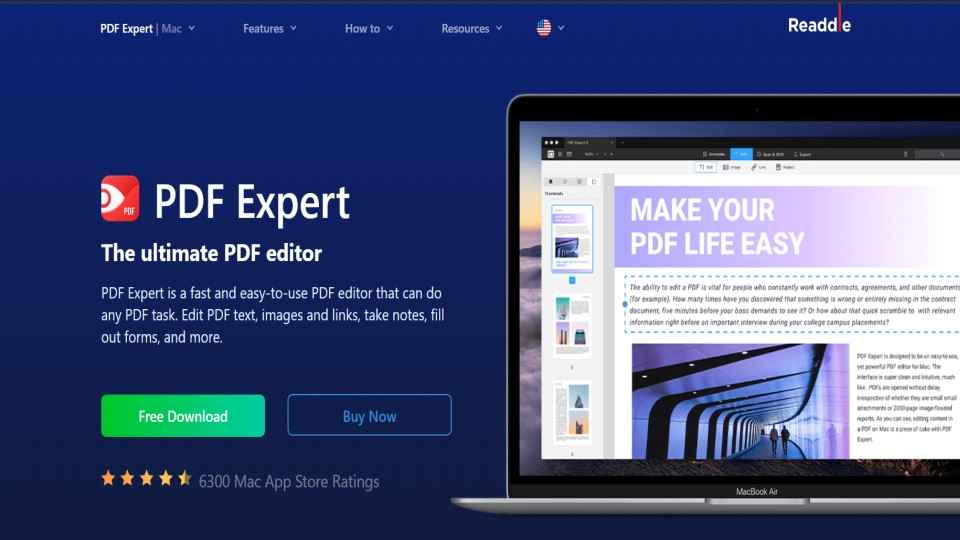How to remove password from a PDF file on Chrome, Adobe, Windows, and Android devices
How to remove the password from a PDF file using Adobe Acrobat Pro.
Password from PDF can be removed using Google Chrome.
How to remove password from PDF file on your Android mobile device.

Usually, bank statements or a phone bill, as well as confidential financial documents, are sent as PDF files, and most of them are password protected as they contain private and sensitive information. However, remembering a password each time for opening PDF files can be a big hassle, especially if you need to share these documents with someone. To save yourself the extra hassle, you can simply remove the password from your PDF files before sharing. However please note that to remove the password from a PDF file, you first must know the password to open the file.
 Survey
SurveyRemoving the password on a PDF file helps you access PDF files in a much more convenient manner. Here are some of the steps that you can follow to remove the password from PDF. To access personal or confidential data stored in PDF files, most users have to enter a password. This can become inconvenient if you have to access the file frequently. There are multiple ways in which one can remove password from PDF online or offline.
How to remove password from a PDF file using Adobe Acrobat Pro
Adobe Acrobat Pro is a paid software which allows you to easily remove your password from a PDF file.
1. First, open the PDF file on Adobe Acrobat Pro by entering the password.
2. Click on ‘File’ and then on ‘Properties’ and select ‘Security’. Alternatively, you may also click on the lock option on the left part of the window and then select ‘Permission details’.
3. Next, simply click on the ‘Security method’ box to open a dropdown list.
4. Choose the ‘No security’ option and click on ‘OK’ to confirm.
The password will now be removed. All you have to do is save the changes by clicking on ‘file’ and selecting ‘save’.
How to remove password from a PDF file using Google Chrome
Google Chrome allows you to remove password from PDF from Windows, Linux, Mac OS or Chrome OS with ease.
1. Open the PDF file on Chrome by applying the password.
2. Click on the ‘Print’ button on the toolbar above the PDF document.
3. Open the dropdown menu next to ‘Destination’ by clicking on the small arrow and select ‘Save as PDF’.
4. Just like saving any new PDF file, you just have to type the file name, choose the destination and click on ‘Save’. The new file would be saved as a duplicate of the original, with the same content but without a password.
How to remove password from PDF in Android mobile
In case you need to access a PDF file on your Android mobile while on the move, follow these steps to remove the password.
1. Install PDF Utilities from Google Play Store.
2. Download the PDF file for which you want to remove the password.
3. Open the PDF file in the PDF Utilities app by clicking on Select.
4. Next a pop-up will ask you to enter the PDF password. Simply enter it and tap OK.
5. Now the PDF file is saved and is available easily without a password
How to cancel a password from PDF in an Apple iPhone
Users can easily remove passwords from PDF on iOS devices by using an app called PDF Expert. The app is available as a free download from the app store; however, the password removal feature is a part of a paid subscription. It is available as a free trial for one week.
The PDF Expert Pro subscription costs approx. Rs. 4,099 per year. Follow the steps below to remove password from PDF in an iPhone.
1. First, you will need to download and install PDF Expert on your iPhone.
2. Next, click on the main menu, and open the Files folder to locate the PDF file from which you need to remove the password.
3. Tap on the file you want to remove the password by clicking open it > enter the password to unlock the document > click on the three-dots icon present in the top-right corner > next select change password and tap remove the password.
4. This will disable the password on your PDF file.
5. The next time you try to open the file you won't be required to enter the password.
If you already have a subscription to PDF Expert then you will be able to access this feature for free.
How to remove password from PDF on a Mac device
In case you have a Mac device then follow these steps.
1. Download the PDF file on your Mac.
2. Next click on Finder > locate your file and double-click it to open it in Preview.
3. Then click on the password to open the PDF file.
4. Once you have unlocked the PDF file click on File > Export as PDF > next enter the file name and click Save.
5. Now your PDF file will not require a password to open.
Digit NewsDesk
Digit News Desk writes news stories across a range of topics. Getting you news updates on the latest in the world of tech. View Full Profile