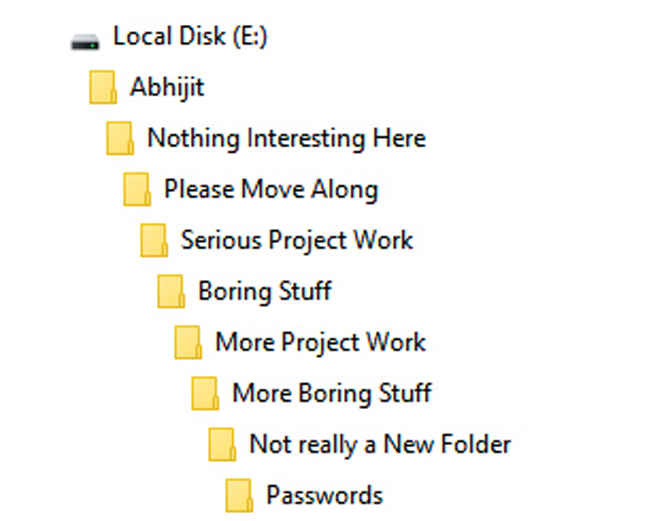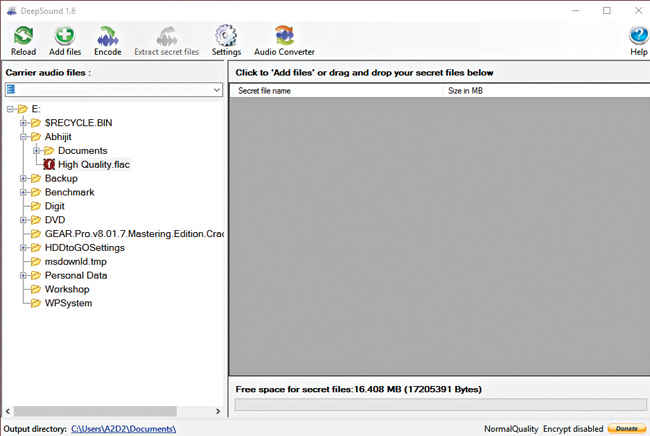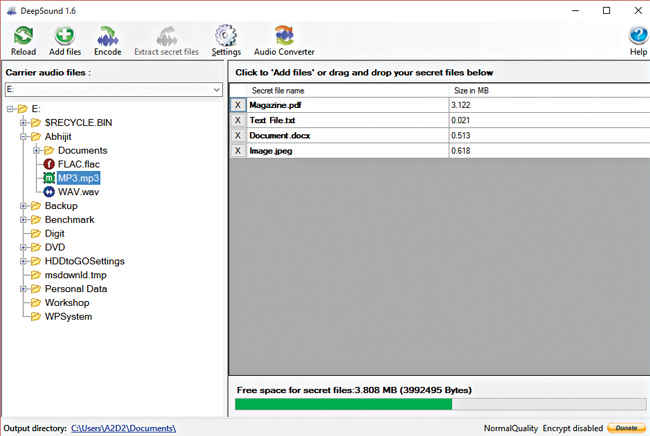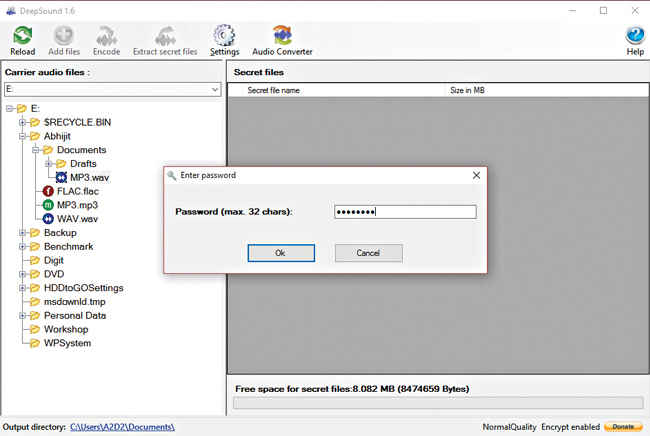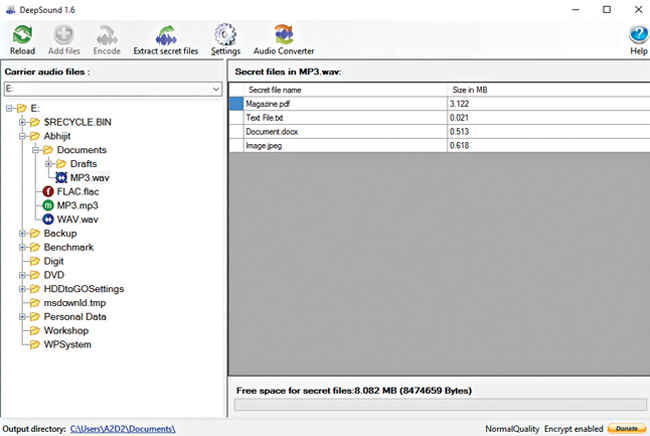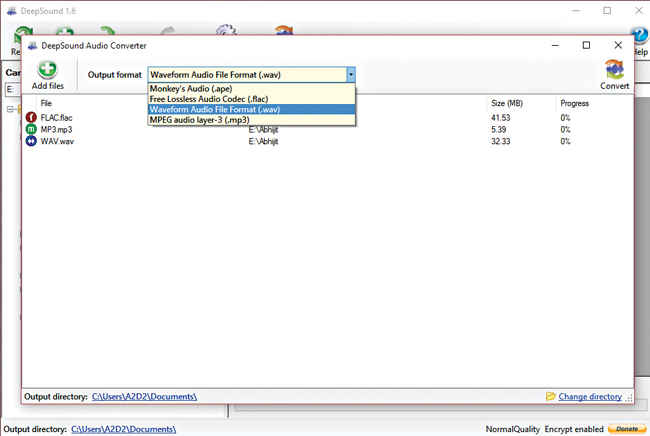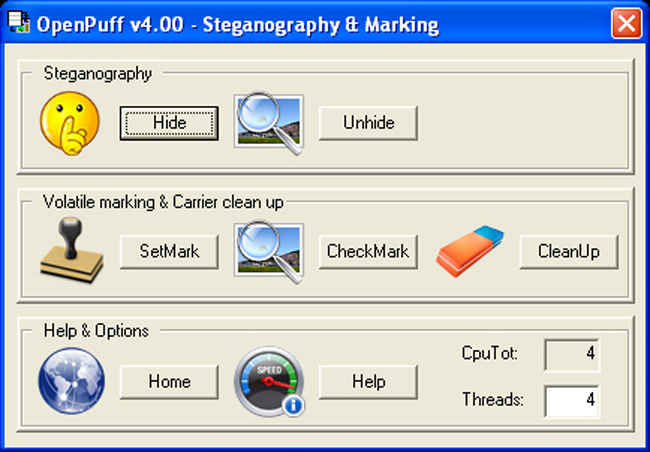Hide your files like Mr. Robot.
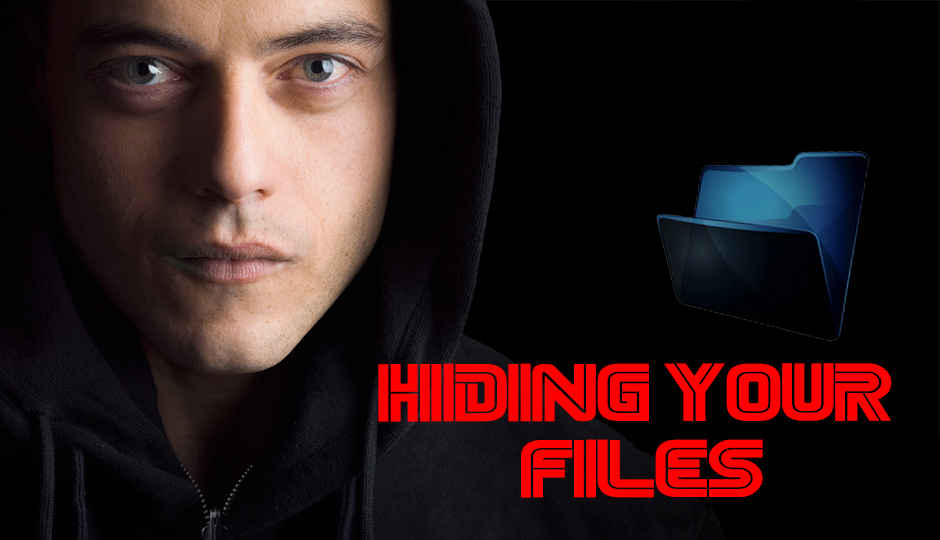
Find out how you can hide your confidential files – be less of a zero and more of a one.
You might have developed a healthy practice of creating strong passwords for your online accounts. By strong passwords I mean the ones that include lowercase, uppercase, numbers, special characters and dictionary words. Such passwords aren’t really easy to remember so you end up creating sheets or simple text files to store these passwords, which seriously isn’t the smartest way.
Not just a critical password sheet, you might also have sensitive financial documents, personal images or even your next big million dollar plan stored in your hard drive that you wouldn’t want anyone else to access. If you’re really concerned about the discovery of data stored on your computer but want to hide it in plain sight, you can rely on steganography tools. Steganography is the method of hiding information within various data extensions across images, audio, video etc.
If you have watched the popular TV show Mr. Robot, you must have wondered how Elliot, our righteous vigilante hacker, stashes away all his acquired sensitive data into DVDs (not a spoiler). To those who haven’t watched the show yet, we highly recommend it. In the show, Elliot uses a steganography tool called DeepSound that lets you hide any type of file within audio formats across flac, mp3, wav and wma. Here, we’ll talk about how you can do the same and go an extra mile to hide your data just like Elliot.
Download and install DeepSound
DeepSound doesn’t have a big download size (~3MB). You can visit this page and download the installation file. Installation is a breeze and you don’t have to worry about custom settings since no third-party software is bundled with DeepSound.
Hiding data
With the DeepSound interface open, you will notice the section labeled 'Carrier audio files'. In this section, you have to browse to the directory of the audio file inside which you intend to hide your files. The 'Secret files section' is where you will add the secret files within the carrier audio file. Once you navigate to the carrier audio file, DeepSound will calculate the amount of free space available. This free space will be the size of secret files that can be allotted inside the carrier audio file.
After calculating, it will display the available size and you can decide which files can go inside. As seen in the screenshot, 3.8MB is available as free space. The size of the original mp3 file is 5.4MB and DeepSound won’t interfere with the original components of the audio file. It actually appends the secret files to the original audio file thus increasing the output size of the final encoded file by an amount equal to the available free space (depends on the audio format and quality).
On the secret files section you can either drag-and-drop the files you want to hide or add them using the 'Add files' button or by simply pressing F2. As you start adding secret files, you will notice the size of free space change, showing whether you still have space to add more secret files. When you’re sure about the secret files, click on 'Encode' at the top or press F3 and select the output directory where you want to save your file.
Then, select the output format for the audio file which includes ape, wav and flac. You also have the option to encrypt your files with a password. Click Ok and DeepSound will encode the secret files onto the carrier audio file and place it over in the output directory.
DeepSound lets you control the audio quality of the output file which can be changed in the Settings menu. Selecting low quality will increase the background noise in the audio but offers more space to hide secret data. High quality encoded files don’t contain background noise but again, you won’t get much space available to hide the secret files.
To put the quality and available free space into perspective, if your carrier audio file is 100MB, you will get around half (1/2) the size, which is 50MB in the low quality setting. In normal quality, you’ll get 1/4th which is 25MB and in the high quality setting, you’ll get 1/8th that gives you 12.5MB.

If it wasn’t made clear already, the output file can be used as an audio file too. And without any audible loss in audio quality (as compared to the original track) either. Maintaining your farce of it being a regular everyday music file.
Extracting secret files
Extracting your secret files from the encoded files is fairly easy and can be accomplished with the same software. Navigate to the encoded file that contains the secret files from the Carrier audio files section. As you select the encoded file, DeepSound will detect whether that file has been encoded with secret files. If you had enabled a password while encoding, you will be asked to enter the same when you click on the file.
After entering the password, you can view all the secret files that have been added to the audio file. Select the secret files you want to extract and click on the Extract secret files button on the top or press F4. The selected secret files will be extracted to your output directory.
DeepSound also packages an audio converter but is limited to output formats of ape, flac, mp3 and wav. The audio converter accepts input formats of ape, flac, mp3, wav and wma. You can convert any audio file under the above mentioned audio formats. If you have low storage available, you wouldn’t prefer wav or flac audio files and if you’re carrying these audio files on a mobile device, you will prefer mp3 files. The main intention behind the bundled audio converter is to let you convert your encoded audio files to the mp3 format.
Going the extra mile
The above method will simply encode the carrier audio files with your secret files and you can extract those secret files whenever necessary. Elliot took an extra mile ahead by creating an audio CD containing his secret files and labeling them with band names to completely disassociate any kind of suspicion.
Again, this is quite easy and can be done with any regular CD/DVD burning tool like Burnaware or the more classically remembered Nero. All you need to do is select ‘ create audio CD’, burn all your encoded audio files onto it and store it away. When you need to access the files, rip the cd and decode as explained.
More ways to hide files
Although it’s been months since DeepSound received updates, it still achieves all the necessary audio steganography features. This software does not support image steganography and doesn’t encode files into video files. You will come across numerous image steganography tools on the Internet but it’s better to have a tool that does it all.
OpenPuff is an open source steganography tool that can be downloaded from here. It supports image, audio, video and flash file steganography and has many layers of security for encoding, using about 16 multi-cryptographic algorithms. This effectively makes OpenPuff a professional steganography tool. This tool can be used to embed messages into images and encode secret files into audio and video files also, giving you a wide array of file format options to hide your files.
And that’s about it. Well, not exactly. There are several other sources out there for hiding files within media formats. Good software aren’t that easy to come across, but with DeepSound and OpenPuff, you’re well on your way to being a good steganographer. We know you all are already rampantly exchanging music, pictures and videos amongst your friends. Now, you can hide your own secret files within them.
Abhijit Dey
A Star Wars fan and sci-fi enthusiast. When I'm not playing games on my PC, I usually lurk around the Internet, mostly on Reddit. View Full Profile