FreeFileSync [Download of the Day]
![FreeFileSync [Download of the Day] FreeFileSync [Download of the Day]](https://static.digit.in/default/artImg75x64_5106.jpg)
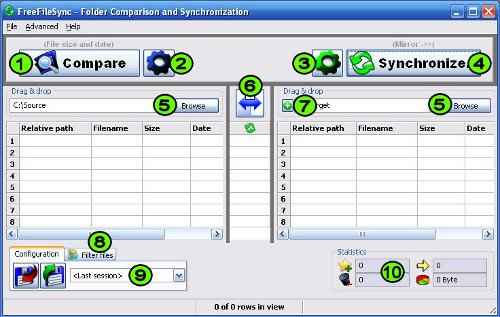
FreeFileSync is a lightweight open source folder comparison & file synchronization tool that is optimized for peak performance and usability, aiming to eliminate user interface restrictions. It has a very intuitive setup that hardly takes a few minutes to install. Once the installation is complete, it prompts the user to enable or disable weekly automatic updates.

The easy-to-use interface allows the user to configure the source and destination folders on the left and right halves of the window respectively. It enables the user to set the file comparison either by file size and date or by file content. In this way, the user can set the priorities of comparison, based on whether he wants to do a mirror backup or incremental backup (update) or automatic synchronization (both mirror and incremental).

On the right hand side of the interface, you can open the synchronization settings to choose the type of backup you would like to make. There are 3 basic types of backup as follows:
1) Mirror backup – makes the exact same copy of the source to the target directory. In other words, it overwrites the contents of the target folder to match the contents of source folder exactly
2) Update or incremental backup – copies the new or updated files to the target directory
3) Automatic backup – identifies potential content differences and incorporates changes on both sides using a comparison database to match the contents of source and target. Deletions and conflicts are identified automatically

After choosing your backup type, just click on synchronization button and the two folders are synchronized to match each other. For a novice user or a beginner it makes sense to use the default automatic backup, when all that is required is to duplicate content from one location to another. However, if a user wants to make two identical copies of the latest document files, then it would serve well to try the update backup which works faster by filtering out the files and comparing the contents of two identical files (files of same name, but different content). In this way, the update backup saves time by keeping track of the incremental updates that were done every time.
The other impressive feature is that you could ‘exclude’ files that you do not wish to compare and/or synchronize. At a later point of time, you could also ‘include’ the excluded files for comparison, based on your needs. The ‘filter files’ option allows you to hide the excluded items during comparison, thereby avoiding the clutter. In addition, the identical files or equal files are hidden by default. If you wish to view these equal files, you could click on ‘filter view’ button to reveal them. At the bottom of the right-hand pane, there is a statistics section which reveals the number of files to be synchronized and the total size of these files. Finally, you could save the current configuration settings or load a saved setting for your subsequent use.
The advanced menu features some interesting utilities as well. You could fiddle with the default language of the tool, manipulate global settings for the GUI and batch configurations, create a batch file that executes predefined synchronization without user intervention, export all data that is currently shown on the main window as a *.csv file that can be imported into Excel. Then there is the help menu which includes a tutorial link, online version update link and the credits.
You can download a free copy of FreeFileSync here. You can also find the complete list of Download of the Day software here.
Overall, we liked FreeFileSync as a comprehensive backup tool and it stands out for its intuitive interface, flexible configuration options and versatile features, a combination that is rare for a free software.
