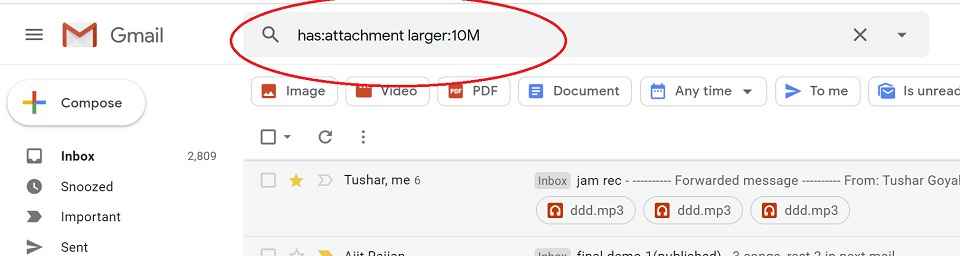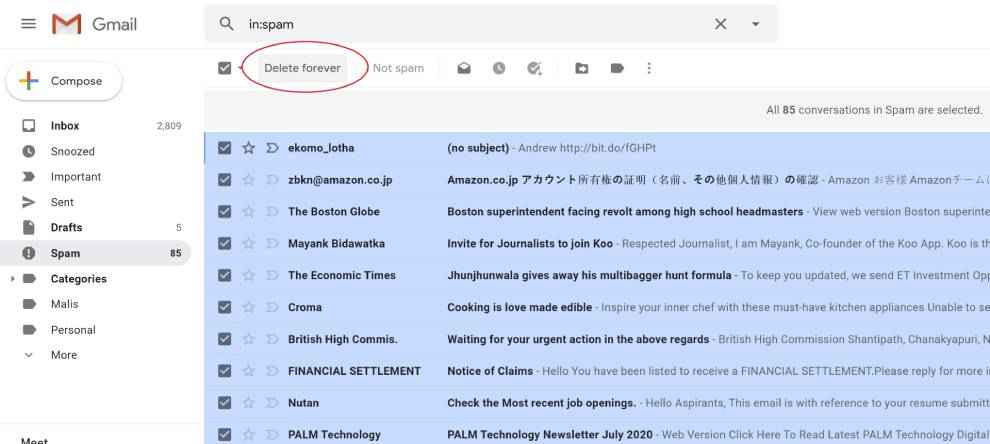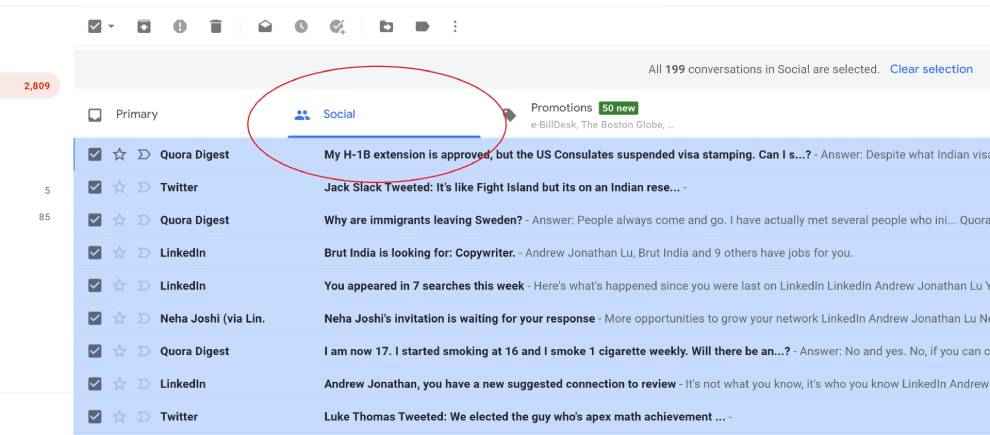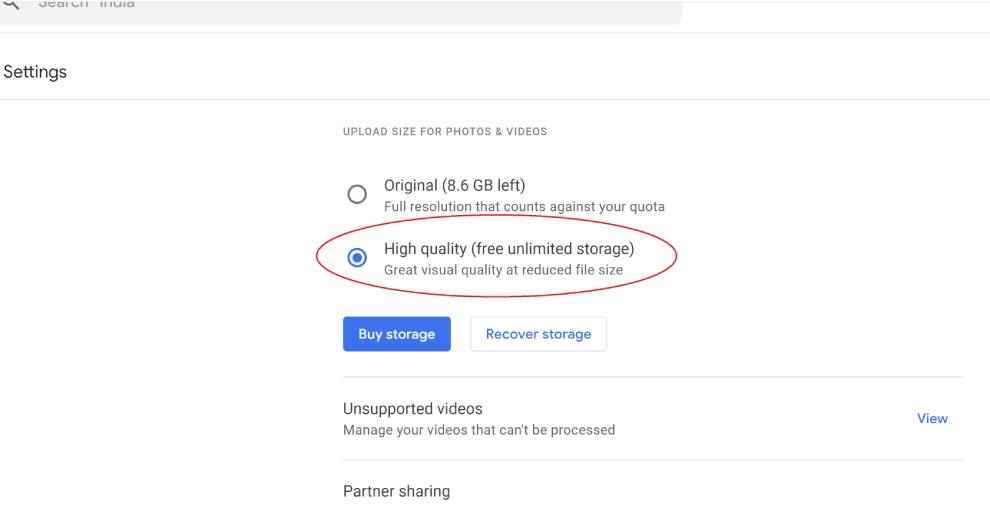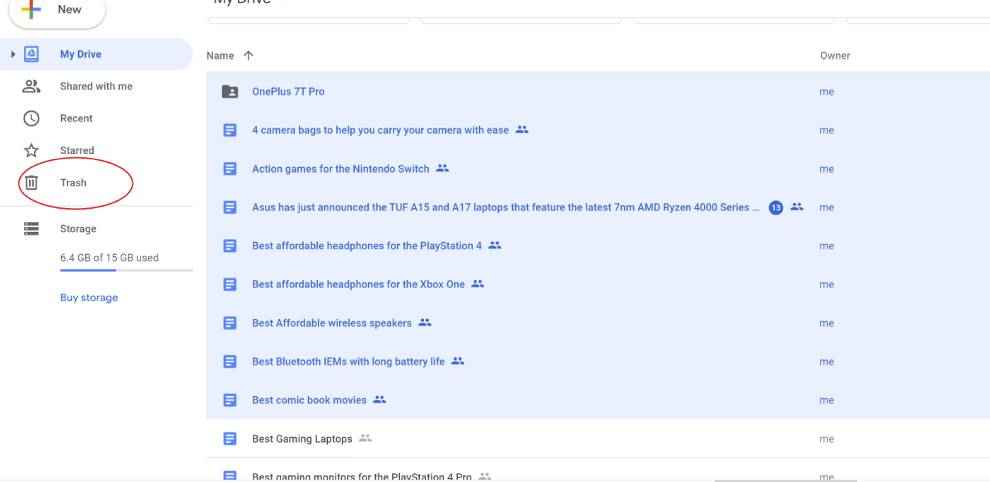How to free up space in your Google Account
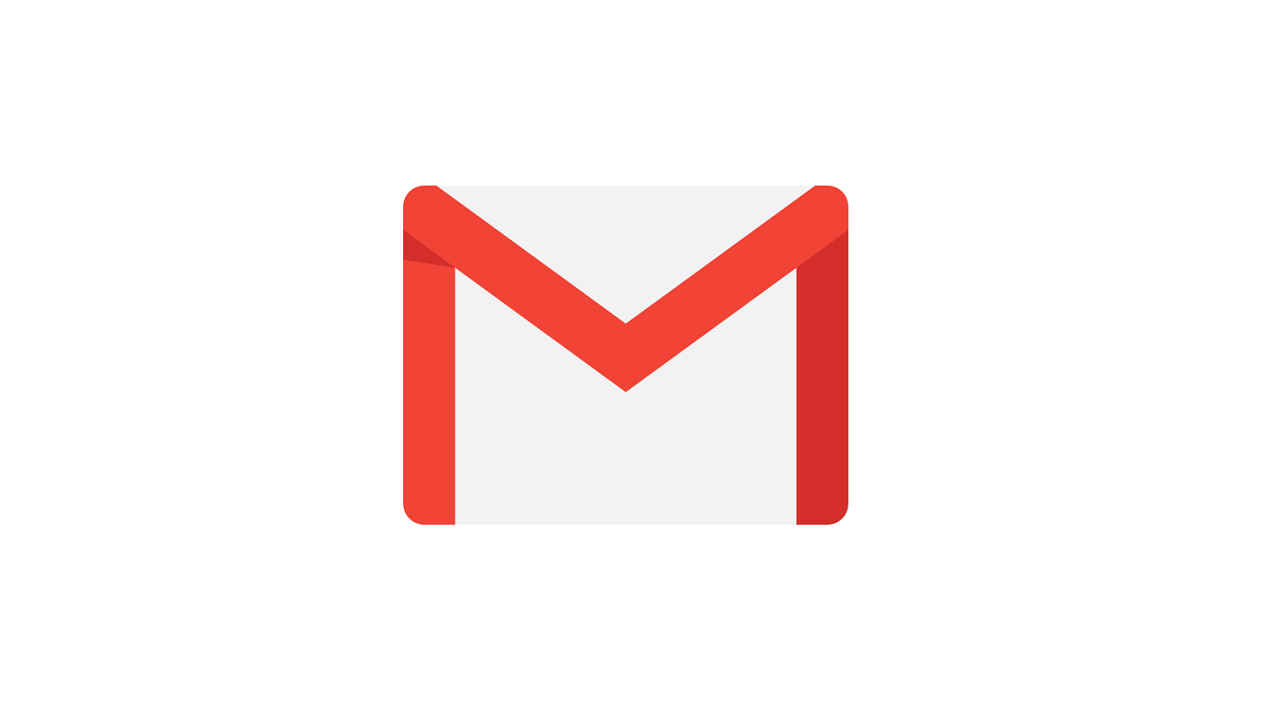
Need more space on your Google Account?
Here are a few tips to help you free up more space in your Google Account
We've listed down six different methods to help you free up more space
Google provides users 15GB of free digital storage, which includes Gmail and Google Drive. If you choose to upload high-quality photos (16MP) then you get unlimited photo storage on Google Photos. However, if you wish to upload your photos in its Original Quality, your storage is limited to the included 15GB. 15GB isn’t a lot of space today. Heavy attachment, backing up WhatsApp on Google Drive and more can fill up space very fast. Once you’ve filled up the space, you can neither send emails nor receive them. This restriction comes with little to no warning and catches users off guard.
Here’s how to check your storage status in Google
Open one.google.com and log into your account.
A line bar will show you your storage usage.
If you face this issue you can either buy an additional 100 GB of digital space from Google for Rs.130 every month or like most, clean up space in your account. If you want to do the latter follow these simple steps.
Method 1: Deleting emails with large attachments from your Gmail account
- Open Gmail.com and log into your account.
- Type ”has:attachment larger:10M” in the search bar.
- This gathers all emails with attachments larger than 10 MB.
- Select the emails that you do not require and press the delete icon.
- Go to the Trash menu in the sidebar and tap on empty trash which permanently deletes those emails and frees up space
- Note that you can change the size from 10MB to 5MB also if you have a ton of emails with smaller attachments.
Method 2: Clearing the Spam mail from your Gmail account.
- Open Gmail.com and log into your account.
- Go to the Spam menu in the sidebar
- Click on ‘Delete all spam messages now’ and press confirm.
Method 3: Deleting social updates from your Gmail account
- Open Gmail.com and log into your account.
- Click on Categories in the sidebar
- Click on Social.
- Press the checkbox on the top left which selects all emails.
- Tap on the delete icon.
- Go to the Trash menu in the sidebar and tap on empty trash which permanently deletes those emails and frees up space
Method 4: Deleting Promotional mail from your Gmail account
- Open Gmail.com and log into your account.
- Click on Categories in the sidebar.
- Click on Promotions.
- Press the checkbox on the top left which selects all emails.
- Tap on the delete icon.
- Go to the Trash menu in the sidebar and tap on empty trash which permanently deletes those emails and frees up space.
Method 5: Compressing photos uploaded to Google Photos
- Open photos.google.com and log into your account.
- Click on the Setting menu in the top right.
- Change upload quality from Original to High Quality.
- Click on the checkbox and press confirm. This compresses your images and frees up space.
Method 6: Deleting Files from Google Drive
- Open drive.google.com and log into your account.
- Scroll down to the Files menu where all your files will be listed in descending order, in terms of space occupied.
- Select the files you do not need and click on the delete icon.
- Go to the Trash menu in the sidebar and tap on empty trash which permanently deletes those emails and frees up space.
You can resort to more than one method from the above list to free up more space from your Gmail and Google Drive. Fun Fact: Gmail launched on April 1, 2004, with a whopping 1GB of storage space for users, unheard off at the time. People thought it was an April fool joke from Google. It was in 2013 when Google gave users 15GB of storage for Gmail, Google Drive and Google Photos combined.
In other Google news, Reliance Jio partners with Google to launch entry-level 4G, 5G phones in India. You can read more about that story here. In fact, Google announced a Rs 75,000 crore fund to boost India’s digital growth and you can find out more about that story here. And finally, the search engine giant has also removed 25 apps from the Play Store for phishing Facebook log-in details. You can read more about that here.