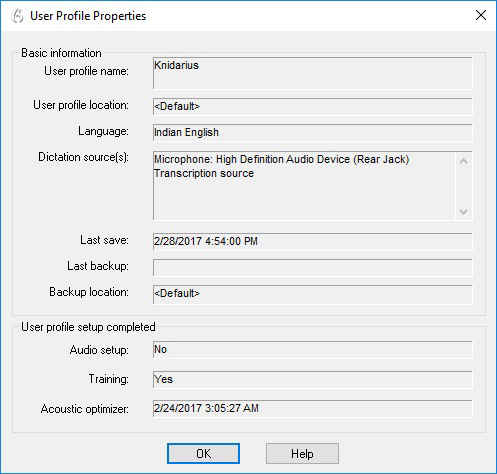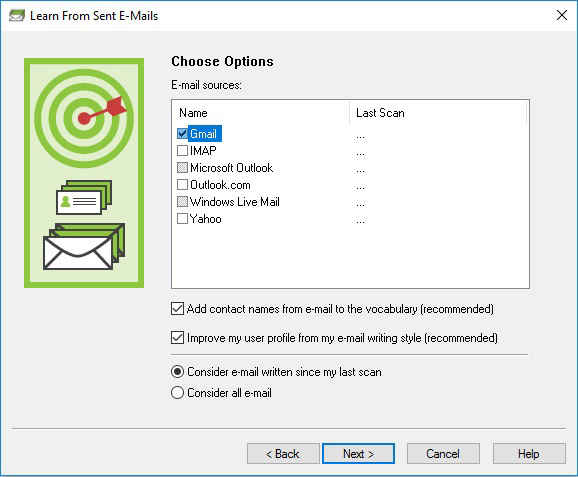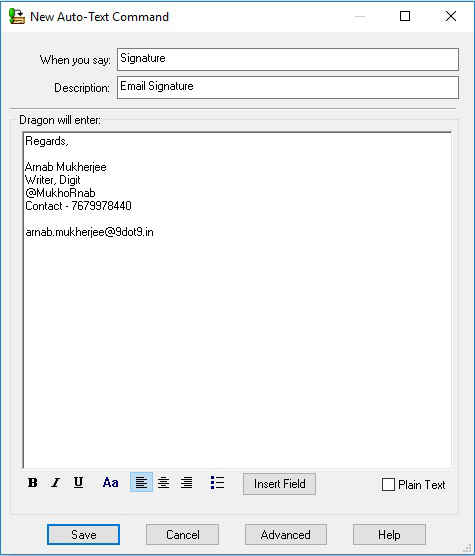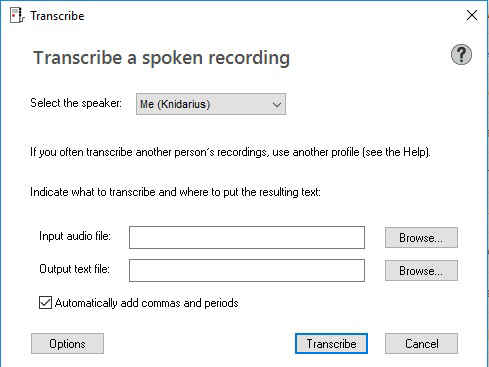Dragon Professional for Individual v15 : a capable voice interface for your PC
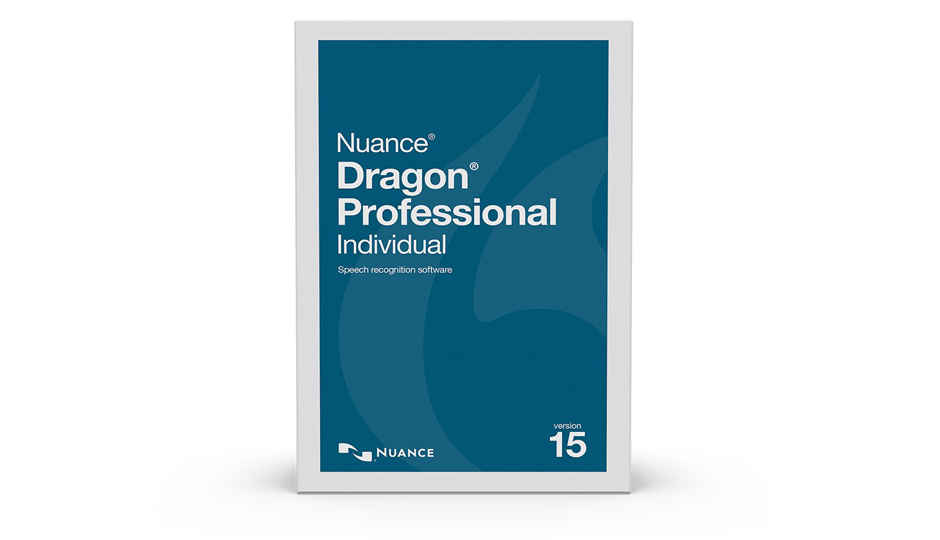
The Dragon Professional for Individual v15 is a swiss knife tool for voice interaction - one that mostly works
The voice interface has been seeing increasing adoption across platforms in the recent times. With voice assistants on smartphones and voice controlled home appliances around us, the lack of the very same interface on a computer, the place where it all began, seems kind of conspicuous in everyday computing. Nuance Dragon, a speech recognition software package offered by Nuance, is a great tool to change that and the version we will be talking about today is the Dragon Professional Individual, v15.
Set-up
The Dragon voice recognition software works pretty well, considering the fact that this entire review has been typed by dictation. While some of us might have tried dictation software earlier, a very small number of people actually use it on a daily basis for productivity reasons. One of the main reasons that dictation software finds fewer takers is the fact that some people believe it is way easier to actually hit the keyboard than to figure out all the commands and shortcuts that you would need to know for dictation software to work. The Dragon voice recognition software is actually quite easy to set up, with a short paragraph to detect your voice profile. Once you're done with that, you will be dictating in no time. For instance, we had used this software barely for 15 minutes before we got started with full-fledged dictation. That being said, training it further will only improve the accuracy, something it will do with continued usage.
The application asks for your accent at the time of installation and takes that into account during training
Commands
While dictating text is one part of it, using commands is an entirely different ball game. While some of them are intuitive, some might come off as a little hard to master. For example, the moment you open Chrome or any other web browser while the Dragon voice recognition is active, you are prompted to install a browser extension which is done in no time. After that, you can actually use commands to browse the web. A few examples of such commands are, "new Tab", "www.reddit.com", "close this tab" and more. It also has certain features and abilities that you will not get with standard voice input in, say, Android. For example, while we were on Gmail, just saying ‘Compose’ would open a new mail, and specific commands like ‘go to body’, ‘go to subject’ could be used. This is something that you will not be able to do with Android voice input or similar voice input interfaces.
The Toolbar minimises to the mic icon when not highlighted
The actual experience with commands is a mixed bag, sometimes heavily depending on which application you’re on. For instance, the Chrome commands are fairly easy to detect, but dictating to OneNote is a pain. An additional box is provided for you to dictate in since one note does not allow direct dictation. Then you have to hit the transfer button to actually transfer your dictated text into the app. In our usage, the word “OneNote” itself was very hard to detect, Which is ironic on a dictation software aimed at the desktop. Another pain point, while using the file explorer, is the detection of filenames and interacting with them.
Often you’ll find your commands being detected as dictated texts if the cursor is in a textbox. In such a situation it is very hard to get the app to click on a button of your choice, or perform the desired action without dictating it into the text. On the other hand, detection of commands intended for the Dragon interface itself is almost flawless.
Dictation
Just like commands, dictation on Dragon professional has its highs and lows. While actual dictation is fairly accurate, it is your interaction with the dictated text that creates certain problems. Often you will notice an extra space or an extra period in the course of your dictation. Also, the ‘scratch that’ command often removes an extra character. In terms of formatting the text you have dictated, the app is even prone to not detecting a word you just dictated into the text.
You can even configure Dragon to learn from your emails
This app is intended to be used in office environments. Hence, it is strange that it does not allow even the slightest level of noise. While normal sound like the air-conditioning does not interfere with the dictation, a couple of people speaking near you will significantly affect the accuracy of your dictation.
Autotext allows you to set one word to be replaced by a pre-determined text
On the other hand, you also have a number of additional options that are meant to help your experience with dictation. For example, the command, "edit vocabulary" opens a window where you can search for the spoken form of many difficult to dictate letters and phrases, like é. The same window also allows you to add words to your vocabulary by dictation or typing, and then proceed to train the software about its pronunciation. You can also remove words from your vocabulary if the software ends up confusing what you're saying with that word to offer.
Transcribe
Another very interesting feature that the software ers is the transcription feature. You can find it in the tools menu on the floating Dragon bar, labelled as, "Transcribe recording". Using this feature, you can actually create a rich text file for your previously recorded dictation and interviews. While it may introduce a significant number of errors if the recorded file has not been formatted correctly with appropriate commands, it is definitely way better than having to transcribe by actually listening to hour-long recordings.
Transcription is also a feature of the application
The competition
So to be fair we haven't used another dedicated voice command and dictation software. So, on a hunt for the competition, one direct alternative that does come to our mind is the Google Docs voice typing tool. Something we noticed right from the initial stage of using the voice typing tool is the ease of use that it offered. While commands available were limited to dictation, they were far more intuitive, like ‘select last character’, ‘go to the end of line’ etc. While Dragon also offers the same, it is far more likely to detect it as text. As compared to Dragon voice recognition, the Google tool was less accurate but faster in detection. Also, the Google dictation tool is limited to the Google suite of products whereas Dragon can be used with pretty much anything.
Another point where the Google tool scores above the Dragon voice recognition tool is noise handling. While Dragon voice recognition asks you to repeat what it does not understand Google tool is more likely to convert your dictation into a partially accurate sentence or phrase. Overall, if a choice is to be made between the two, the Google tool is, of course, available for free and is a good choice if dictation is all that you need and you don't mind the second round of proofreading once your dictation is done. on the other hand, Dragon offers a more accurate and reliable option although at a price.
Conclusion
While dictation is not something a lot of us need to do on a daily basis, we have seen the interfaces are increasingly adapting to alternative methods of input like voice and gestures. So pretty soon you might be looking at computers that are designed with the voice interface in mind. Dragon voice recognition takes some major steps to bring that future closer, especially for those of us who could use a dictation tool to get menial writing jobs done faster. And while Dragon voice recognition, as a dictation and command tool, is not perfect, it gets the job done with fewer errors and more features than we’ve seen before.