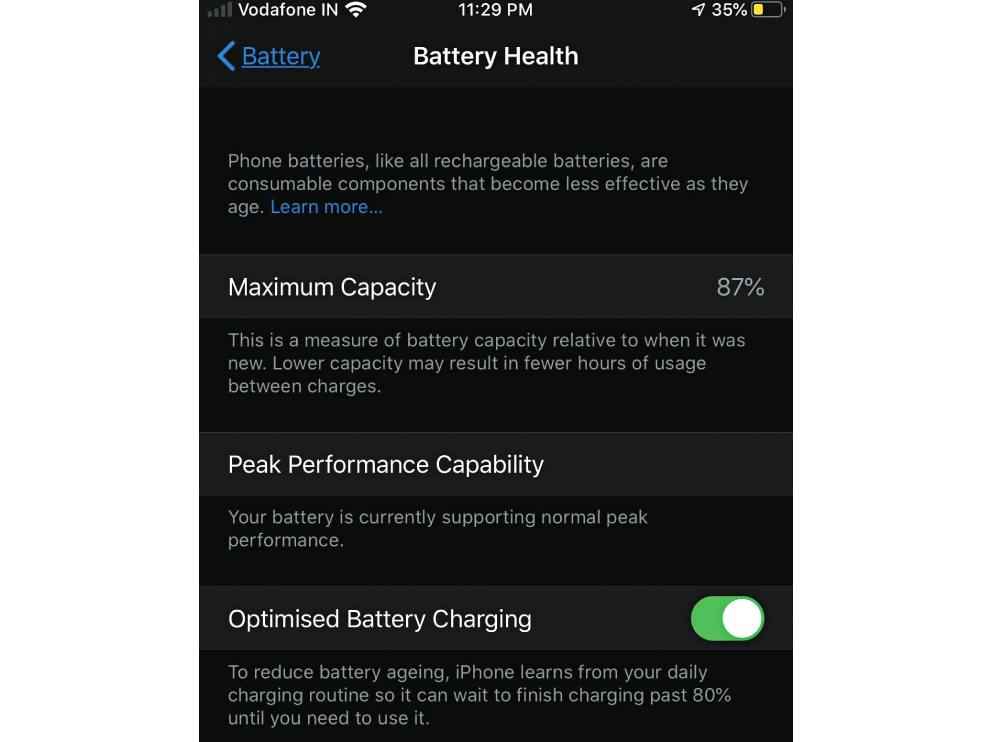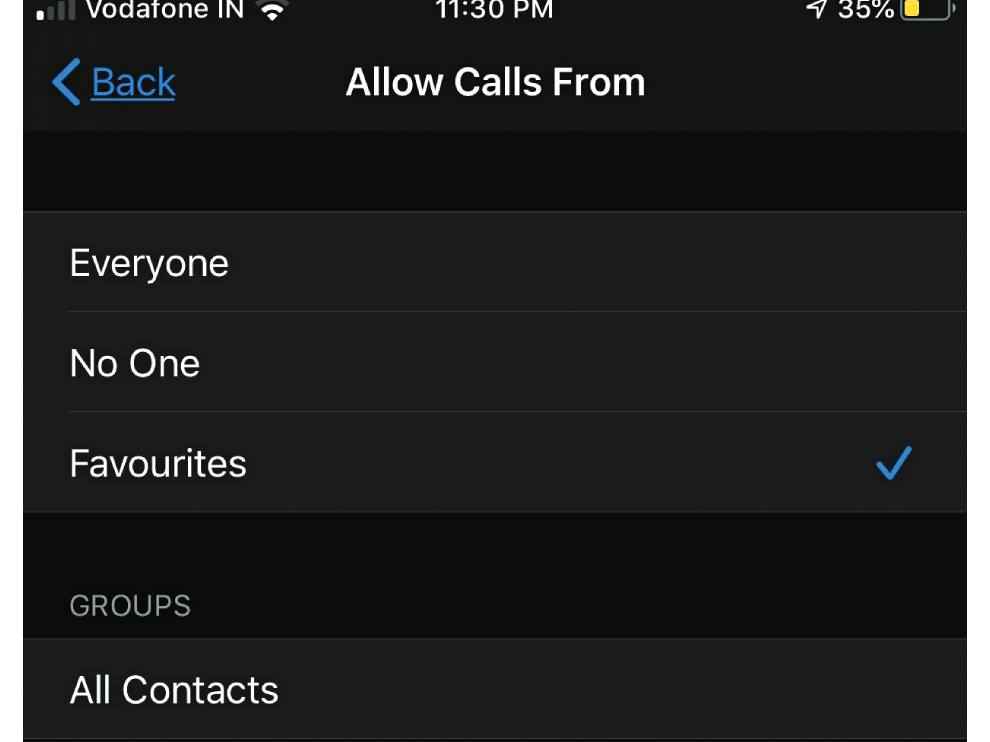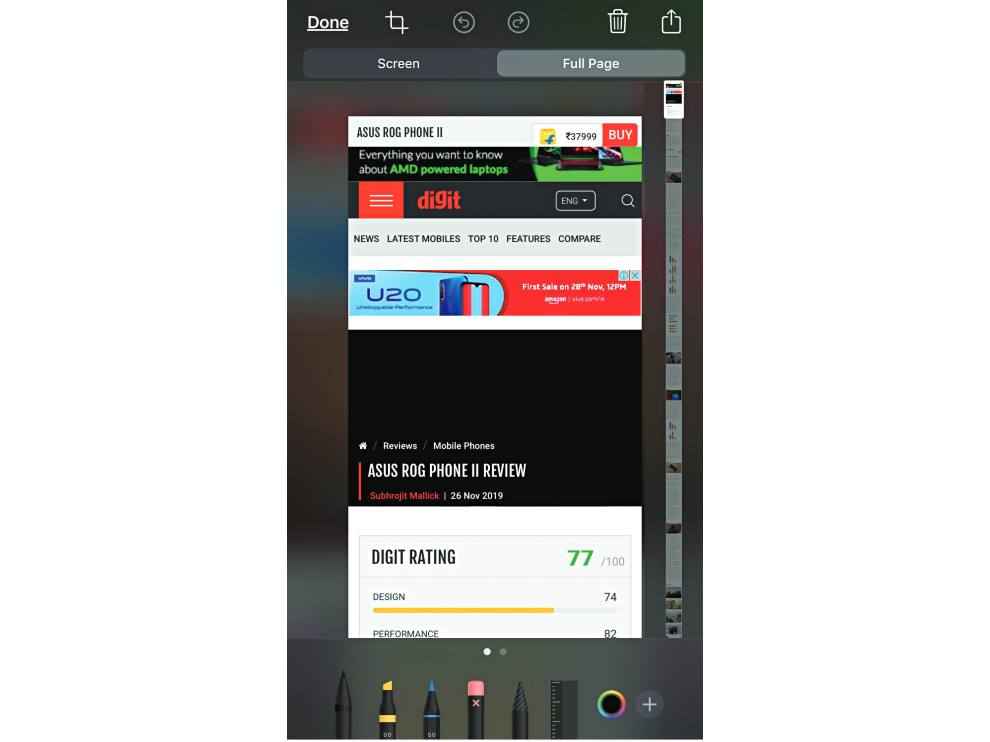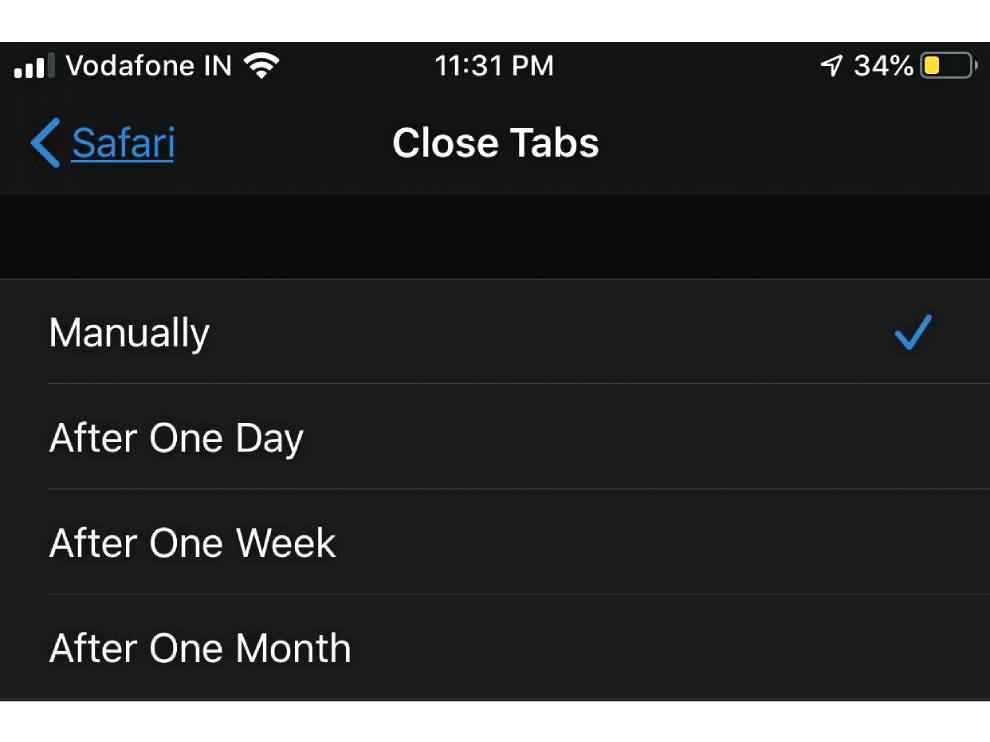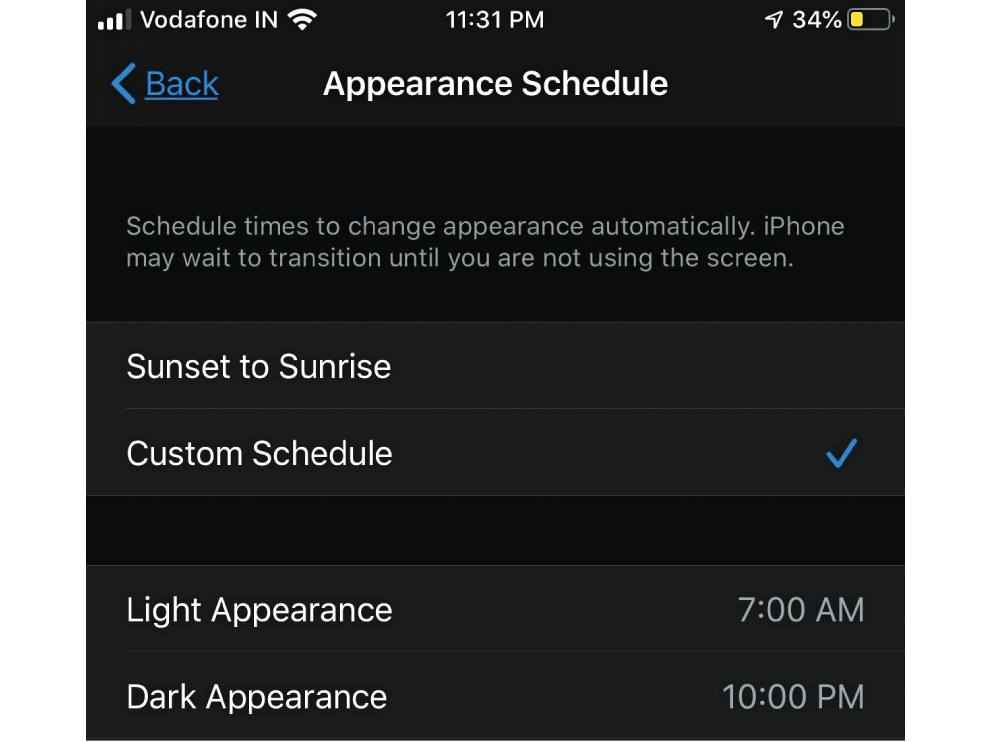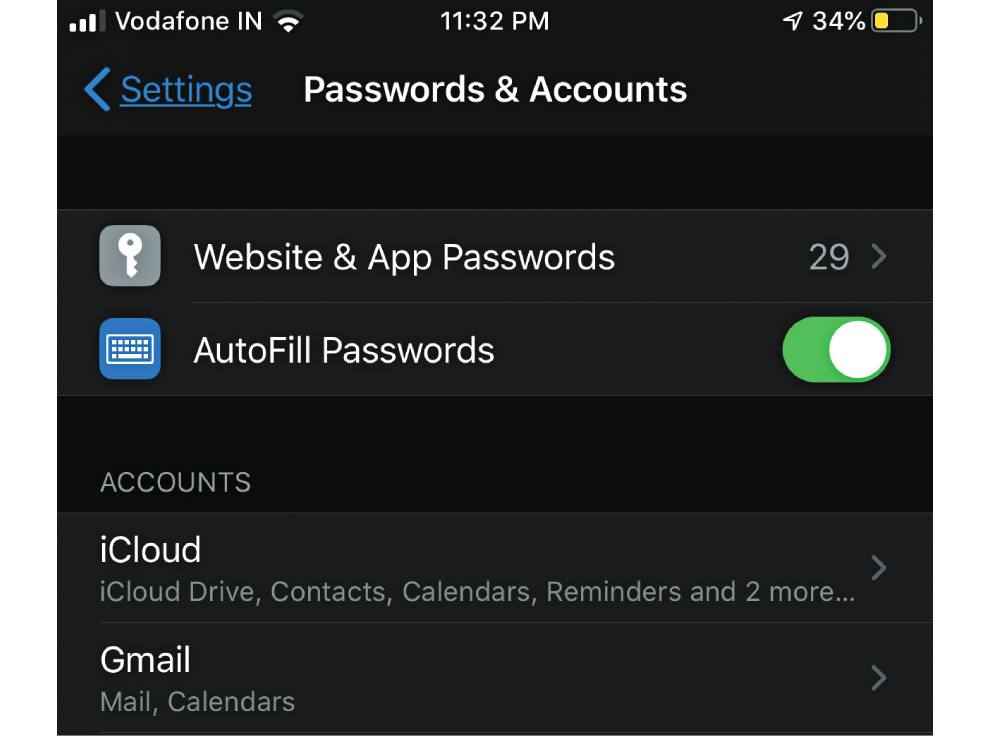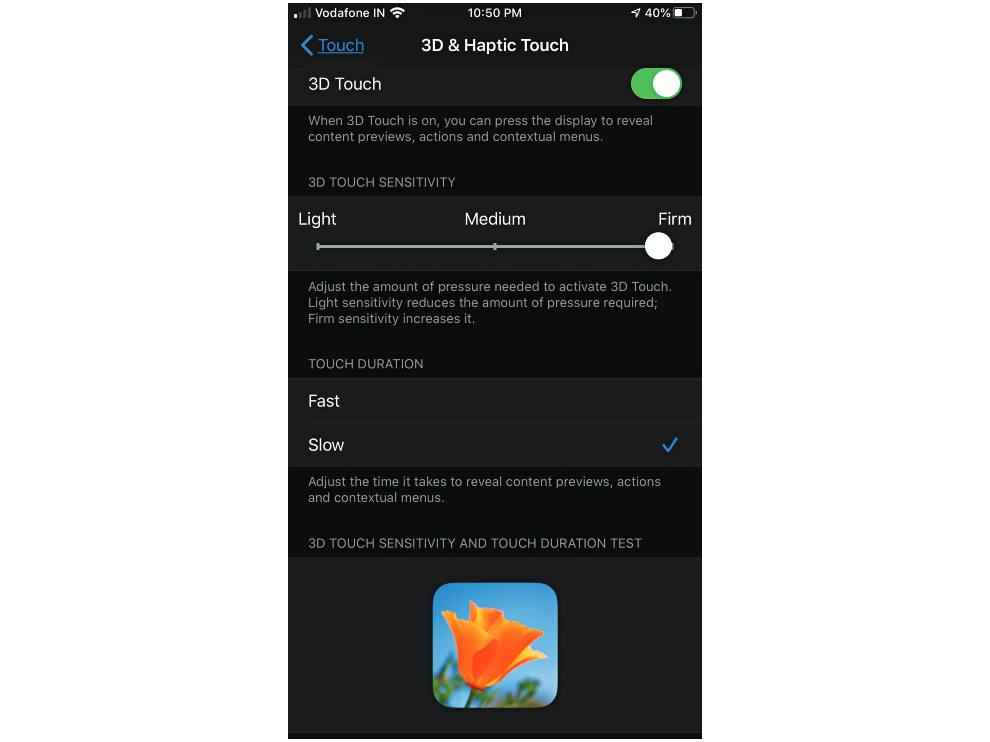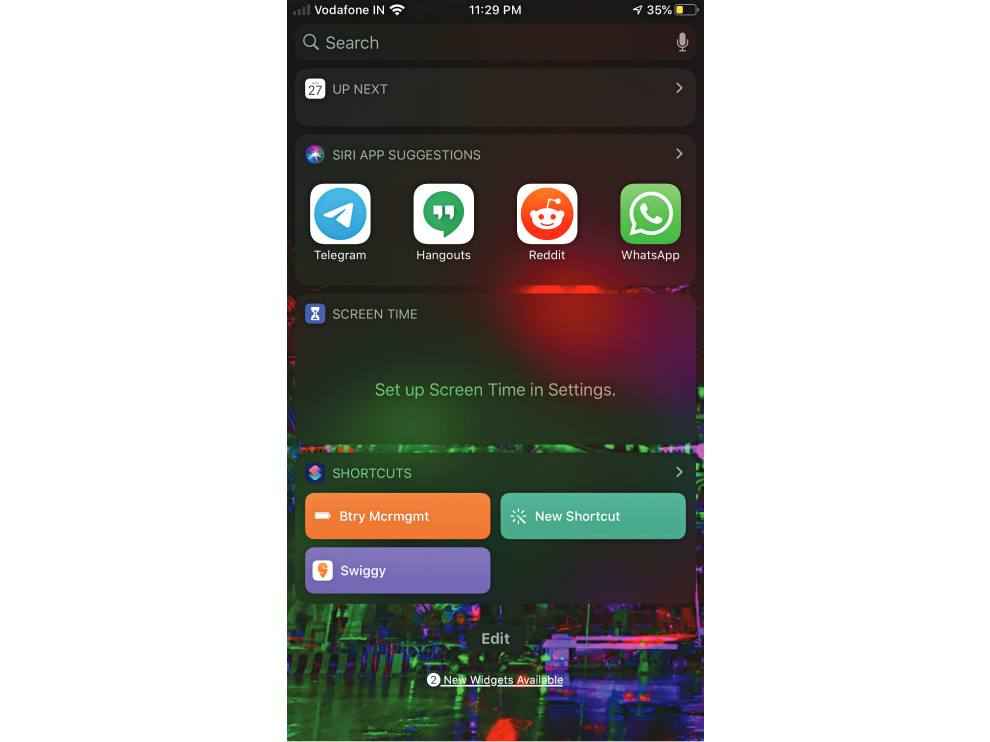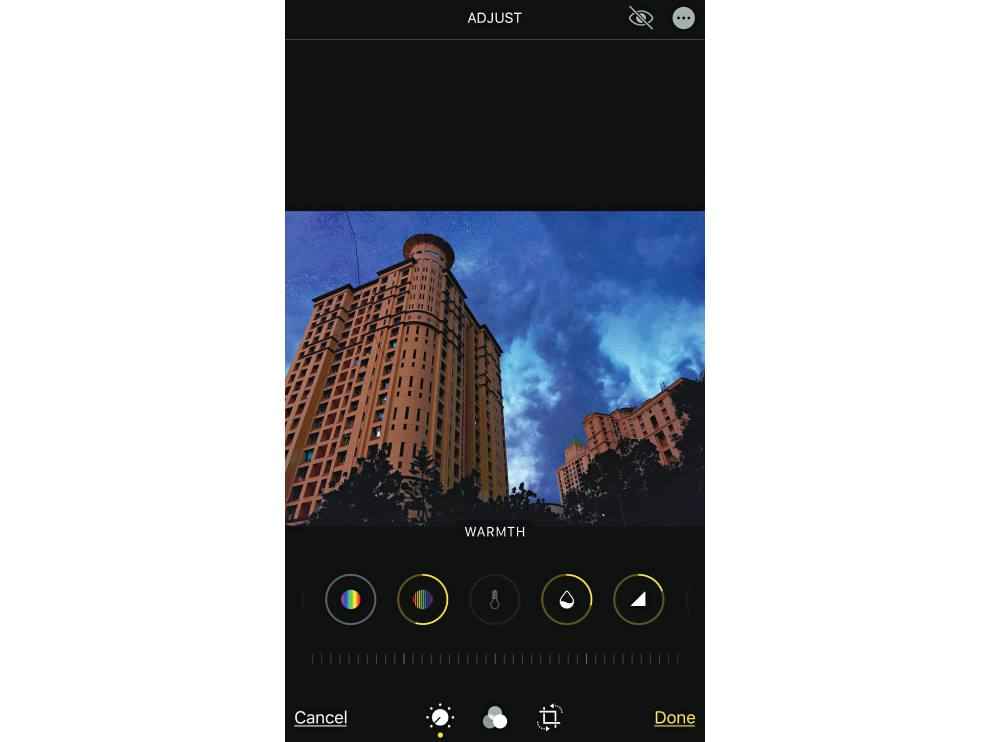Get the most out of your iPhone

For iOS users, the most exciting thing about the October events is perhaps not the launch of a new lineup of devices, but the OS upgrade, which can make every iPhone feel like a brand new one. This time there are a ton of new features, and we have rounded up the most useful ones right here.
Hey Sirish
If you want to check out the new local sounding Siri voice, go to Settings > Accessibility > VoiceOver > Speech > Voice > English (India) > Rishi.
Boost your battery life
One of the bad habits that ruins battery life is keeping the phone plugged in overnight. iOS 13 has a feature that predicts when you are going to wake up, and stops charging the battery beyond 80 percent. To turn the feature on, go to Settings > Battery > Battery Health and toggle Optimised Battery Charging. However, this is a measure that can be iffy, especially if you have unpredictable sleep timings. It is better to invest in a wall charger with a programmable timer for a few hundred bucks to achieve better results.
Low data mode
This is a new setting that allows you to limit the amount of data use, and can be particularly useful towards the end of the billing cycles of your service provider. Go to Settings > Mobile Data Options and toggle Low Data Mode. Keep watch on the kind of apps you use, as some applications aggressively download data despite the phone being in low data mode.
Speed up copy pasting
This is an incredibly useful and intuitive new gesture, which makes you think why it hasn’t been implemented for ten years. After selecting a chunk of text, pinch with three fingers to copy it. When you want to paste it, simply do a reverse pinch with three fingers.
Make exceptions to DND
iOS 13 now supports allowing a selection of your contacts to get through to you, even when the Do Not Disturb mode is enabled. There are two ways to go about doing this, as a group or individually. For the group approach, go through your contact list, and tap on the ones that you want to take calls for even in DND mode, then, tap on Add to Favourites. Now go to Settings > Do Not Disturb > Allow Calls From > Favorites. You can also allow calls from people individually, without adding them to the Favorites group. To do this, go to the contact, then Edit > Ringtone and toggle on Emergency Bypass. You can also set a custom and distinct ringtone for each person in the contact list, so you know exactly who is calling.
Full page screenshot
This is a really useful feature that lets you capture entire web pages, and even save long articles as PDFs which you can later pursue at your leisure. To do this, capture the screenshot as you regularly would, using the volume up button and the side button, or the belly button and the side button. Then simply tap on the Full Page tab. You can add annotations anywhere on the page before saving. You can also export the file as a PDF to other third party apps, including Google Keep, Discord or WhatsApp.
Automatically close Safari tabs
If you don’t have the habit of closing Safari tabs, they tend to accumulate and generally slow down the phone. Apple offers an option to automatically close down old tabs. Go to Settings>Safari>Close Tabs and select a duration. The options are daily, weekly and monthly.
Anonymise
sign ins
Some applications will offer a new Sign in with Apple option, which is great as you get granular control over the type of information you want to share with the developer. Additionally, if the application requires an email address, but you do not want to give it your personal address, then Apple allows you to create a random address on the spot. Be careful though, while useful, the emails get forwarded to your iCloud email account.
Schedule the dark mode
Yes, the iPhone now has a dark mode, a feature for which more than 3 billion eyeballs are thankful for. There is a way to schedule as well. Go to Settings > Display & Brightness and toggle Automatic. Now, there are two options available. You can either set the dark mode to track the local sunrises and sunsets, or set up a custom schedule. To set up the custom schedule, tap on Options then select the time at which Light Appearance starts, and the time at which Dark Appearance starts. This is distinct from the Night Shift settings, which displays a warmer tone on the screen after the Sun goes down.
Prevent auto filling passwords
If you are one of those who can remember constantly evolving multiple passwords, the new randomised password creation feature can be painful. This is because you actually have to repeatedly delete the password that Apple automatically fills in. Go to Settings > Passwords & Accounts and toggle AutoFill Passwords to prevent Apple from filling in passwords automatically. Note that choosing this option also prevents the device from automatically entering in your saved passwords. There is currently no way of preventing the iPhone from only generating new passwords.
Stream to multiple airpods
This is perhaps the most obscene trick in the list, but we will try to not be judgemental and just tell you how to do it. First, go to paired Bluetooth devices and connect the device to a second pair of AirPods as a “guest” device. Then head to AirPlay, and select the additional pair. Now, up to four people can listen to the same song using the AirPods.
3D touch
3D touch is on its way out and none of the new devices support it. It had a clunky implementation right from the beginning, with Apple never fully committing to the feature. As a result, the UI does not really require it. In some of the older phones, the persistence of 3D touch can cause all sorts of unwanted options to crop up in the UI. Now, Apple offers a simple way to disable 3D touch altogether, even if the hardware supports it. Go to Settings > Accessibility > Touch > 3D & Haptic Touch and toggle 3D Touch to turn it off. This panel also allows you to fine tune the controls for 3D touch, including adjusting the sensitivity and duration for a 3D touch detection. Right at the bottom, you can test the sensitivity to make sure that you have tweaked the settings just right.
Track food delivery with a single tap
Over regular usage of your apps, frequently repeated behavior shows up as Actions in the Shortcuts app, provided the app supports it. One of the nifty features is the ability to track an order from Swiggy with a single tap. Just create a new Shortcut, and then select the Track status of your order Action. Then, tap on next to select a name and a custom icon for the Shortcut. Tap on Done. Now every time you swipe left from your home screen, you will see a box with all the shortcuts. From here, you can just tap on the shortcut to directly track an order on Swiggy.
Micromanage your battery
This shortcut is based on shortcuts by Reddit users wexford001 and Enclavean, and is particularly useful for devices with low battery health. The phone enters into low power mode at 80 percent charge itself. If the battery reduces to below 20 percent, the device shows an alert, and then sets brightness to zero, turns off Bluetooth, Wi-Fi and mobile data. All the values used in this shortcut can be tweaked according to requirements. We are providing one example here to show the complexity and depth of the Shortcuts app.
Get Battery Level
If Battery Level is less than 80
Turn Low Power Mode On
If Battery Level is less than 20
Show alert Go Dark
Set Brightness to 0%
Turn Bluetooth Off
Turn Wi-Fi Off
Turn Mobile Data Off
Otherwise
Turn Bluetooth On
Turn Wi-Fi On
Turn Mobile Data On
End If
Otherwise
Turn Low Power Mode Off
Turn Bluetooth On
Turn Wi-Fi On
Turn Mobile Data On
End If
Share a shortcut
If you have created a shortcut that you are really proud of, and want to share them with your near and dear ones, or the internet at large, Apple offers an easy way to do so. Just tap on the three dots on the top right of the shortcut, and then the share icon along the bottom. For example, the shortcut for battery micromanagement shown above can be downloaded from https://dgit.in/btrymgmt. This menu can be used to duplicate a shortcut, to make variations of it.
Get more shortcuts
There are a lot of helpful shortcuts out there, and the r/shortcuts subreddit has a steady stream of new and interesting ones.
If you need help troubleshooting a shortcut or automation that you have created, then that is best done through the very helpful community on the Discord server (https://discord.gg/2rtJnn). Macstories has a very helpful and curated list of shortcuts, sorted by various sections. These can be viewed at: https://dgit.in/msst.
Use Automations
The Shortcuts app also allows you to set up automations, which are triggered automatically when certain conditions are met. We set up an automation where every time the camera is opened, the screen brightness is set to maximum, the phone is set to airplane mode (so that there are no calls even from those who can get past the DND mode), with Bluetooth and Wi-Fi turned off.
This allows you to dedicatedly record videos without any interruptions. However, Automation and the Shortcuts app currently do not allow the closing or exiting of an app as a trigger. A workaround is to use another action to revert all the changes, such as toggling the airplane mode or turning on Wi-Fi.
All new Camera app
The Photos and Camera apps both have got significant reworks. The Camera app is now much more powerful, with a video editor thrown in. The video editor allows you as much freedom and control as the photo editing app, including options to straighten and rotate, which were so far only available in third party applications. There are white balance adjustments now available, but they are split up into two options next to Vibrance, called Warmth and Tint. The Warmth slider goes from blue to yellow, while the Tint slider goes from green to magenta. Additionally, every time you tweak an option, there is a circular indication that persistently shows the position of the slider. You can directly tap on a particular option, say Warmth or Vibrance, to toggle them being applied with a single tap. There are new sliders for Sharpness, Definition (great for documents) and Vignette.
Aditya Madanapalle
Aditya Madanapalle, has studied journalism, multimedia technologies and ancient runes, used to make the covermount DVDs when they were still a thing, but now focuses on the science stories and features. View Full Profile