Canva 101: Design printed wedding cards and event brochures on Canva

Print materials remain a powerful medium for communication, whether for events, business promotions, or personal occasions. Learn to create compelling print designs and event materials that effectively communicate your message. We tell you how to create a variety of print designs using Canva, including flyers, posters, menus, brochures, invitations, and materials for non-profit and community projects.
 Survey
SurveyAlso read: What is Canva and how does it work?
By focusing on layout, readability, and branding, you’ll be able to produce professional-quality print materials that make a lasting impression – whether it’s a loved one’s birthday, a community event for charity, or a menu for your next pop-up kitchen. Let’s get started on Canva for all of this…
How to make flyers and posters for events on Canva
Canva can help you create eye-catching flyers and posters that draw attention to your events. Here’s how:
Choosing the right design for your event
- Identifying the Event Type: Whether it’s a concert, a seminar, or a local fair, select a design that reflects the event’s theme and tone.
- Template Selection: Filter Canva’s templates by event type for more targeted options. Pick a design that catches your eye and fits the event’s needs.
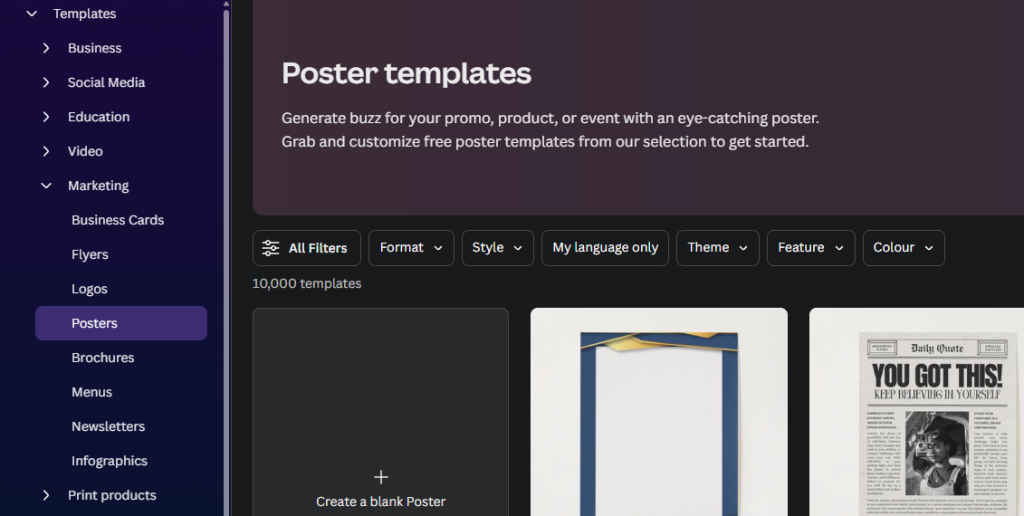
Customising your event flyer or poster on Canva
- Key Information: Clearly display the event’s name, date, time, venue, and any other essential details. Use fonts and colours that make this information stand out.
- Visual Appeal: Incorporate relevant images or graphics. For a concert, you might use music-related visuals; for a seminar, something more professional and minimalistic.
Preparing for print and distribution
- Print Quality: Ensure your design is set to the correct dimensions and resolution for printing. Canva provides guidelines for print-quality exports.
- Digital Sharing: Optimise your flyer or poster for sharing on social media or via email. Consider resizing or making slight modifications to suit digital platforms.
Create menus and brochures on Canva
Design effective menus and brochures that enhance your hotel or food brand and send the right message to your audience.
Also read: Explained: Design principles in Canva for beginners
How to design attractive menus using Canva
- Menu Template Selection: Choose a template in Canva that reflects your restaurant’s theme and style. Consider the layout for listing items.
- Menu Content Organization: Categorise your menu items clearly (e.g., Starters, Mains, Desserts). Use legible font sizes and styles for easy reading.
- Incorporating Branding: Add your restaurant’s logo and use brand colours. Use images sparingly—high-quality pictures of a few signature dishes can be effective.
How to craft engaging brochures
- Brochure Template Choice: Pick a brochure template that suits your business purpose, whether for a product, service, or event.
- Adding and Formatting Text: Include clear, concise information about your offerings. Break text into sections with headings for easy navigation.
- Visual Elements: Use relevant images, graphics, and brand elements to make your brochure visually appealing and reflective of your brand identity.
Printing and distribution
- Print Preparation: Ensure your design is set to the correct dimensions and print quality. Use bleed marks if necessary.
- Digital Adaptation: For digital distribution, consider resizing or adapting the layout for screen viewing. Export in a web-friendly format.
Use Canva to design invitations and cards
With Canva, you can create personalised invitations and cards for various occasions with creativity and personal touches in no time. It’s very simple!
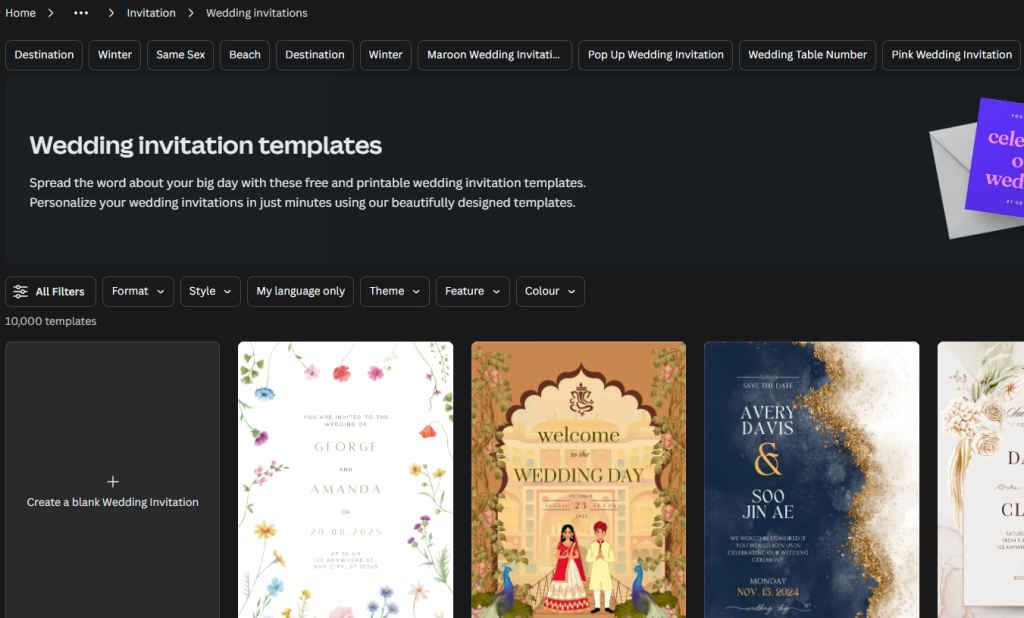
Selecting the right invitation template on Canva
- Event Type and Style: Choose a template that matches the event’s theme—from formal wedding invitations to casual birthday cards.
- Customization: Replace placeholder text with event details. Experiment with font styles and sizes to suit the tone of your event. For a more personal touch, consider adding a meaningful quote or a personal message.
Add images and design elements
- Adding Personal Photos: If appropriate, upload personal photos to Canva and add them to your invitation or card for a custom touch.
- Design Flourishes: Utilise Canva’s vast library of graphics and elements to decorate your invitation. This could be floral borders for a wedding invite or fun illustrations for a birthday card.
Finalising your design on Canva
- Color Scheme and Layout: Ensure your colour scheme is consistent and the layout of text and images is balanced. Use Canva’s alignment and spacing tools for a polished look.
- Proofreading: Double-check all the details like dates, names, and addresses. It’s also a good idea to get a second pair of eyes to proofread.
Also read: Master advanced Canva techniques for Customisation and Branding
Printing and sharing
- Print Options: If printing, ensure your design fits the print specifications. Consider paper quality and finish for a professional look.
- Digital Sharing: For digital invites, save your design in a web-friendly format like JPEG or PNG. You can share these via email or social media.
Designs for Non-Profit and Community Projects
Create impactful designs on Canva for non-profit organisations and community initiatives.
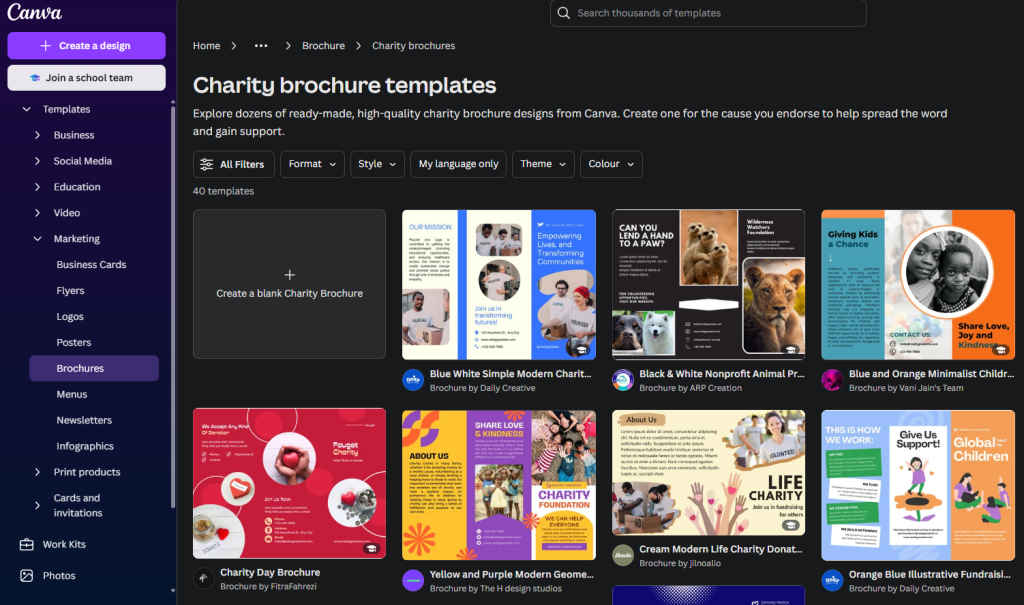
Designing for Campaigns and Events
- Choosing Appropriate Themes: Select templates that reflect the seriousness or theme of your campaign or event. For instance, use sober colours and imagery for a health awareness campaign.
- Conveying the Message: Ensure the core message of your campaign is front and centre. Use compelling headlines and supportive imagery to make an emotional connection with the audience.
Creating awareness materials on Canva
- Informational Brochures and Flyers: Use Canva’s brochure and flyer templates to convey important information. Organise text into readable chunks, and use icons or images to illustrate key points.
- Social Media Graphics: Design graphics that are easily shareable on social media. Include hashtags, website links, or QR codes to encourage engagement and spread awareness.
By creating and designing your very own print materials and event collaterals in Canva, you can effectively communicate your message and make a lasting impression on your audience. Whether you’re promoting an event, enhancing your business branding, or supporting a cause, these strategies will help you produce professional and impactful designs. Continue exploring Canva’s features to further refine your skills and bring your creative ideas to life.
Team Digit
Team Digit is made up of some of the most experienced and geekiest technology editors in India! View Full Profile