
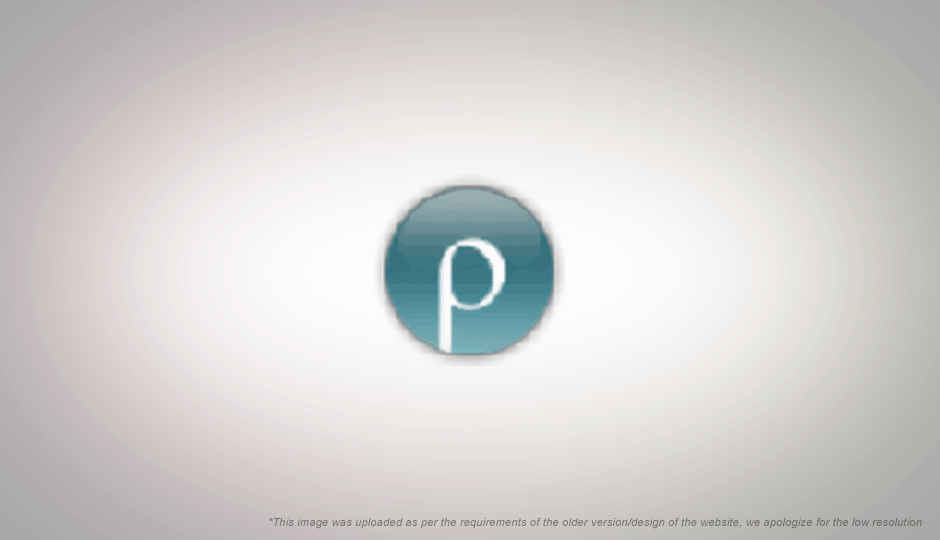
Windows Explorer gets the job done, but for most tasks it is too slow and clunky and is rather keyboard-unfriendly. If you are a heavy keyboard user, the kind of person who tries to remember all the shortcuts for an application so that there is little need to reach for the mouse, Proto is the perfect file manager for you.
Proto aims for utter simplicity rather than showing overly rich and graphic icons. Right off when you launch it you see that it does away with the dual-pane layout most Explorer-replacements tout. It does support multiple tabs though, although that might not be apparent at first glance. Also rather than taking up most of the screen, it appears in its own small window that is dedicated almost entirely to content, since there is little chrome to speak of.

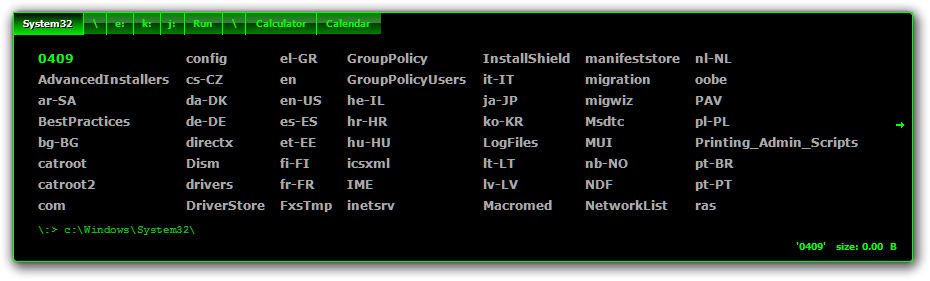
Proto has more in common with a CLI shell, and almost none of its commands require you to use your mouse. While CLI’s are usually quite poor for file management tasks, Proto is designed entirely for file management using the keyboard, and as such it is quite optimised.
Even the most complex of file management operations can be accomplished in Proto using just a combination of keyboard shortcuts. So how do you browse around in Proto using just the keyboard? Well its quite simple; as you start typing, Proto filters away all the folders and files in the current directory listing that do not match your input. So in C: drive, you can type “files” and Proto will just show “Program Files” — unless of course other files / folders in C have files in their name, on 64-bit systems, “Program Files (x86)”. Now you can just press enter or use the arrow keys to select the entry you want and then press enter.
Copying and pasting files is as simple as pressing Ctrl C after highlighting the file(s) / folder(s) you want, and then Ctrl V after navigating to the destination folder. In fact, with the Ctrl Alt C shortcut you can even copy the contents of the file to the clipboard — so you can copy a text file and paste it in an email for instance. Similarly you can paste an image you have copied to the clipboard straight into a file. A new tab can be opened using the familiar Ctrl N shortcut, and closed using Ctrl W.
Proto itself waits in the background waiting for you to use its hotkey, which by default is Alt `. With the usual F1 key you can bring up a help menu that provides an instant reference to the keyboard shortcuts you can use in Proto. As you can see there is a whole lot you can do with this app using just your keyboard, but it has a lot more. It supports plug-ins, and ships with quite a few by default. For example, it has an inbuilt file viewer, a folder size charting utility, a calculator, a calendar and a whole lot more.
Proto is a freeware, and can be downloaded from “here”:http://miechu.pl/proto/ . The author of the application has also created “detailed video guides”:http://miechu.pl/proto/protoCinema.aspx that show off the basic and advanced features of this applications, and they are well worth checking out.