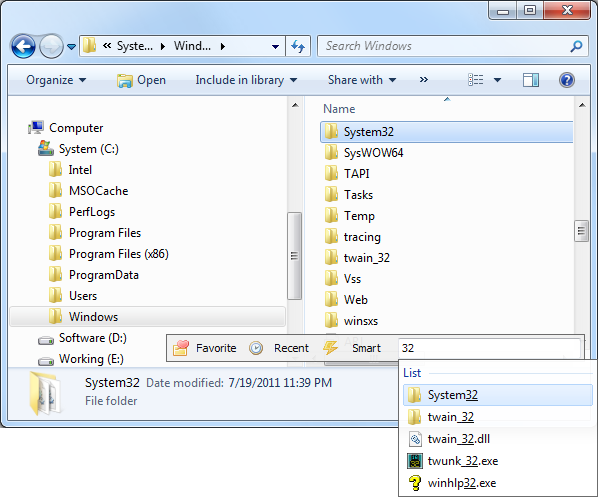App of the Week: Listary
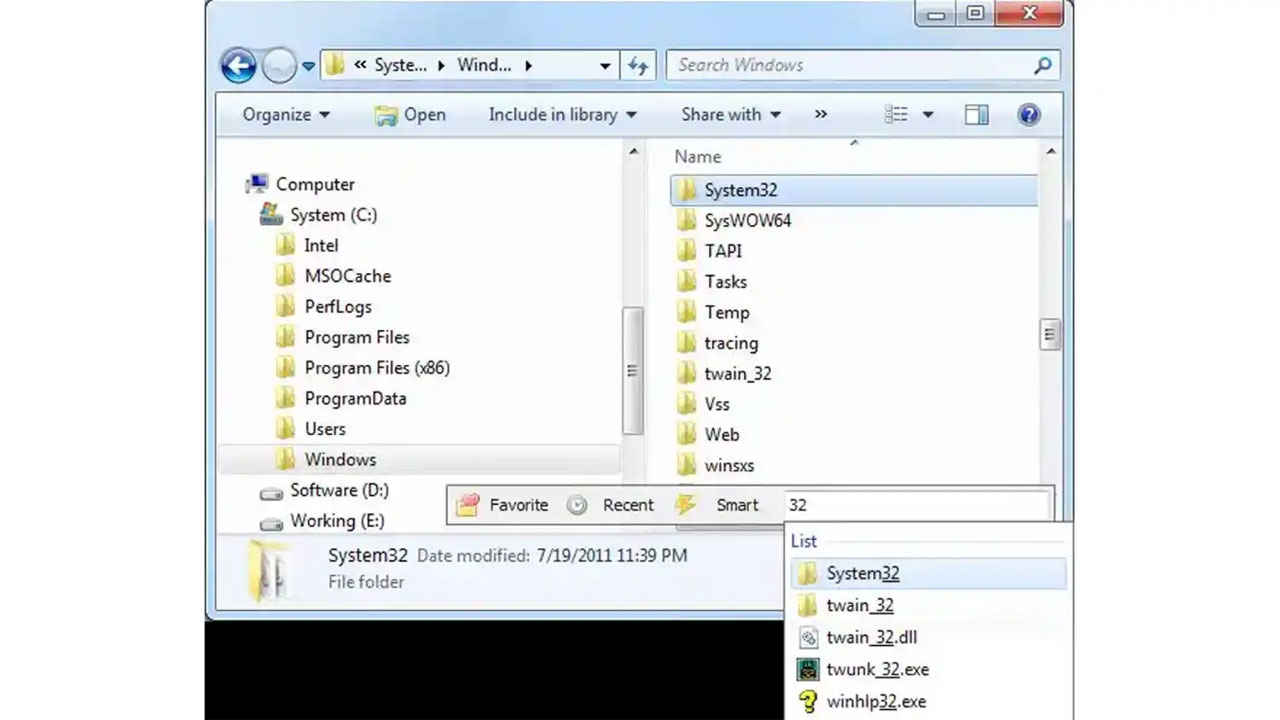
Listary is an amazing software that augments your Windows experience with a number of useful features. In fact, once you start using Listary, it is difficult to fall back to vanilla Windows. While it promotes itself as a “Better and united file browsing experience for Windows” it often turns out to be more than just that.
Listary as its name suggests has a lot to do with lists, in this case lists of files in an explorer window. One of the immediately-visible additions to Windows Explorer is a quick search bar toolbar that pops up when you start typing a file name. Normally when you have a folder open in Explorer that has hundreds of files, it is fastest to start typing the starting characters of the file’s name. So if you are looking for “SkypeSetup.exe” among hundreds of downloads, if you quickly type “sky” chances are that file will be highlighted. What if, however, the file had been named “SetupSkype.exe”? Here typing “sky” will get you nowhere, and typing “setupsky…” is not only not intuitive, but also slower. Listary and its floating quick search toolbar automatically pop up when you start typing in Explorer, and unlike Explorer, it searches in the middle of file names as well. It can also handle file open and save dialogs.
To be fair, Windows does offer an option here, the search box in Explorer, here you can type “skype” and get the results you need. It is a lot slower than Listary though. As we said before, Listary does more than it claims sometimes; this searching within lists also works in other areas that have lists! For example, you can use it in uTorrent to search among you torrent collection, and many other Windows applications that have lists. Also, Listary will even search your recent files and favourite folders when you search; this way if you just opened a file in one app, you can quickly type its name in another and load it without needing to browse to it. It also searches through Listary’s own commands; so if you start typing “copy” with a file selected, you can copy that file’s path to the clipboard by using that command.
This too, isn’t all that Listary can do. It is quite common that you have a folder open in Explorer, and you wish to upload a file from it. When you use the upload feature of your email app / webmail, or photo storage web app the default folder it will open will be completely different, and you will have to manually browse to the folder you wanted to upload from all over again. With Listary installed, you can just press Ctrl G, and the file open dialog will automatically go to the last opened folder in Explorer. Or better yet, if you had selected a file in Explorer, you can just press Ctrl O and the file will automatically be loaded.
If you have a couple of folders you use often, you can mark them as favourites and they will then be accessible everywhere. The great thing about this feature is that Listary allows adding favourite folders per app, or globally. So you can have your video folders set as favourite in your media player app, but not for your word processor, while your downloads directory could be added as a favourite everywhere.
Listary can also be accessed by double-clicking, or middle-clicking any empty area in Explorer. This way you can open an Explorer Window, and quickly reach your favourite folders. It also includes commands such as opening the command line in the current folder, or opening the current folder in Explorer (useful if you are in a file open / save dialog).
The combination of features that Listary provides, along with its extensive hotkey support, makes it possible to navigate your system entirely with a keyboard. Rather than scroll and click, you can type the names of files, use shortcuts to copy file names, and paths, open the command line etc.
Listary is a free application for personal use, but also comes in a paid Pro version that includes a few more features which some power users will find useful. For a video overview of what you can do with Listary, check out their introductory video below. You can download Listary from its website.