Amazon Fire TV stick Vs Google Chromecast 2: Which is the right streaming stick for you?
We pit the Amazon Fire TV stick against the Chromecast 2 to tell you which is the better streaming stick among the two.

Before we begin, we’d like to tell you that the 4K capable Amazon Fire TV box and the Chromecast Ultra have not launched in India. If you are interested in consuming 4K content, then you should consider the new 4k capable Apple TV which is available in India.
 Survey
SurveyToday’s comparison is between the Chromecast 2 and the Fire TV stick. If you want a simple answer as to which one makes sense then we suggest you go for the Amazon Fire TV stick. It is a better overall product for consuming content. However, if your needs are specific to certain requirements, then we recommend you read till the end as we will break up the difference between the two streaming devices in detail.
The Amazon Fire TV stick has a simple rectangular design. Apart from the microUSB port, there is no physical button on it. The device itself is a little thick, which means that in some TV’s it may block the next HDMI port. Thankfully, the Fire TV stick has an HDMI extender in the box. So, this should make it convenient to connect while solving the blocking issue.

Both the devices need power so you will either have to plug them into a USB port on the TV or a wall outlet. They come with the wall socket in the box.
Winner: Chromecast. It has a sleek and sexy design when compared to the FireTV stick.
Setup and ease of use
Moving over to Chromecast, after plugging it in and switching it on, you need to download the Google Home app (formerly known as the Google Cast app) on your Android or iOS smartphone. Follow the onscreen screen instructions and you are good to go.
Winner: Tie. Both are very easy to setup.
Remote control
This is where things start to get interesting. The Fire TV stick has a voice enabled remote control. The remote control itself in minimalistic and the only thing it lacks is volume controls. At the top, you have the voice button accompanied with a microphone. Below that rest the directional keys with the ‘enter’ button nestled between them. You also have the standard play, pause, forward and rewind buttons on the remote control. A good thing about the remote control is that it isn’t an IR remote so you don’t need to point it at the TV for it to function. On the other hand, Amazon has chosen to go with an ABCD layout with its onscreen keyboard instead of a QWERTY layout. This can make typing and searching a pain. Thankfully, you can download the Fire TV remote app on your smartphone. This makes typing, and to some degree navigating, a lot easier than using the bundled remote. It is also helpful in case the battery of the remote dies and you don’t have spares at 2AM in the morning.

Coming to the voice search on the Fire TV stick, it recognises the Indian accent and Indian names very well. If I say, “Shahrukh Khans new movies”, it will show me the correct listing. However, there are two limitations here. The first is that the voice search results are only limited to Amazon’s catalogue of content, which means that if you decide to search for “Stranger Things” or “House of Cards” using your voice, you won’t yield any results. The second issue is that internationally, Alexa is used in the voice search on the Fire TV stick. This means that it can understand commands like “Play the next episode” so and so forth which doesn’t work with the Indian version.
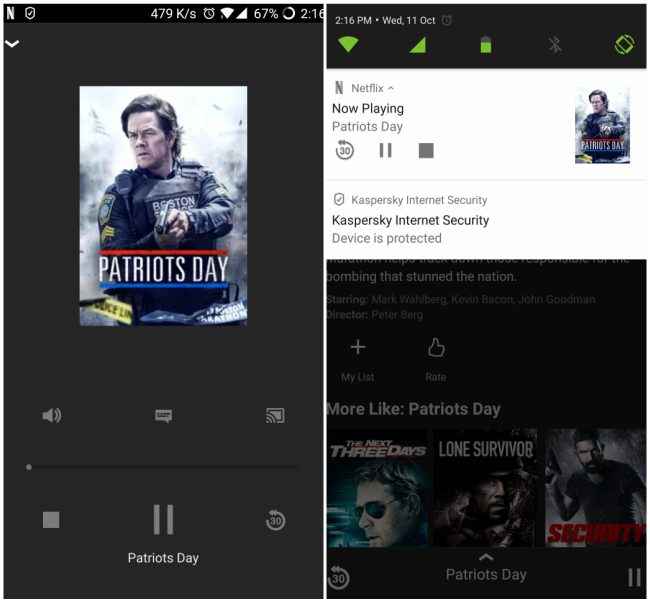
Winner: Amazon Fire TV Stick. Personally, I like the way the bundled remote and the Fire TV smartphone remote app work. It feels more intuitive than the process of casting and my grandfather finds it easier to use the Fire TV remote with its voice search than his tablet to cast content through Chromecast.
App ecosystem
This is where things start to get a little muddy. And by muddy, I mean, making the consumer suffer because the company want their product to sell more than they want consumer satisfaction. Confused? Let me explain!
The bottom line is this – content from Amazon Prime Video can’t be Chromecasted, while YouTube casting works better on the Chromecast. As far as other streaming apps are concerned they are present on both the platforms. Hotstar, Netflix, Jio Movies, Live news channels like Times Now, India Today, NDTV and more work on both platfoms and work like there are supposed to.
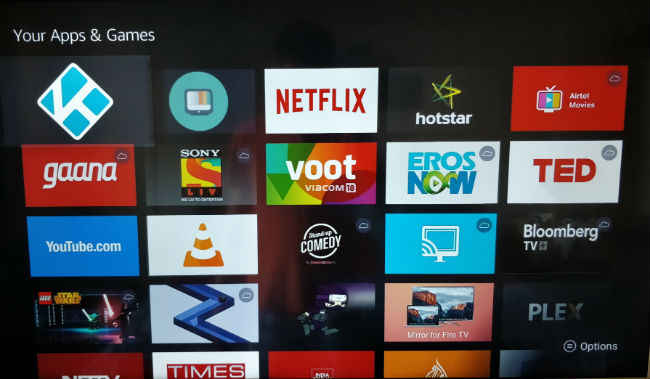
The Fire TV Stick has 8GB of built-in storage which is more than enough to download some streaming service apps and games. The Chromecast content is limited only by your smartphone's storage space.
Winner: Tie.
When you fire up the Fire TV Stick, you are greeted with rows of content. The top row has all your recently installed apps and the subsequent rows have Prime Video content. So, if a new episode of Game of Thrones or Riverdale is out, you won’t see it on the home screen of the Fire TV Stick, which according to me is a bummer. You will have to open the individual streaming app to see what content is available. Everything else is listed under headers on the Fire TV Stick. You have self-explanatory headers like Movies, TV Shows, apps, settings, etc. The UI is easy to navigate and even though some settings may be buried under menus, they aren’t hard to find.
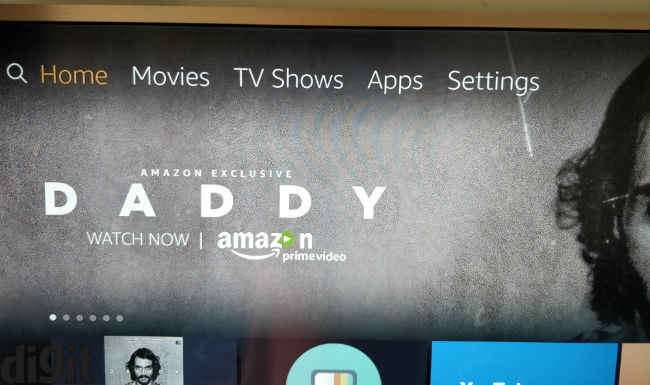
When it comes to Chromecast, everything that can be casted is listed in the Google Home app. And if it isn’t, you can simply mirror your display and cast it (More on mirroring in the ‘casting your smartphone content’ section). The UI for Chromecasting content is fairly simple. Open the app, let’s say Netflix or Hotstar, locate the casting icon placed in the top right corner, click it, select the Chromecast device you want to cast it to and Voila!

Both the devices, considering the way in which they represent their features have a very user-friendly UI.
Streaming content
Streaming content on both the devices works like a dream and there is very little noticeable quality difference to the naked eye that will make you choose one over the other. The only downside we faced with the Chromecast is that after long durations of streaming, or the phone going to sleep, the connection between the phone and the Chromecast was broken causing us to restart the phone and re-establish the connection.
Winner: Fire TV Stick. Fewer bugs and the ease of the bundled remote makes streaming content a lot easier. Although, if you have a setup where you can’t control the volume with a remote control (say you have a monitor and speaker setup where the speaker has a manual knob only) then the Chromecast's ability to help control the volume seems like a worthy advantage.
Gaming
Sadly, you don’t get the gaming controller with the Fire TV Stick in India and playing with the bundled remote is a pain. The library of games is large, but nothing that’s extremely exciting. If you want a streaming device with good gaming capabilities, I suggest you take a look at the NVIDIA Shield.
With the Chromecast, you can cast the games you are playing on the phone to the big screen. The problem is, that when casting games, there is lag and stutter. This is more pronounced if you have an entry level router. You can cast any game you want but unless you are playing games like candy crush, the experience isn’t worth it.
Winner: None. If gaming is a priority, then you may want to consider a device like the NVIDIA Shield instead of the Chromecast 2 or the Fire TV Stick.
Casting your smartphone content
If you would like to share locally stored photos and videos from your smartphone to the Fire TV Stick, you can do so with Miracast. Even though the experience is smooth, we still think the experience of casting photos and videos via the google photos app to the Chromecast feels smoother.
If you have movies stored locally, you can cast them too, but in our experience, if you don’t have a capable router, then the experience is lackluster.

Winner: Tie.
Data monitoring
A very cool feature of the Fire TV Stick is that you can set a data limit and monitor the amount of data being consumed when watching content. So, if you have a 50GB data cap on your internet connection, you can set a limit of 40GB for the Fire TV Stick. This will limit the consumption of all the content you consume on the stick. If you wish to manually set the quality of each streaming service, you can do so by going into the settings of each individual app.
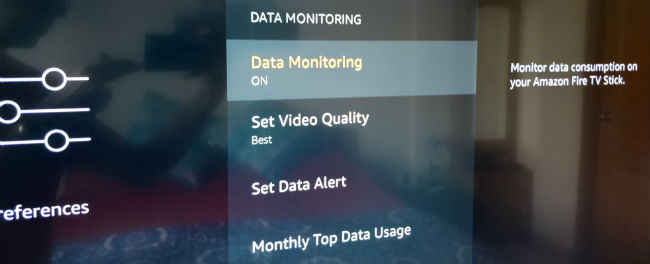
Winner: Fire TV Stick. With the kind of data caps we have in India, it is nice to see the ability to seamlessly set limits and control them from the Fire TV Stick.
Price
The Fire TV stick is priced at Rs. 3,999 and the Chromecast is priced at Rs. 3,399. Both the devices stream at a maximum resolution of 1080p. this isn’t including the cost of subscription to various streaming services like Hotstar, Netflix, Eros Now and more. The cost of subscription is based on the plan you take. The cost of Amazon Prime membership is Rs 499 for one year, which is a steal if you compare it to the cost of Netflix. The Rs 499 offer ends soon and Amazon Prime membership will soon be Rs 999.
Value for Money
Winner: Amazon Fire TV Stick. Going by everything we’ve said above; the Amazon Fire TV stick is a better value for money proposition, especially when you consider the fact that you get one year of Prime membership bundled with the Fire TV Stick. The only reason you may want to consider the Chromecast is that if you are one of the 0.2% (not a real statistic) of people that have purchased movies on Google Play movies and prefer that over content on Prime Video. If streaming content from apps like Netflix, Hotstar, etc. is your only objective, then you can’t go wrong with either. Just remember, you can’t cast Prime Video content from your smartphone to the Chromecast.
Some additional points I came across during my testing process
If you are browsing the Netflix catalogue on the Fire TV Stick, an annoying preview starts playing at full volume and there is no way to turn it off. Amazon, Netflix, if you are reading this, please turn off the damn annoying preview that plays!!
HDMI switcher
The Chromecast works fine when used with an HDMI switcher, but the Fire TV Stick doesn’t. if used through a switcher, the Fire TV stick wont display any content. So, you may want to keep that in mind when building your setup.
Because my 2.1 speakers died, I connected my Bluetooth speaker via aux to my monitor and used it as a pass-through when consuming content on the Fire TV Stick (which connected to the monitor via HDMI). However, you can connect the Fire TV Stick to the Bluetooth speaker via Bluetooth. So, the video played on my monitor and the audio came from the Bluetooth speaker. The audio via Bluetooth was louder and clearer when compared to the pass-through setup via aux. The Bluetooth speaker in question here is the Logitech UE Boom (first generation).
Streaming from third party sources
If you have a NAS setup with a lot of content on it, chances are you are looking at services like Plex or Kodi to satisfy this need. Plex works beautifully on both the devices, however Kodi needs to be side loaded on the Fire TV Stick. This is understandable since Kodi can be used to play pirated content. We tried both the devices with Plex and Kodi and they both work very well.
Sameer Mitha
Sameer Mitha lives for gaming and technology is his muse. When he isn’t busy playing with gadgets or video games he delves into the world of fantasy novels. View Full Profile