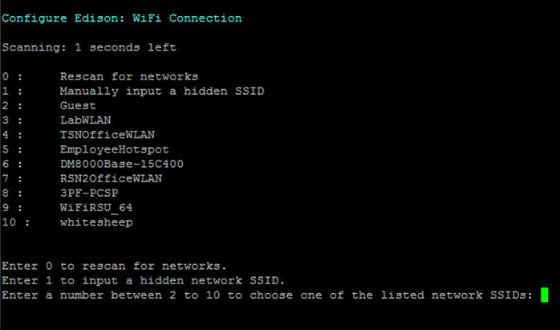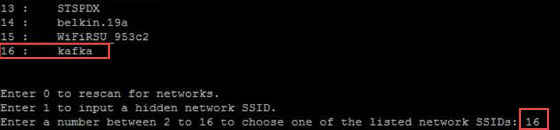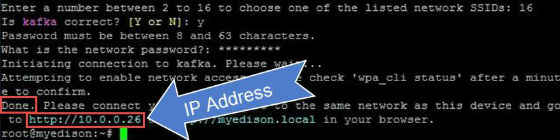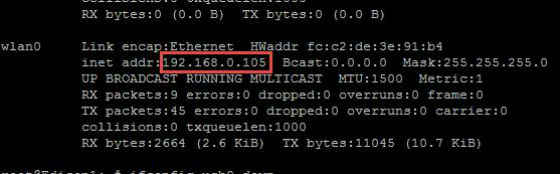Intel Edison Board: Getting Started – WiFi

Overview
In this guide you’ll setup network access to your Intel® Edison Board and obtain an IP address.
Requirements
- Intel® Edison Board that has been setup with a serial terminal. For instructions on how to do this, refer to the following documentation:
- Intel® Edison: Getting Started – Windows
- Intel® Edison: Getting Started – OS X
- Intel® Edison: Getting Started – Linux
Set up Wifi
1. To configure your WiFi without specifying username and password options, enter the command
1configure_edison –wifi
in the shell terminal. If you get an error saying “configure_edison: not found”, you need to update your firmware:
- Windows
- OS X
- Linux
2. When asked if you want to set up the wifi, type “Y” and press Enter.
3. The Intel® Edison will scan for WiFi networks for 10 seconds. When it is finished, a list of available networks will be displayed. If you do not see any networks Enter 0 to rescan.
4. Choose the network you would like to connect to and type the corresponding number from the list and press Enter. To confirm your entry, type "Y" and press Enter. In this example, to connect to “kafka” use the number “16”, like in Figure 2.
5. The network in this example requires a password. Your network might require other information. Enter the appropriate network credentials. Press Enter when finished.
6. The Intel® Edison will attempt to make a connection to the network. When you see a “Done” message, you are connected to a Wifi network.
7. Note the IP Address, like in Figure 4 above, or alternately, enter the command: ifconfig. Make note of your “wlan0” IP address, as shown in Figure 5 below. This is your IP Address.
8. To verify connectivity, you may want to ping your Intel® Edison from another computer on the same network using the IP Address obtained above. Alternately, you can try accessing your board by typing in your IP Address into a browser of another computer on the same network.
Next Steps
Blink the LED using your IDE:
Blink LED – Arduino*
Blink LED – Eclipse*
Blink LED – Intel® XDK IoT Edition
Troubleshooting
If you are having problems connecting, try running the following commands in a terminal on your Intel® Edison Board:
1 ifconfig usb0 down
2 ifconfig wlan0 down
3 ifconfig wlan0 up
- You may also want to try this Alternate method to setup Wifi
- If you have any issues or questions, please feel free to go to Intel IoT Forum to post your questions and look for solutions.
For more such intel IoT resources and tools from Intel, please visit the Intel® Developer Zone
source: https://software.intel.com/en-us/articles/intel-edison-getting-started-wifi/