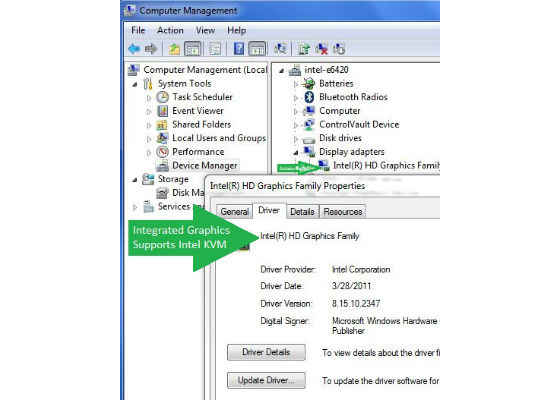Intel AMT KVM not Working
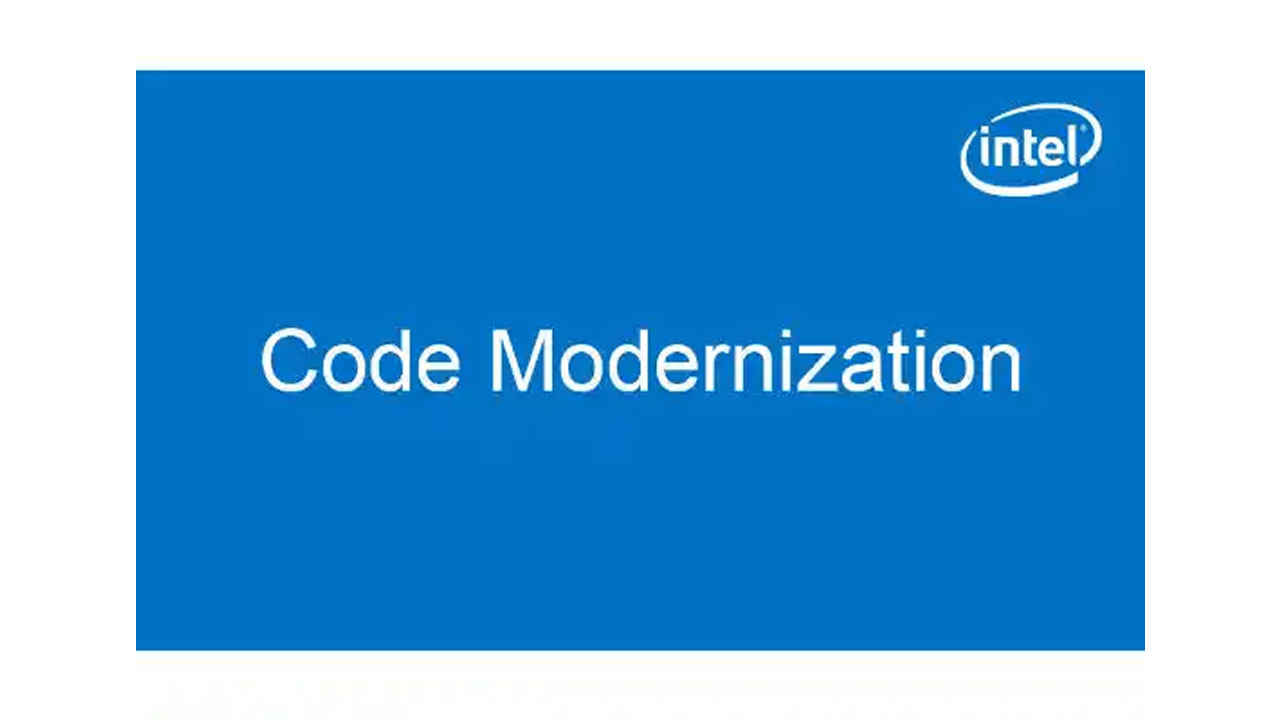
What do you do when you are ready to get started working with Intel Active Management Technology and you are excited about the recent inclusion of a software based (AMT) KVM feature and you can't get it to work?
A while back I wrote a blog –> HERE <– to help out with determining which systems to purchase that support Intel AMT as well as the KVM feature. I'm not sure it is widely known that just because your vPro system is Intel AMT capable, it might not, in fact, support the KVM feature. One thing I have run into also is that just because you found a system on an OEM's website that has all of the right parts and you even triple checked our ark.intel.com website and the processor is listed as supporting KVM, you might get your system and find out that it does not, in fact, support KVM. Why is this? The answer is simple. While the processor may support Integrated Graphics, the OEM may chose to build the system with Discrete Graphics – this is common in the Intel Core i7 product line. Always check the graphics capability before purchasing your system if you want to take advantage of the KVM feature within Intel Active Management Technology.
If you already have an Intel AMT capable system and KVM is not working, here are some things to check.
1. Make sure your system supports KVM (Integrated Graphics)
1. Is Intel AMT enabled?
1. Is IDER and KVM enabled in the MEBx? (IDE-Redirect must be enabled as well.)
1. You have properly configured the KVM viewer
1. Checking the Graphics Capability of your System
Go into the Device manager for your computer and look for the Display Adpater. You will be able to see whether or not you have Integrated or Discrete Graphics (the KVM feature cannot run with Discrete graphics.) If you do not have integrated graphics, the KVM feature is not for you.
Some OEMs provide the option of "Switchable" Display adapters. As long as you can run with the Integrated Display Adapter, you should be OK.
For steps 2 and 3 you will need to go get the SCS Discovery tool and run it on your system.
Run the tool as follows (on a CMD window)
- >SCSDiscovery.exe /Output file test.xml SystemDiscovery /NoRegistry
- test.xml will be a debug file – look for another file named as follows: FQDN.domainname.
2. Is Intel AMT Enabled?
Open the xml file from running the Discovery tool an look for the following lines:
- <AMTversion>7.1.4</AMTversion>
- <MEIVersion>7.0.0.1144</MEIVersion>
- <FWVersion>7.1.4.1068</FWVersion>
- <IsAMTConfigured>true</IsAMTConfigured>
You want to make sure the system's version of Intel AMT supports KVM and it has a valid MEI (HECI) Driver/Firmware and that Intel AMT has been enabled/configured. (Check! Check/Check! Check!) All version numbers should match up for the major number (7 here.)
If your system is passing all the tests so far, you can move down to the next step of verifying that KVM is enabled and supported.
3. Is your system KVM capable?
Take another look at that XML file. Look for the following entries:
- <IsAMTKVMSupported>true</IsAMTKVMSupported>
- <IsAMTIDEREnabled>true</IsAMTIDEREnabled> (IDER must be enabled )
- <IsAMTKVMEnabled>false</IsAMTKVMEnabled>
- <IsKVMEnabledInBIOS>true</IsKVMEnabledInBIOS>
- <IsKVMSupportedInBIOS>false</IsKVMSupportedInBIOS> (Not a reliable indicator!!)
<IsAMTKVMSupported> True if the KVM redirection interface is supported in the Intel AMT Firmware.
<IsAMTIDEREnabled> IDE-Redirection must be enabled in the bios in order to use the KVM feature using the Redirection ports.
<IsAMTKVMEnabled> True if the Keyboard Video Mouse (KVM) redirection interface is enabled in Intel AMT (This refers to the listener and if you have enabled Intel AMT but have not yet configured your KVM connections, this will show up as false.)
<IsKVMEnabledInBIOS> True if KVM redirection is enabled in the MEBx of the Intel AMT device
<IsKVMSupportedInBIOS> True if the BIOS of the platform supports KVM redirection. This entry is not always reported correctly – as you can see on my system it indicates false. But my system is KVM capable.
It is important to note that the Discovery tool may indicate that your system can do KVM even if you do not have the right graphics card – that's why you check for that first.
4. Configuration
Follow the guides in the SDK documentation. Search for the following topic: (Setting Up the Integrated Viewer Application) Note that you need to configure the listener/ports/password.
Port 5900 is the IANA port reserved for Virtual Network Computing (VNC). By enabling port 5900, all traffic to this port is routed to Intel AMT for KVM processing. The RFB protocol requires a password, so the first time an application enables port 5900, it should also set the RFB password (which must be 8 characters exactly.) KVM can also use the Redirection Port.
For more such intel Modern Code and tools from Intel, please visit the Intel® Modern Code
Source:https://software.intel.com/en-us/blogs/2011/12/08/intelr-amt-kvm-not-working