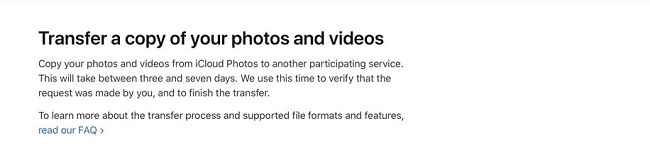How to transfer photos from your iCloud Photo Library to Google Photos
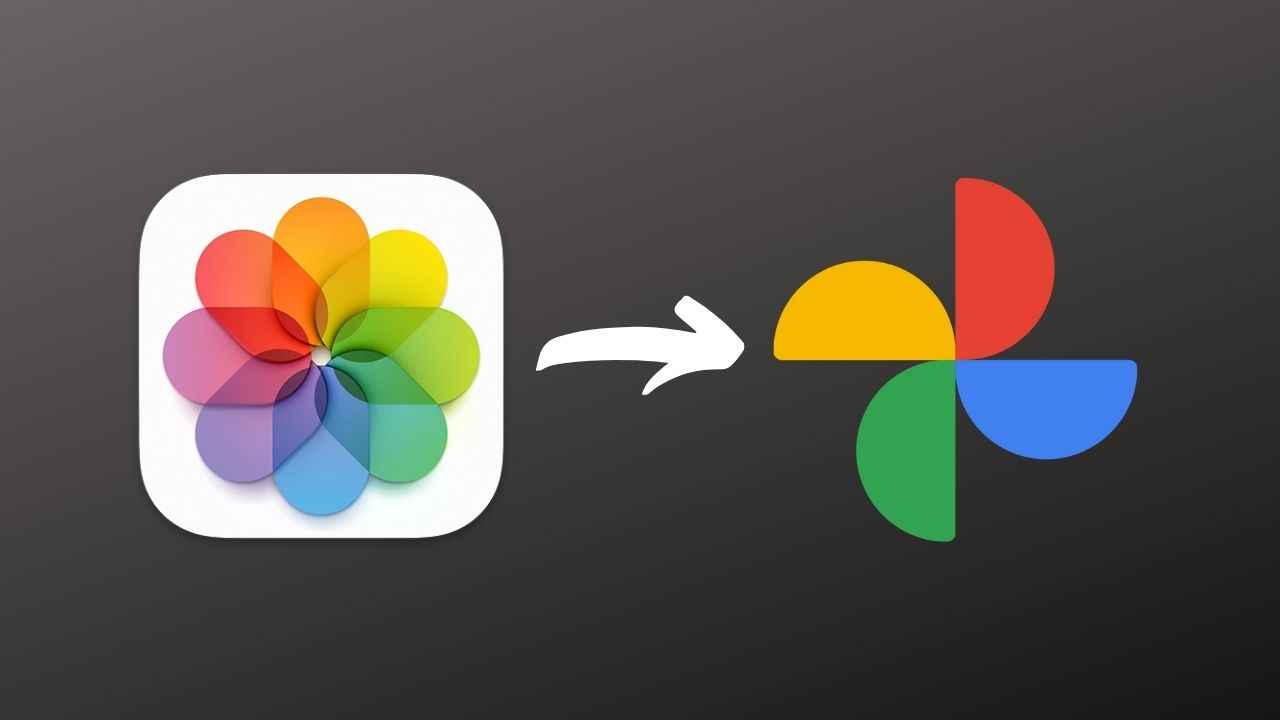
Apple now lets you automatically transfer your iCloud Photo Library.
The transfer will take between three days to a week.
The new tool will help users easily transfer photos from iPhone to Android.
Switching from iOS to Android can be quite a tedious task, but Apple wants to make it a little easier, at least for your photo library. The company has offered a service that lets you automatically transfer photos, videos, and albums from your iCloud Photo Library to Google Photos.
The feature is currently only available to people in Australia, Canada, the European Union, Iceland, Liechtenstein, New Zealand, Norway, Switzerland, the United Kingdom, and the United States, and we expect it to expand to other regions soon. The process is fairly simple, and it doesn't involve too many steps. Before you send out a request to transfer photos and videos, here are a couple of things that you need to make sure of –
1. You need to be using iCloud Photos to store your media.
2. Your Apple ID uses two-factor authentication.
3. You have a Google account to use Google Photos.
4. Your Google account has enough storage available to complete the transfer.
Once the aforementioned points are taken care of, you can follow the steps below and send a request to transfer your iCloud Photos content –
1. Sign in with your Apple ID at privacy.apple.com.
2. Select the option to transfer a copy of your data.
3. Follow the prompts to complete your request.
4. You will then be asked to sign in to your Google account to start the transfer.
You will receive an email notification as soon as the transfer has begun. You will be able to check the status of your request at privacy.apple.com/account. Apple will also notify you via email once the transfer is complete. It is worth making a note that the feature won't remove anything from your iCloud Photo Library, and it's just making a new copy. In case you no longer want them stored in iCloud, you will have to delete them manually.
Well, that was a very simple process that lets you easily transfer your iCloud Photo Library to Google Photos. We hope this process makes it that much easier to get started with Google Photos.
Karthik Iyer
Karthik is the resident laptop expert at Digit. You'll find plenty of reviews, news, how-to, & opinion pieces from him here. When he's not running benchmarks or playing Jenga with laptops, you'll find him in front of his PC, raging over a video game. View Full Profile