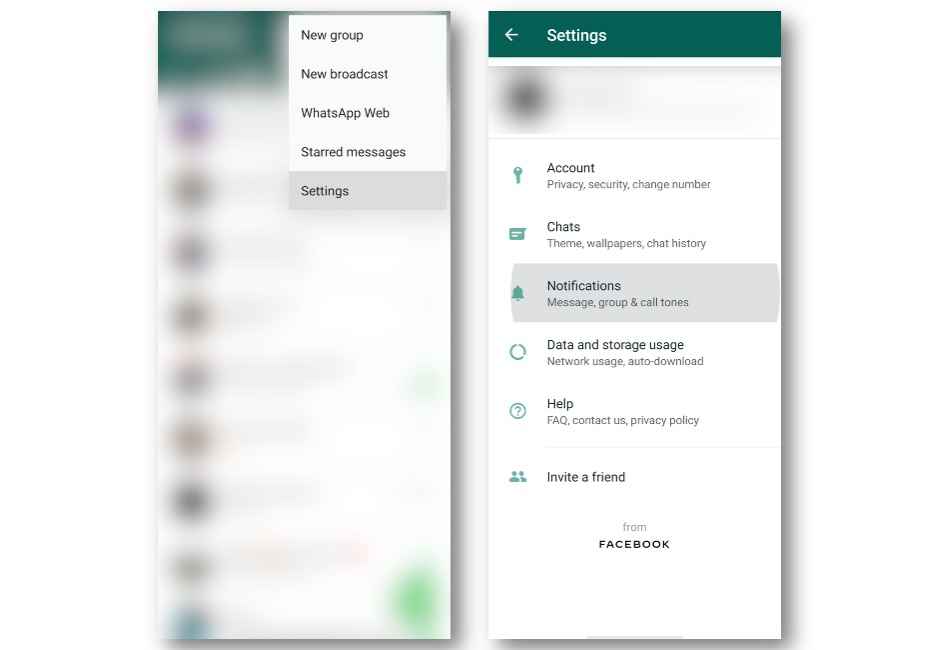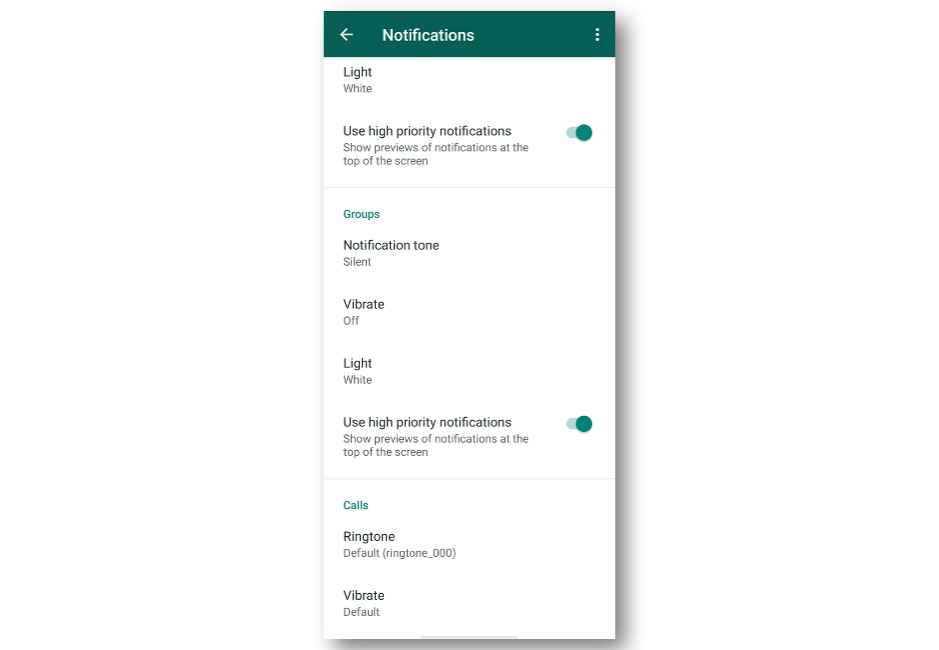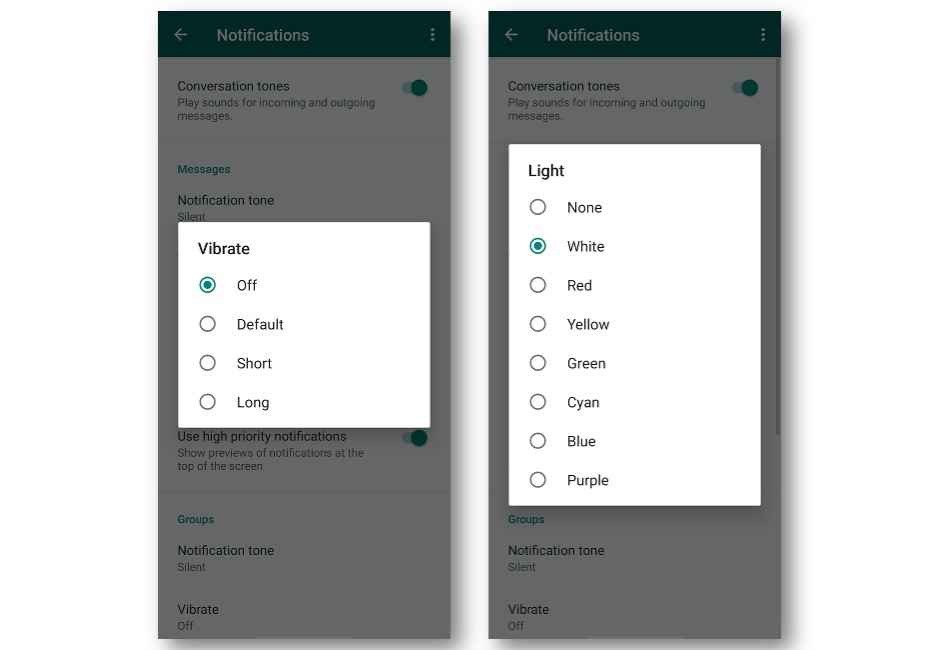How to: Manage your WhatsApp notifications on Android
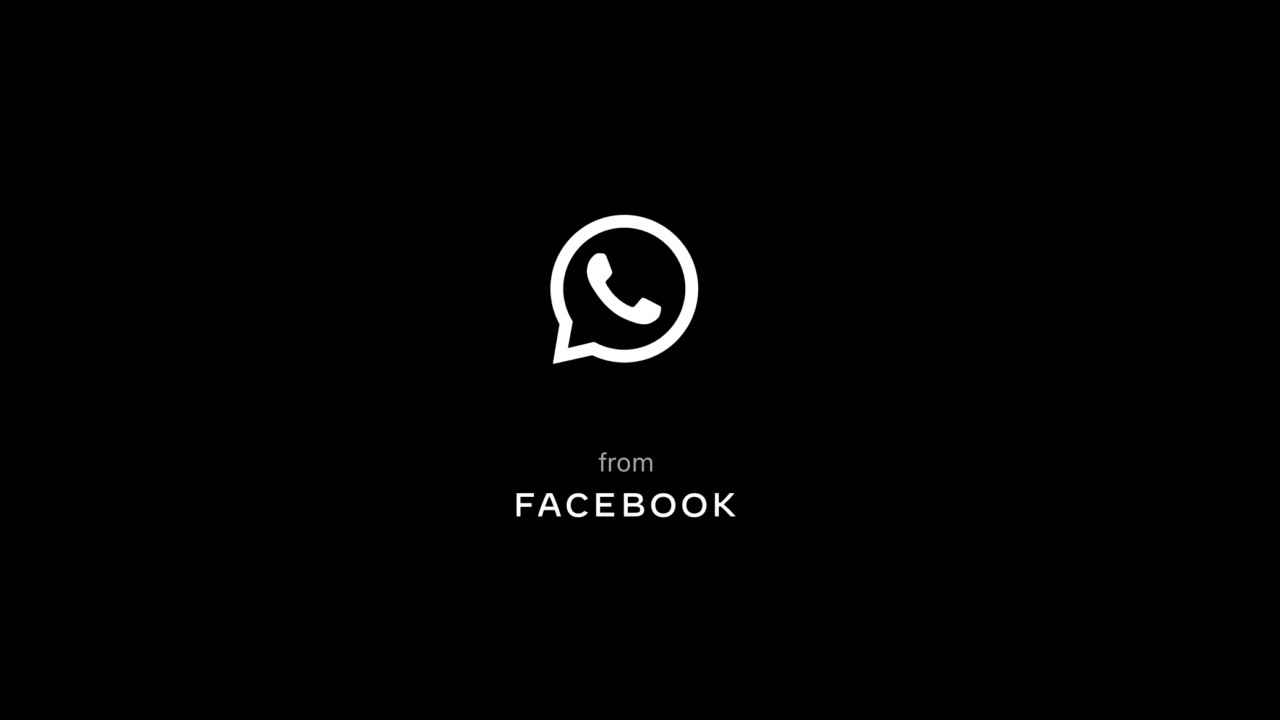
Here's how to manage your message notifications on WhatsApp for Android
WhatsApp offers tons of settings to let you control incoming alerts
With over 2 billion users globally, WhatsApp is one the most popular instant messaging service that has moved well beyond its initial IM services incorporating video calling and other social features. Using it regularly, it can get a bit overwhelming at times when new messages are coming in every other minute. You’d understand this pain-point, especially if you have been a part of family groups and more which are just ground zero for endless exchange of messages.
Having said that, WhatsApp offers tons of interesting features that you can use in your daily lives to stay connected to your loved ones, now more than ever. It’s secure as well, offering end-to-end encryption and other privacy settings.
WhatsApp allows users to customize notification settings, giving lots of customization options to make the overall experience notification-friendly. Here’s how you can perfectly manage your WhatsApp notifications on Android.
How to manage WhatsApp notifications
-
Launch WhatsApp for Android
-
Tap the Kebab Menu button (three vertical dots) and that should open inline menu options.
-
Choose Settings from the menu and tap the Notifications option.
-
Next, you will see a list of customization options and toggle controls to manage incoming notifications on WhatsApp.
Understanding WhatsApp notifications
-
Conversation tones toggle: Set to enable by default, this toggle lets you control the alert sound for incoming and outgoing messages.
-
Under the Messages tab, there are options to change the notification tone, modify the duration of vibration and change notification LED colour (if present).
-
Vibration can be set to default, for a short and long duration or can be completely turned off.
-
As for the notification light colour, you have an option to choose from a range of seven colour options including white, red, yellow, green, cyan, blue and purple.
-
So, if your phone has a notification LED that can be customized, you can use this option to change the colour of your WhatsApp alerts.
-
Use high priority notifications: Set to enabled by default, this toggle shows you a preview of the message notification at the top of the screen as they arrive. WhatsApp notifications are also prioritized over other general notification you might receive.
-
This is followed by the same set of customization options for Groups and Calls that lets you manage those particular elements of the app.
These were all the available options that will let you manage your WhatsApp notifications in order to improve your overall experience of using the phone and not be burdened by the influx of messages at the end of a tiring day.
Digit NewsDesk
Digit News Desk writes news stories across a range of topics. Getting you news updates on the latest in the world of tech. View Full Profile