How To Get Started in VR with Unreal Engine
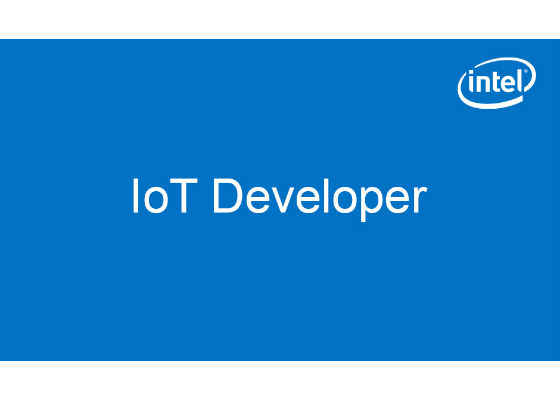
Whether you are an avid game developer or curious about developing in VR for the first time, you'll want to take a look at Unreal Engine from Epic Games. Unreal* Engine is a free development platform for creating 3D applications including games and VR experiences. What is fairly unique about Unreal Engine is a VR Mode in its editor. This mode allows you to create and configure your VR scene from within VR. The short video below and content in this post walk you through how to do this for the HTC* Vive*
Getting Started: The above video walks you through each of the following
1. Download and Install Unreal Engine
2. Launch the Unreal Editor and Select "New Project". From there select the VR Template option. This option will add in most of features you will need automatically.
3. The default scene points you to a choice of directories for the right levels to load. Using the directory panel at the bottom of the default Unreal Editor layout, navigate to: "VirtualRealityBP/Maps/MotionControllerMap". This level will give you a space to work with with all the physics, locomotion and controller features you need to start.
4. In the Botton Bar Select Play, then VR Preview mode to test this level in VR. You should see that your controllers look like left and right robot hands. Using the track pad on either hand you can teleport for locomotion and you can go up to objects and grab and throw them by using the trigger. Notice your hands will animate open and close with the pull of the triggers on the controllers.
5. Now hit escape on your keyboard and pull up your HMD (not necessarily in that order). In the editor button menu you can select the VR Mode feature to edit this level directly from VR. Try the following in this mode.
1. Select the menu button on the Left Vive controllers to bring up a UI of options on your left controller
2. Use your Right Controller to point, grab, move, resize and rotate items in the scene
3. Using the Grip Buttons move, rotate and scale the entire level to position yourself by the collection of blue cubes. Notice the scale number allows you to scale back to 1.0 so you know the proper scale of the space.
4. On your Left Controller Select the Windows option and then Details to open the Details panel in VR.
5. Use your Right Controller and point at the bottom handle bar of the Details window to move it where you'd like
6. Using your right controller point at one of the blue cubes to select it then in the Details window and under the Static Mesh area, select Sphere to change the cube to a sphere
7. Under the Materials menu select a different material.
8. Do this for another set of objects and place them on the floor apart from each other. You can use the Snap To Ground feature on your left controller to snap any object to the ground. You can also point both controllers at an object in order to size and rotate that object
9. Finally To test playing with your edited level point at the left Controller and select Tools then Play, While in this mode grab and roll your sphere and try to knock over or hit the other objects your placed on the floor.
There you go. That is all you need to get started creating a VR experience in Unreal Engine. If you are interested in continuing with Unreal, I suggest you learn about it's visual scripting system called "blueprints." It is a very powerful and highly scalable method for adding complex logic and realistic graphics to your VR experience. Learn more here. https://docs.unrealengine.com/latest/INT/Engine/Blueprints/
For more such intel IoT resources and tools from Intel, please visit the Intel® Developer Zone
Source: https://software.intel.com/en-us/blogs/2017/09/17/how-to-get-started-in-vr-with-unreal-engine




