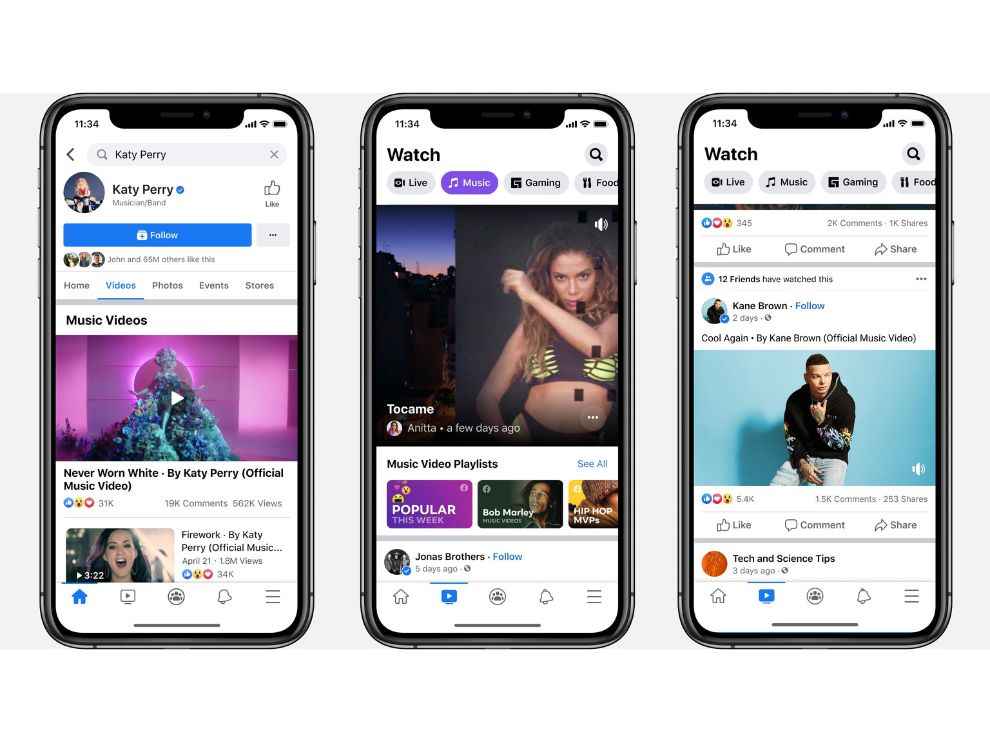How to download Facebook videos on your Android or iOS smartphone
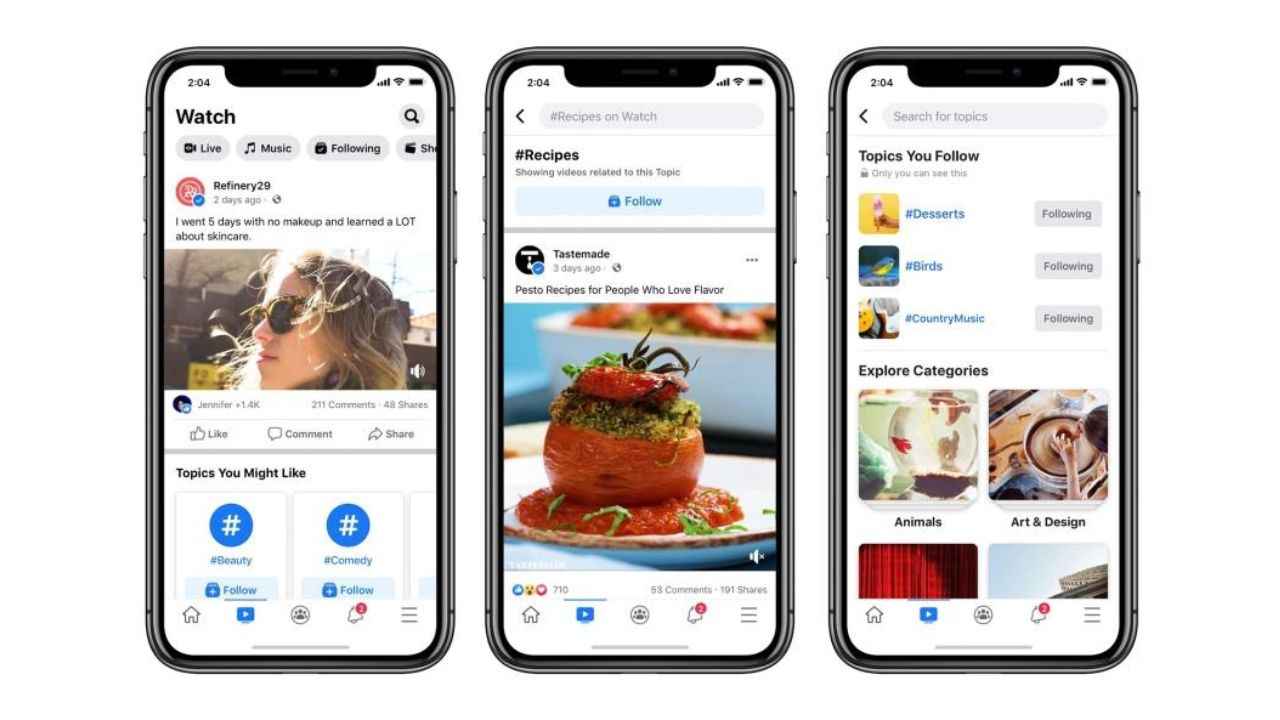
Facebook has emerged as one of the top video-sharing websites, after Youtube, when it comes to long-form videos.
However, the social media platform does not let you view videos in offline mode
You can always download the videos using your browser to watch them when you don’t have internet
Facebook is one of the largest social networking sites in the world, with more than 2 billion monthly active users and plenty of functionalities, such as sharing videos. Unlike Youtube, Facebook does not have an offline mode for viewing videos, so people who like to do so while on their daily commute will have to use their browser to download the content and then view it when they want.
How can you download Facebook videos using an Android smartphone?
In order to download Facebook videos while using an Android smartphone, you just need to:
1. Open the Facebook video using the Facebook app or the website
2. If you are using the app, tap the share button and then tap Copy Link. If you are using the website, head to the URL bar and then manually copy the link.
3. Open your browser (like Google Chrome), and then head to fbdown.net.
4. Paste the video link
5. Click the download button
6. You can also select the download quality – HD or normal – to save data or download the video faster.
7. The video will be available in your downloads folder.
How can you download Facebook videos using an Apple smartphone?
In order to download Facebook videos while using an Apple smartphone, you just need to:
1. Open the Facebook video using the Facebook app or the website
2. If you are using the app, tap the share button and then tap Copy Link. If you are using the website, head to the URL bar and then manually copy the link.
3. Open the Firefox browser as it can support downloads
4. Open fbdown.net using the browser
5. Paste the video link in the corresponding bar, and then click the Download button
6. Select the quality (such as HD or Normal) based on your needs
7. Select the Download Link in Firefox option
8. Head to the browser’s download section (tap the hamburger icon that’s present on the bottom-right on the iPhone.
9. Tap the video
10. Select Save Video
11. Head to the camera roll in the Photos app
Kajoli Anand Puri
Kajoli is a tech-enthusiast with a soft-spot for smart kitchen and home appliances. She loves exploring gadgets and gizmos that are designed to make life simpler, but also secretly fears a world run by AI. Oh wait, we’re already there. View Full Profile