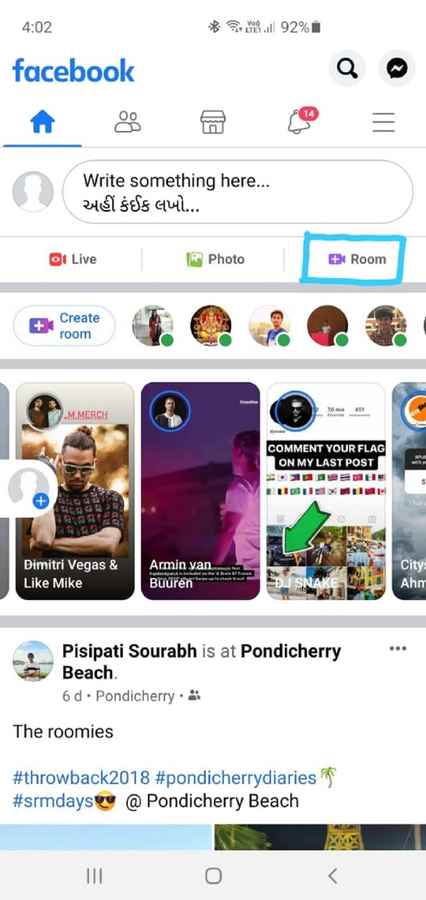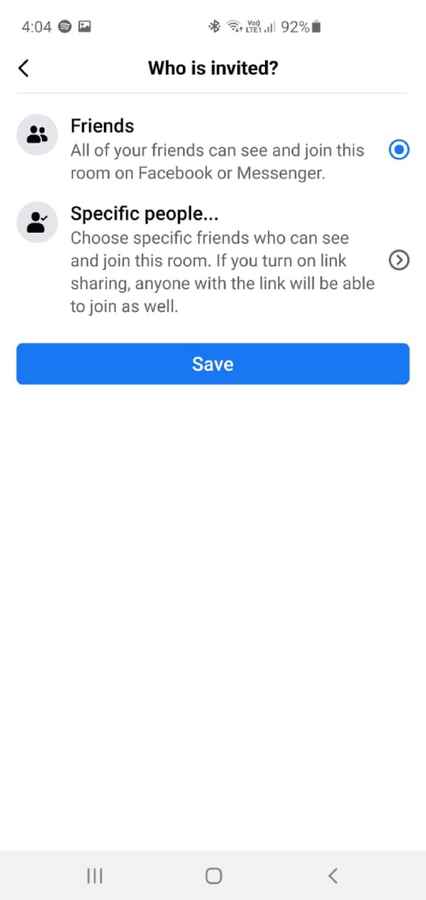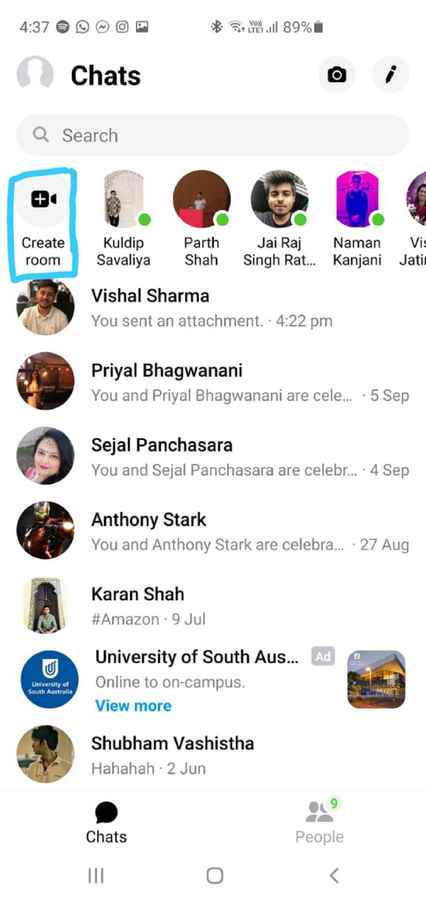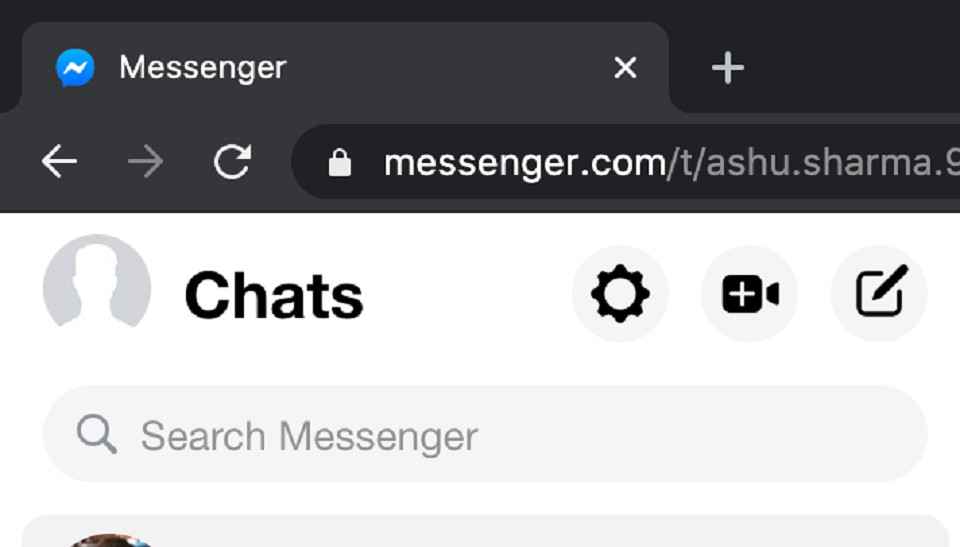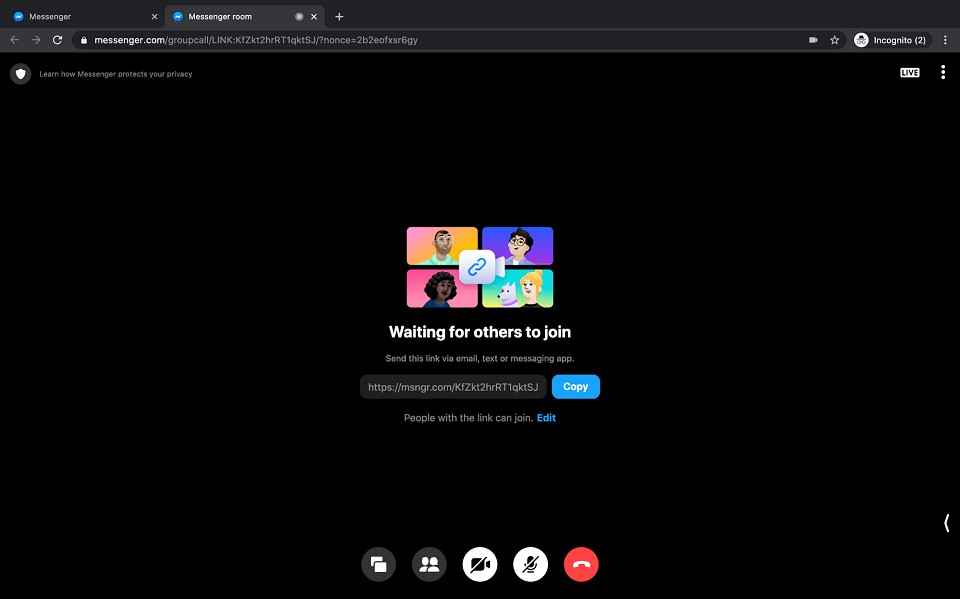How to create a room on the Facebook Messenger app to make video calls

A Facebook account is not required to join a room.
Rooms have no time limit unlike Zoom, Skype etc.
Upto 50 participants can join a room.
Video calls these days have become the new normal. Before the video calls were limited to only a limited number of participants as more important meetings took place physically. Now in the lockdown period, video calls help us stay connected with friends and family where people are confined to their homes and are practising social distancing.
We have seen the demand for apps like Zoom, Houseparty, Google Meet and more skyrocket. People have been turning to these apps to not only stay connected with their loved ones but also to enjoy some games and activities to stay entertained during the call. We have also seen apps like WhatsApp increase the number of participants on a video call from 4 to 8.
To stay in the game, Facebook launched its own video calling app: Messenger Rooms, which allows up to 50 people to video chat at a time. There’s no limit to how long you can talk, and you don’t even need a Facebook account to join a room.
Rooms can easily be created either from Messenger or Facebook. You can send the link to invite anyone who wants to join the group chat. So, here's how to set up a Messenger Rooms video call.
Creating a Room using the Facebook App:
- From Home, tap the Rooms icon
- Tap Create Room.
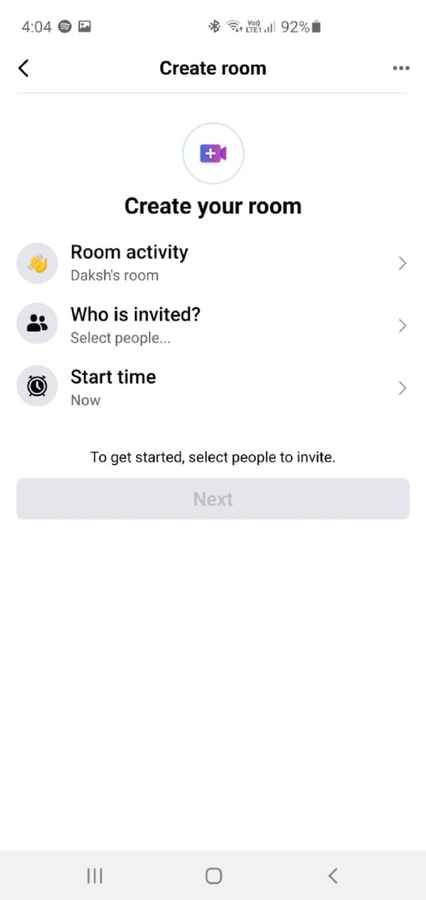
To add an activity:
- Tap Room Activity.
- Tap an activity.
- Tap Save.
To choose who is invited to your room:
- Tap Who is invited?
- Tap next to Friends to share with all your Facebook Friends.
- Tap next to Specific Friends to choose who to invite > tap Invite Friends > select friends.
- Tap Invite.
To allow link sharing:
- Tap Turn on link sharing and copy link.
- Tap Turn On.
When you turn on link sharing you allow anyone to join and share the link, including people who aren’t your friends and those who don’t have Facebook or Messenger. If you turn link sharing off, only friends you have invited can join.
To add a start time:
- Tap Start time.
- Scroll up or down to set a date and time.
- Tap Save.
- You’ll then be taken to the Messenger app where people will join the room and call will commence.
Creating a Room using the Messenger App:
- On the Messenger screen tap the Rooms icon.
- Tap Create Room.
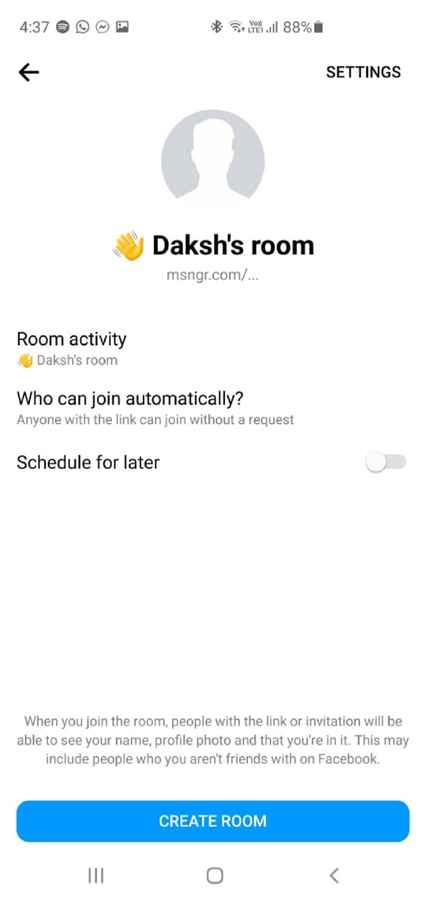
To add an activity:
- Tap Room Activity.
- Tap an activity.
- Tap Save.
To choose who is invited to your room:
- Tap Who is invited?
- Tap next to Friends to share with all your Facebook Friends.
- Tap next to Specific Friends to choose who to invite > tap Invite Friends > select friends.
- Tap Invite.
To allow link sharing:
- Tap Turn on link sharing and copy link.
- Tap Turn On.
Creating a Room using Facebook on a computer:
- Log into Facebook on your browser.
- From Home, scroll down to Rooms.
- Click Create Room.
To add an activity:
- Click Room Activity.
- Click on Activity.
To choose who can join or find the room:
- Click Who is invited?
- Click next to Friends to share with all your Facebook friends.
- Click next to Specific Friends to choose who to invite and allow link sharing.
- Click Save.
To allow link sharing:
- Click Who is invited?
- Click next to Invite Specific Friends > Invite Friends.
- Click Skip to invite others by sharing a link.
- Click Turn On below Turn on link sharing?
Create a Desktop Room faster with fewer options
- This is a shortcut you can use to set up a room, although it bypasses some preferences — for example, you won’t be able to schedule a time or choose an activity status.
- Log on to messenger.com
- Tap on the Rooms icon to create the room.
- You are in the room instantly.
You have an option to share the link or limit the users only from Facebook to join the room.