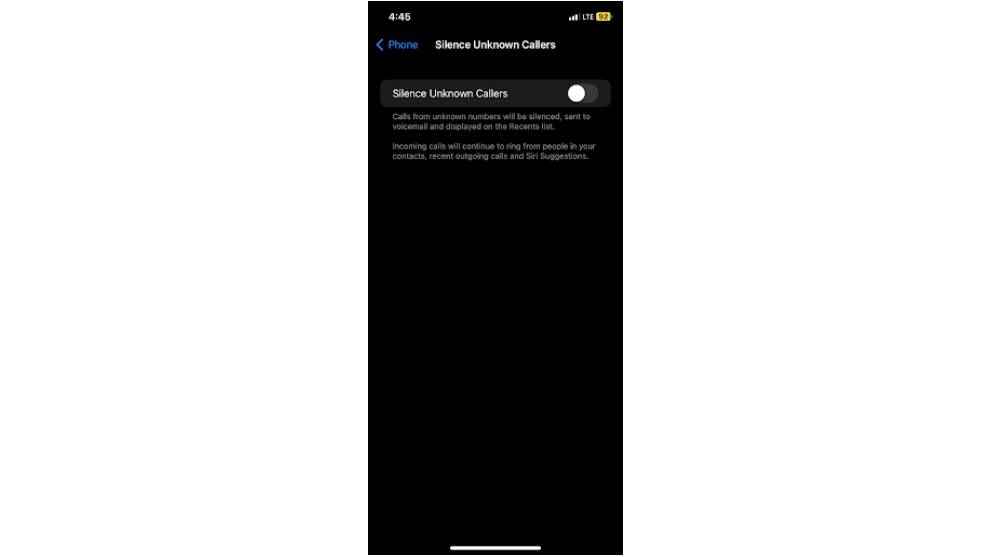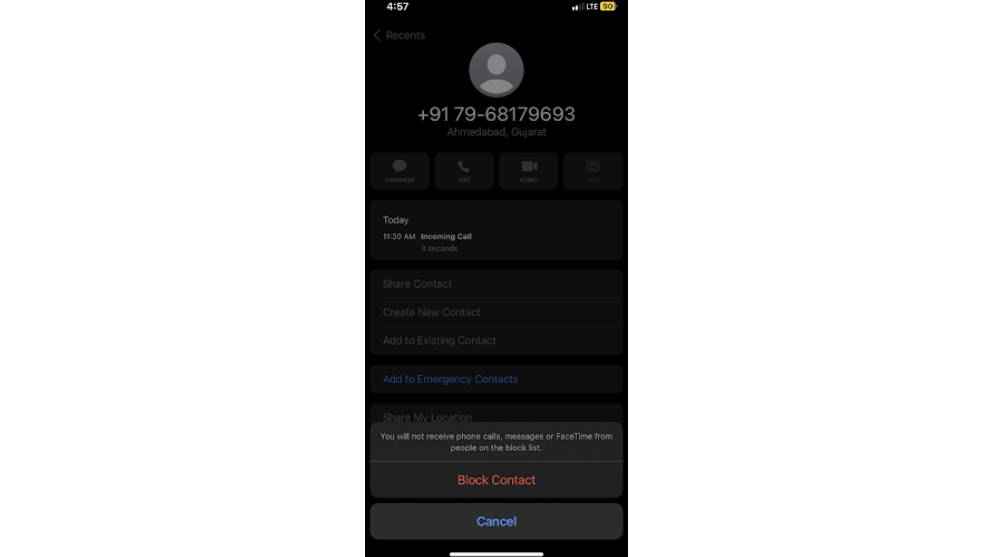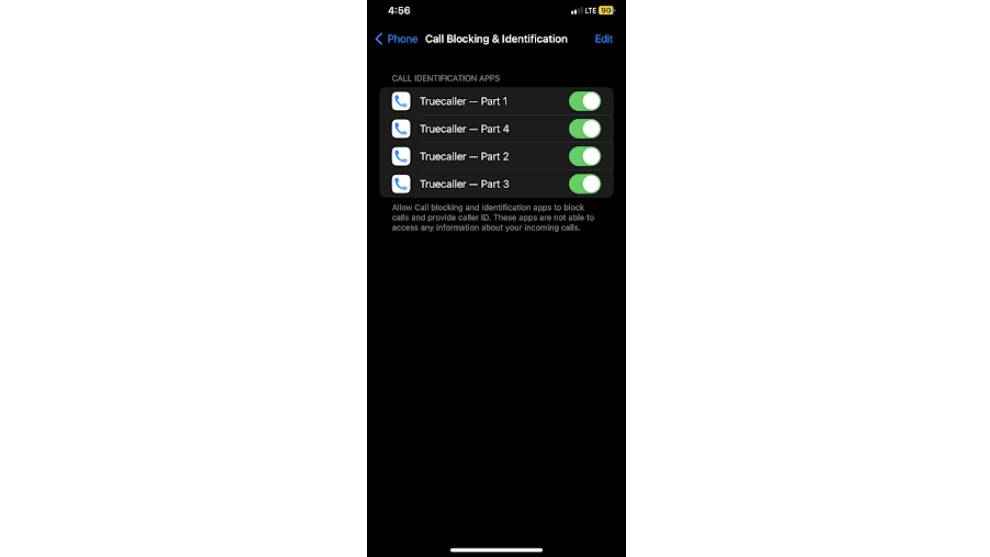How to block spam calls on iPhone: 3 ways to do this explained
You can block spam calls on your iPhone easily.
There are mainly 3 ways you can stop spam calls on iPhones.
This includes how to use Truecaller on iPhones to prevent spam calls.
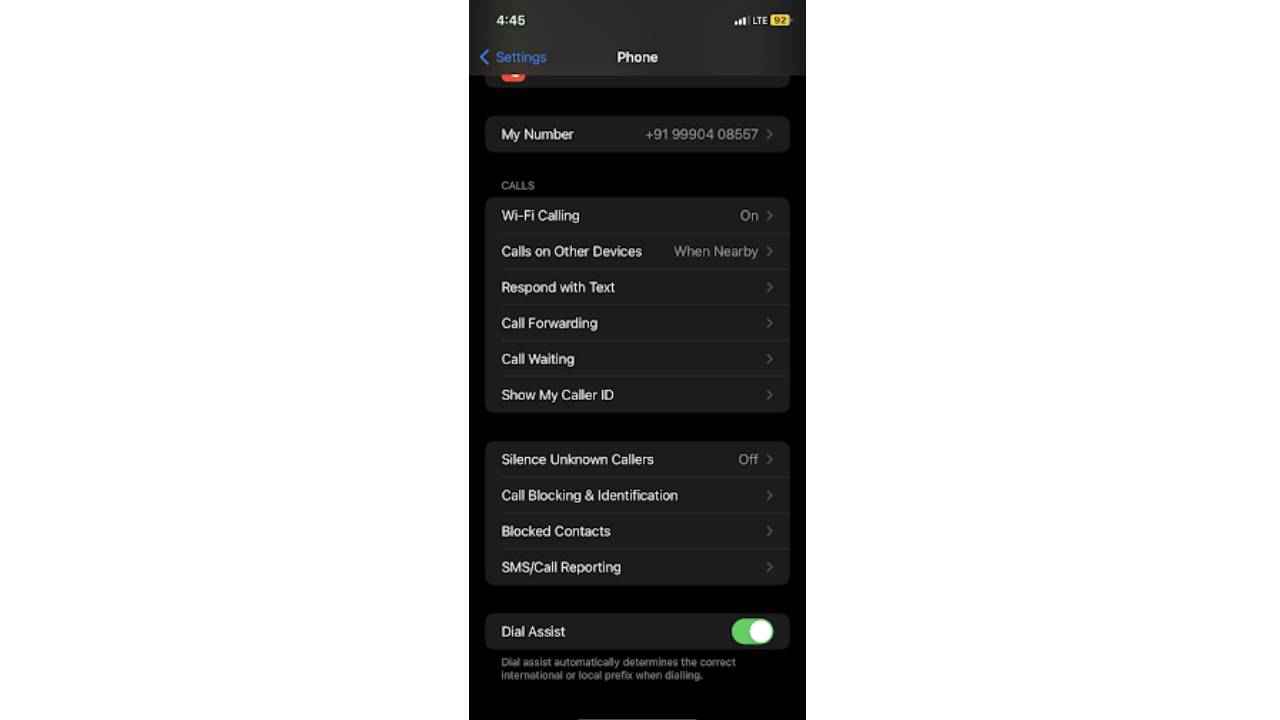
You may want to block spam calls on your iPhone in order to get rid of unwanted calls. These could be from known as well as unknown people. But the point is you don’t want to attend them and gladly, there are ways to block these unwanted calls on iPhones. Apple has some built-in iOS solutions to block spam calls. Or you could use spam-blocking apps like Truecaller. We wlll explain how to set up all these ways of preventing spam calls from disturbing you.
 Survey
SurveyStarting with:
How to block spam calls on iOS
Here are the 3 ways to block spam calls on iOS:
1. Silence Unknown Callers
You can go to iOS Settings> Phone> Silence Unknown Callers (towards the bottom of the page), and this will send incoming calls from unsaved contacts straight to voicemail and will appear on the Recents list.
We don’t advise you to do this as you would miss out on important calls from people who are calling from a new number that you don’t have saved in your contacts.
2. Block a phone number
If you don’t want to receive calls from a particular mobile number, you can find the number in your call/recents list and click on the (i) logo next to the phone number. In the next page, tap on the Block this Caller option to do what it says.
3. Block spam calls with Truecaller on iPhone
For this to work, you have to install the app and grant the permissions it seeks. Go to Settings> Phone> Call Blocking and Identification, and ensure all the toggles are enabled.
G. S. Vasan
G.S. Vasan is the chief copy editor at Digit, where he leads coverage of TVs and audio. His work spans reviews, news, features, and maintaining key content pages. Before joining Digit, he worked with publications like Smartprix and 91mobiles, bringing over six years of experience in tech journalism. His articles reflect both his expertise and passion for technology. View Full Profile