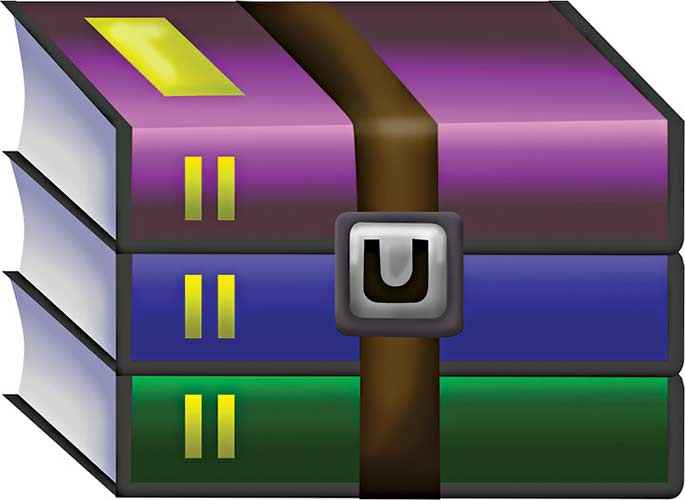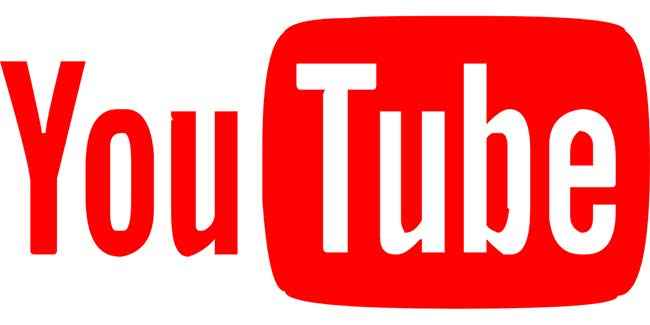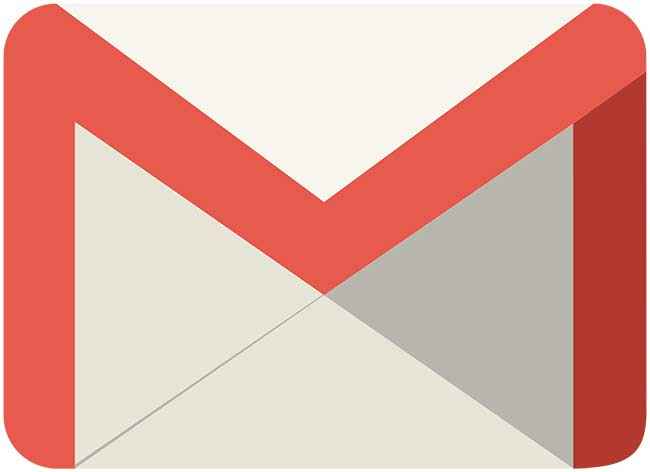Hidden features in everyday apps that you should use now!
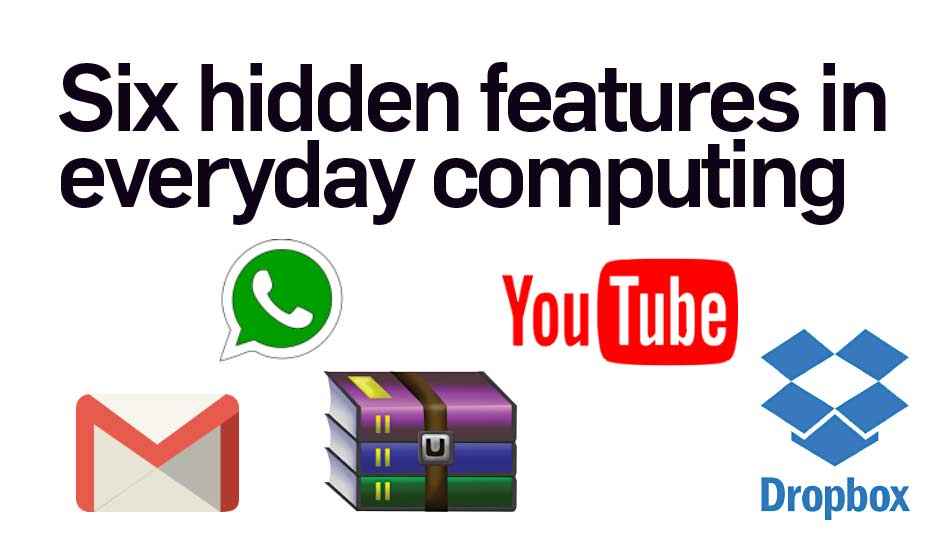
Applications and websites that we use almost every day have some really nifty tricks up their sleeves!
Whenever a new product or service launches, it comes with a huge list of services and features that aren’t always quite well known. Even when subsequent versions are launched, it is only a specific feature set that is most advertised, leaving quite a few capabilities hidden. That does not mean that those features aren’t useful. In fact, some of them are way too useful to remain hidden.
Be it the heavily used WhatsApp and Facebook, or the comparatively less used Tata Sky, most gadgets and software do have some tricks up their sleeves that can only be known if you have experimented a lot! Or, if you happen to have this list.
Dropbox (and BitTorrent)
Sometimes, two seemingly unrelated software come together to provide some highly useful functionality. And in this example we have Dropbox and BitTorrent doing that. In a situation, where you would like to schedule a torrent remotely, you may not want to or be able to use a third party tool or even a supported remote scheduling feature for various reasons. In such a situation, a combination of Dropbox and BitTorrent can come in very handy.
If you’re familiar with the Dropbox environment, you would know that it syncs all your files within Dropbox on all your systems including a desktop, a smartphone and more. So, within Dropbox, create a folder for your torrents.
On your desktop, open the Bittorent client of your choice (most likely to be uTorrent) and go to Options->Preferences->Directories. Under the ‘Location of .torrents’ section, check the box next to ‘Automatically load .torrents from’ and then browse the directories to choose the torrents folder under the Dropbox folder on your system.
As if Dropbox wasn’t useful already!
Now, whenever you add a file to the torrent folder in your Dropbox, the same file will appear on the same folder on your desktop. As a result, it will be added and started on your Bittorrent client. This scheduling feature is very useful if you’re already a Dropbox user and are familiar with how it works. Even otherwise, this is a handy way to get a download done almost right after it comes out.
WinZip and other file extractors
Sometimes, you need to extract images from a word document. For example, when a colleague sends images, meant to be sent separately, as part of the document *cough*Mithun*cough*. In such a situation, rather than cribbing at your colleague, take advantage of a really useful hidden feature in WinZip.
First, make sure that the Word file is a .docx file. If it is not, then open it in MS Word and save it as a .docx file. Once you have the .docx file, rename it to change the extension to .zip. Now right click on your file, whose icon has changed to a WinZip archive, and extract the contents wherever you need them. The contents here are some folders. Under word->media you can find all the images contained by the original Word document. It's almost as if WinZip (or MS Word) deliberately has this trick hidden up its sleeve waiting for a better day to reveal it.
Probably the least paid for software in the world.
WhatsApp is one of the most widely used instant messaging applications around the world. And due to this large user base experimenting with everything on it, most of its features, hidden or otherwise, are quite well known to many. But, there are people who haven't found out everything about it yet! For instance, WhatsApp has a mechanism to bookmark messages by starring them in any chat.
To do that, first, open a chat and go to the message that you want to bookmark. Now touch and hold that message till it gets selected. Then tap on the star icon in the header that appeared upon selection. This 'star’s the message. To navigate to it next time, open the chat and tap the three dots on the upper right. Then open ‘View contact’ – 'Starred messages’. Here, you can see the starred messages and tap on them to navigate to their position in that chat.
In its race for more features, WhatsApp might eventually fail.
WhatsApp’s blue ticks let you see if your message has been read. Along with that, WhatsApp also lets you know the exact time when it has been read. In an individual chat, long touch on any sent message, and then tap on the 'i’ icon. You will see the exact delivery and reading time. In a group chat the same information is shown for each member. As in, who has read it when, and if they haven't, when it was delivered to them.
Google keyboard (or any additional keyboard)
Autocorrect and dictionary suggestions have made life a lot easier for us. In fact, it's probably these two features that have driven texting to the cultural phenomenon that it is now. And yet, there are features that we aren't really using. For example, haven't you ever wished for a handy way to enter frequently used longer pieces of text using a shortcut from your smartphone keyboard? Guess what – there is a perfectly normal way to do that.
Take Google keyboard as the keyboard here. Go to Settings>Language and Input>Google Keyboard to open Google keyboard settings. Once there, open Dictionary>Personal Dictionary and select the language within Google keyboard that you want to enable the shortcut for. Then, in the screen that opens, hit the ‘+’ icon and type your word along with the intended shortcut. Currently the word/phrase length here is limited to 48 characters. Once you're done, every time you type the shortcut, your original text will appear as a suggestion for it. This could be your email ID, a particular number combination or even a frequently used email signoff.
YouTube
Since its inception, YouTube has trapped many of its users in its alluring and enticing labyrinth of cute cat videos and bizarre feats achieved by humans. Well, that might have been a bit over dramatic, but that doesn’t really change the fact that YouTube is hugely popular and so are its nitty gritties. I mean, why else would YouTube add a statistics overlay feature and call it ‘Stats for nerds’?
There are chrome extensions and third party websites that let you do almost everything with a YouTube video, from downloading the videos, identifying the songs in a video or making GIFs out of any video. But unknown to most, there are certain features within YouTube that are really simple and make the video watching experience quite convenient for most of us.
The video sharing platform has some rarely used features.
If you want to skip to a general area in the video, YouTube lets you do so with the number keys on your keyboard. Keys from 1 to 9 take you from 10% to 90% of the video respectively, while ‘0’ quite obviously takes you to the beginning of the video. But in case you want this to be more specific, there is another way to go about that. At the end of the URL for the video, add #t=<time> where <time> is any specific value of time within the length of the video, for example 1m or 3m23s. Then press enter to seek to that point on the video directly. If you enter a value greater than the length of the video, you are greeted by the end of the video! This feature is very useful for situations where you want to share a specific portion of the video without sharing what comes before it. Also, right clicking on the video and clicking ‘Copy video URL at current time’ does the same thing.
Gmail
These days almost every website, regardless of its product or service, requires you to sign up with them to avail the same. If you are one of the patient ones and don’t share your social network login, you inadvertently sign up with your email ID. Now this is all well and good when the website is ‘trusted’. But in most cases, your email ID becomes part of a massive database that pretty much becomes a shared resource among various companies and voila! You now have truckloads of fresh spam.
Detecting spam is a major issue and this one solves that.
A specific feature in Gmail allows you to detect the data leaking traitor behind each spam email. When you sign up with your email ID, e.g. name@gmail.com, just add a suffix after the ID and before the ‘@’ symbol, e.g. name+SUFFIX@gmail.com. This does not change the email’s destination and it still lands up in your inbox, but a quick check in the address fields will show you that the email was sent to the ID including the suffix. Now, when this ID is shared to an unknown company that sends you spam, you can quickly look at the address fields to know which service shared your email ID and take appropriate action against them. If you haven’t done it already, make it a habit now!
This article was first published in November 2016 issue of Digit magazine. To read Digit's articles first, subscribe here or download the Digit e-magazine app for Android and iOS. You could also buy Digit's previous issues here.