Getting Started with Eclipse on Intel IoT Platforms
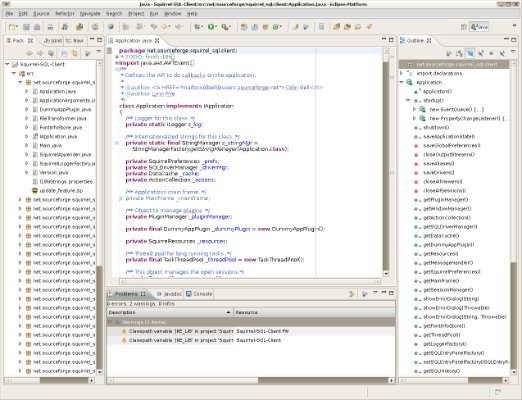
Overview
The Intel® IoT Developer Kit lets you create and test applications on Intel® IoT platforms. It helps you write applications in C and C++ languages and provides two libraries, specially designed for Intel IoT Developer Kit:
- MRAA is a low-level library that offers a translation from the general purpose input/output (GPIO) interfaces to the pins available on Intel® Galileo and Intel® Edison boards.
- UPM is a repository of sensors written in C++ and uses the MRAA library.
This guide explains how to install the Eclipse IDE on Windows*, OS X*, or Linux*.
Requirements
- You have obtained the IP address for your platform. To obtain your IP address, refer to the corresponding document for your platform:
- Intel® Edison: Getting Started – Wifi
- Intel® Galileo: Getting Started – Ethernet
For Intel Galileo Users:
Program an SD with the Yocto Linux Image by going to the Programming a Blank SD card with a Yocto Linux Image instructions for Windows, OS X, and Linux. Due to the limited storage space onboard the Galileo, you need to run Yocto off of the SD card to use the libraries needed to work with the Eclipse IDE.
- Eclipse depends on a Java* Runtime Engine (JRE) to execute. If you don’t have JRE installed, you will see a message similar to this one:
If you see this message, install JRE or a Java Development Kit (JDK). You can download either from Oracle at http://www.oracle.com/technetwork/java/javase/downloads/index.html.
Install the 64-bit JRE or JDK (indicated by x64 in the download name) — not the 32-bit (x86) version.
Install the Intel® IoT Developer Kit version of Eclipse
- Windows:
7-Zip supports extended path names, which some files in the compressed file have, so only use 7-Zip software to extract the installer file.
1. Install 7Zip (Windows only)
- Download the 7-Zip software from http://www.7-zip.org/download.html.
- Right-click on the downloaded executable and select Run as administrator.
- Click Next and follow the instructions in the installation wizard (Figure 1).
2. Download the Eclipse IDE installer file for Windows.
3.Using 7zip, extract the installer file. Right-click the installer file and select Extract here.
- Linux:
1.Download the Eclipse IDE installer file for Linux.
2.Extract the installer file.
- OS X:
1.Download the Eclipse IDE installer file for OS X. Extract the installer file, as follows:
- Open a new Terminal window.
- Navigate to the directory that contains iotdk-ide-mac.tar.bz2.
- Type tar -jxvf iotdk-ide-mac.tar.bz2 to extract the tar.bz2 file.
Note: If you see a message that says "devkit-launcher can’t be opened because it is from an unidentified developer", right-click the file and select Open with. Select the Terminal app. In the dialog box that opens, click Open.
Launch Eclipse
1.Once the file is extracted, navigate to the directory you created in the steps above: iotdk-ide-win, iotdk-ide-linux, or iotdk-ide-mac.
2.Double-click devkit-launcher.bat to launch the Eclipse* integrated development environment (Figure 2).
Note: Using the batch file (instead of the Eclipse executable) will launch Eclipse with all the necessary environment settings. Use devkit-launcher.bat to launch Eclipse every time.
Next Steps
- Blinking an LED with the Eclipse* IDE
Troubleshooting
- If you have any issues or questions, visit the Intel IoT Forum to post your questions and look for solutions.
For more such intel IoT resources and tools from Intel, please visit the Intel® Developer Zone
Source: https://software.intel.com/en-us/articles/install-eclipse-ide-on-intel-iot-platforms







