Connecting the Intel Edison board to your Android Phone with Serial Port Profile (SPP)
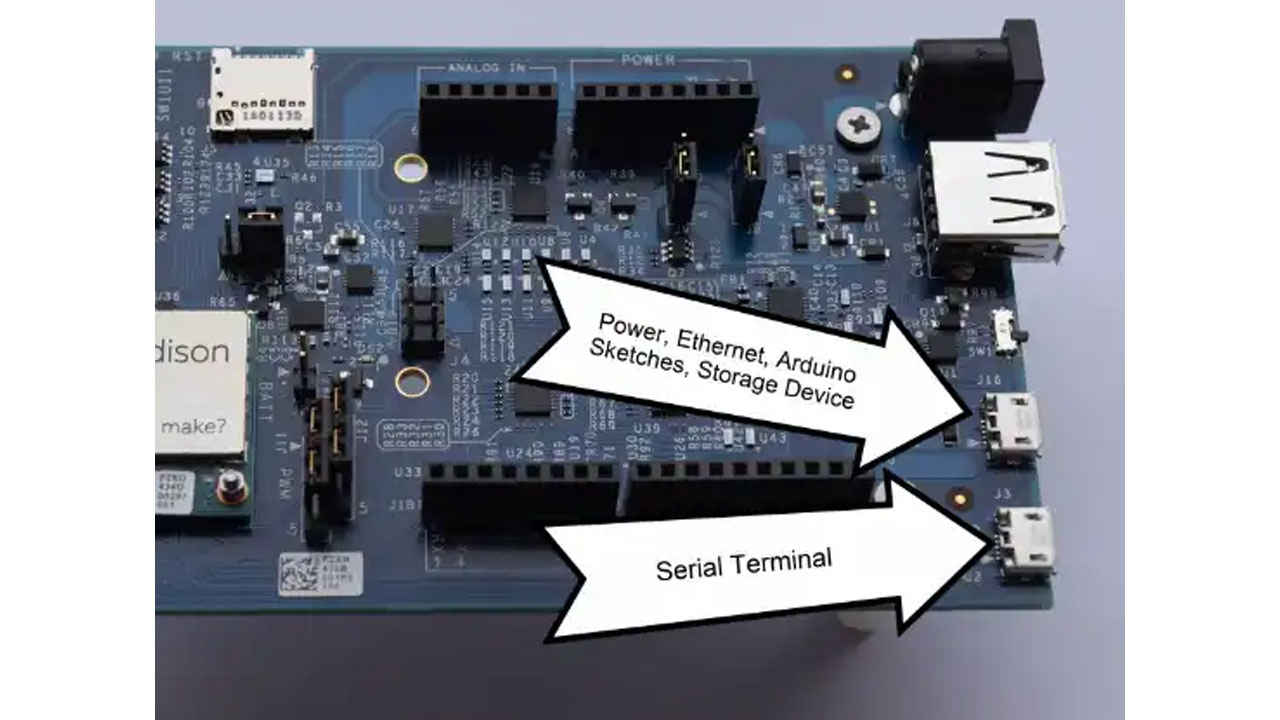
Requirements
- An Android* phone or tablet running Android and has Bluetooth.
- Connect your Intel® Edison board to a Wi-Fi* network, see Step 3: Get your Board Online.
- SCP using a host computer connected to the same network
- Establish a terminal to your board either Via Serial port or SSH.
Setup
Using SCP, copy this file over to your board.
http://downloadmirror.intel.com/24698/eng/SPP-loopback.py
Navigate to the location of SPP-loopback.py and run it in the background.
python SPP-loopback.py &
Install the Bluetooth spp pro app on your Android device.
https://play.google.com/store/apps/details?id=mobi.dzs.android.BLE_SPP_PRO
Type the following in the terminal to your board.
rfkill unblock bluetooth
bluetoothctl
Turn on the Bluetooth on your Android device and make it Discoverable.
(Settings>Bluetooth)
Type in the following in the terminal.
scan on
Find your device and pair to it (replace the MAC address with the MAC address of your device)
pair 78:24:AF:13:58:B9
Select Pair on your device.
Turn on discoverable on your board.
discoverable on
Enable trust to your device.
trust 78:24:AF:13:58:B9
Open Bluetooth spp pro.
Scan for devices.
Then Connect to your board.
It should look like the following screen.
Try CMD line mode to send messages to the terminal of your board.
Troubleshooting
If you're getting
Failed to pair: org.bluez.Error.AlreadyExists
then check which devices you are paired with
paired-devices
then remove the device you are paired to (replace the MAC address with the MAC address of your device)
remove 78:24:AF:13:58:B9
For more such intel IoT resources and tools from Intel, please visit the Intel® Developer Zone
Source: https://software.intel.com/en-us/articles/connecting-the-intel-edison-board-to-your-android-phone-with-serial-port-profile-spp




