ChatGPT’s Memory feature now available to all Plus users: What is it & how to use it
OpenAI has announced that ChatGPT’s ‘memory’ feature is now available to all Plus users.
The memory feature enables ChatGPT to remember things you discuss to make future chats more helpful.
You’re in control of ChatGPT’s memory feature.
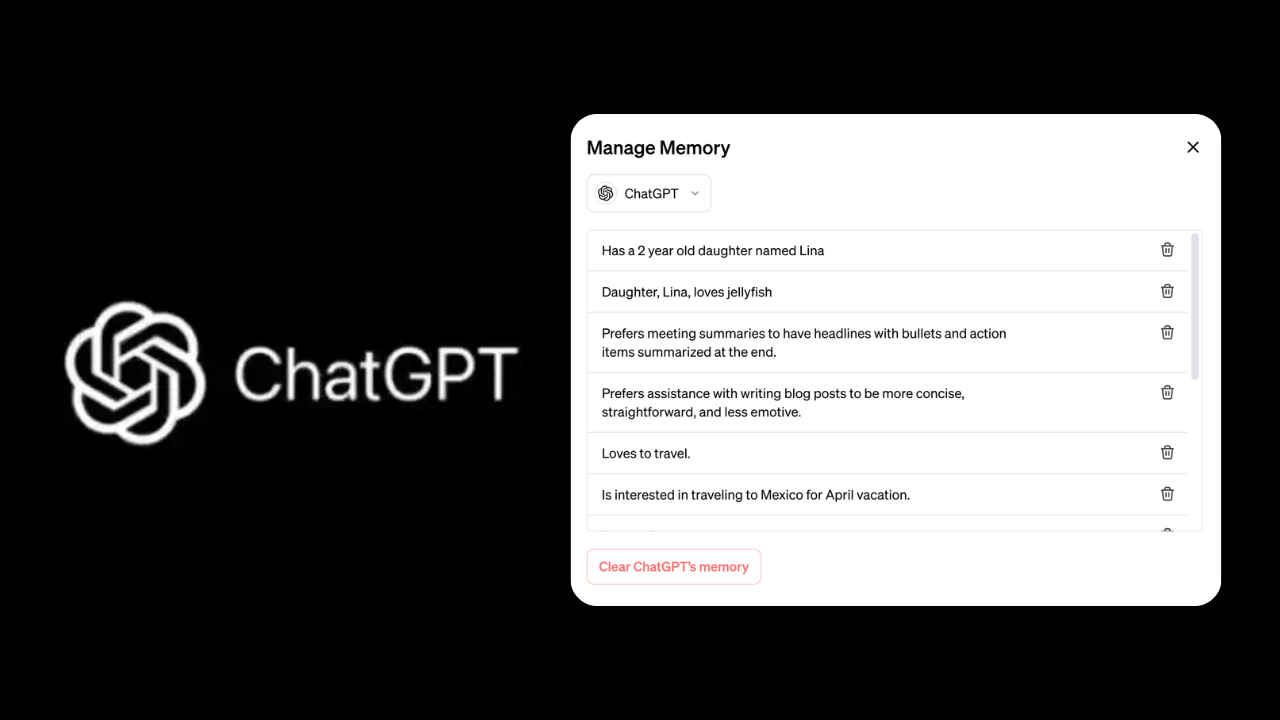
OpenAI has announced that ChatGPT’s ‘memory’ feature is now available to all ChatGPT Plus users. For those who are unaware, the company initially announced the memory feature on ChatGPT in February this year. At the time, it was only available to a “small portion” of users.
 Survey
SurveyLet’s delve into what exactly this feature is and how you can use it.
Also read: OpenAI’s GPT-4 Turbo now available to paid ChatGPT users: What’s new
Memory is now available to all ChatGPT Plus users. Using Memory is easy: just start a new chat and tell ChatGPT anything you’d like it to remember.
— OpenAI (@OpenAI) April 29, 2024
Memory can be turned on or off in settings and is not currently available in Europe or Korea. Team, Enterprise, and GPTs to come. pic.twitter.com/mlt9vyYeMK
What is Memory on ChatGPT?
The ‘memory’ feature on ChatGPT works pretty much like cookies on websites. It enables ChatGPT to remember things you discuss to make future chats more helpful.
You’re in control of ChatGPT’s memory feature. You can tell it to remember something, ask it what it remembers, and tell it to forget conversationally or through settings. You can also turn it off entirely.
Also read: ChatGPT now lets you enhance security with multi-factor authentication: Here’s how
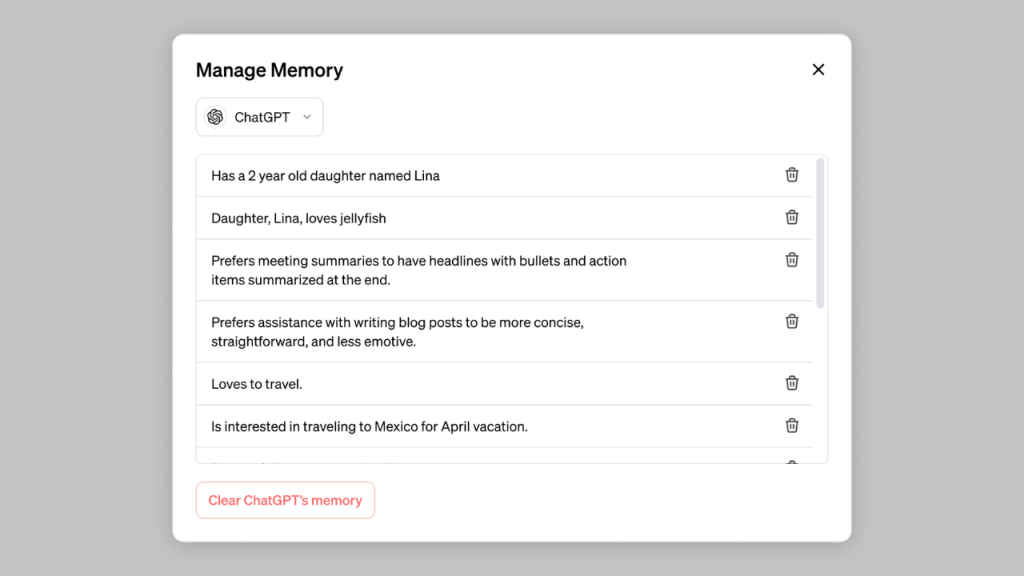
How to use Memory on ChatGPT
Apart from making the memory feature available to all Plus subscribers, OpenAI has also made it easier to access all memories when updates occur. You just have to hover over “Memory updated,” then click “Manage memories” to review everything ChatGPT has picked up from your conversations and forget any unwanted memories. You can still access memories at any time in settings.
You have the ability to disable memory whenever you choose. Just head to Settings > Personalization > Memory. When memory is off, you won’t create or use memories.
If there’s something you want ChatGPT to forget, just let it know. You can also see and delete specific memories or clear all memories in the settings by navigating to Settings > Personalization > Manage Memory.
It’s important to note that the memory feature is not currently available in Europe or Korea. It will soon be available to Team, Enterprise, and GPTs.
Ayushi Jain
Tech news writer by day, BGMI player by night. Combining my passion for tech and gaming to bring you the latest in both worlds. View Full Profile