Mouse buying guide: How to choose the best mouse for laptop and PC?

When choosing the ideal computer mouse, the options can be overwhelming. Whether you’re upgrading for gaming, work, or general use, understanding the various features and specifications is essential to making an informed decision. This guide is designed for the tech-savvy individual who wants to get the most out of their mouse. We’ll explore crucial factors such as build quality, performance, sensor accuracy, DPI, polling rate, on-board memory, features, and whether to opt for a wired or wireless setup.
 Survey
SurveyKey things to consider when buying a mouse
Ensuring Durability and Comfort
Build quality is one of the first things to assess when selecting a mouse. The quality of materials, durability, and design significantly affect not only how long the mouse will last but also your experience while using it. Look for durable materials like high-grade plastics, rubberized grips, and even metal components in high-end models. Over time, these materials will withstand wear and tear better than cheaper alternatives.
Ergonomics plays a critical role in ensuring comfort during extended use. Ergonomic design is especially important for preventing strain and discomfort during long work or gaming sessions. The ideal mouse should fit your hand’s natural posture, reducing the risk of repetitive strain injuries (RSIs). Your grip style is also a factor—whether you prefer a palm, claw, or fingertip grip will determine the shape and size of the mouse that best suits you.

Don’t overlook the importance of glide pads or feet, which ensure smooth movement across the surface. The type of glide material should complement your mousepad (e.g., fabric, glass, or hard surfaces) to achieve the best friction balance for precision and speed. Additionally, while RGB lighting might add some flair, remember that it’s primarily cosmetic and doesn’t enhance performance.
Performance: Precision is Key
The performance of your mouse will largely depend on technical specifications like sensor accuracy, polling rate, and DPI settings, especially if you’re into high-performance computing tasks such as gaming, graphic design, or coding.
Sensor Accuracy
The sensor is the core technology driving your mouse’s performance. Optical and laser sensors dominate the market, but optical sensors tend to offer superior accuracy in most use cases, particularly for gaming. Sensors like the PixArt PMW3360 and PMW3389 are widely regarded for their flawless performance, offering low latency, high responsiveness, and exceptional precision. When selecting a mouse, opt for a model with a proven, well-received sensor to avoid issues like jitter or inconsistent tracking, which can hinder gaming or precision tasks.

Polling Rate
The polling rate refers to how frequently the mouse reports its position to the computer. Measured in Hertz (Hz), this value dictates the smoothness and responsiveness of the mouse. A higher polling rate (e.g., 1,000Hz) ensures smoother tracking by reporting movements to the computer 1,000 times per second, which reduces lag and improves real-time accuracy. This is particularly crucial for FPS (first-person shooter) gamers, where even milliseconds of delay can affect performance. In general, aim for a polling rate of at least 1,000Hz, though some gaming mice offer polling rates as high as 4,000Hz for cutting-edge responsiveness.
DPI (Dots Per Inch)
DPI measures the sensitivity of the mouse, indicating how much the cursor moves on the screen relative to the physical movement of the mouse. A higher DPI allows for greater sensitivity, which can be useful for large, high-resolution displays where minimal physical movement is desirable. However, for most general and gaming purposes, a DPI range of 600 to 1,500 is optimal. Tech-savvy users should look for mice that offer adjustable DPI settings, preferably with multiple levels to fine-tune sensitivity based on their task or game. High-end mice often feature DPI switches that let you change DPI on the fly, offering real-time adaptability.
The ability to adjust DPI in smaller increments (such as 50 DPI steps) gives users more granular control, allowing them to find the perfect balance between speed and precision for various tasks, from pixel-perfect design work to rapid gaming manoeuvres.
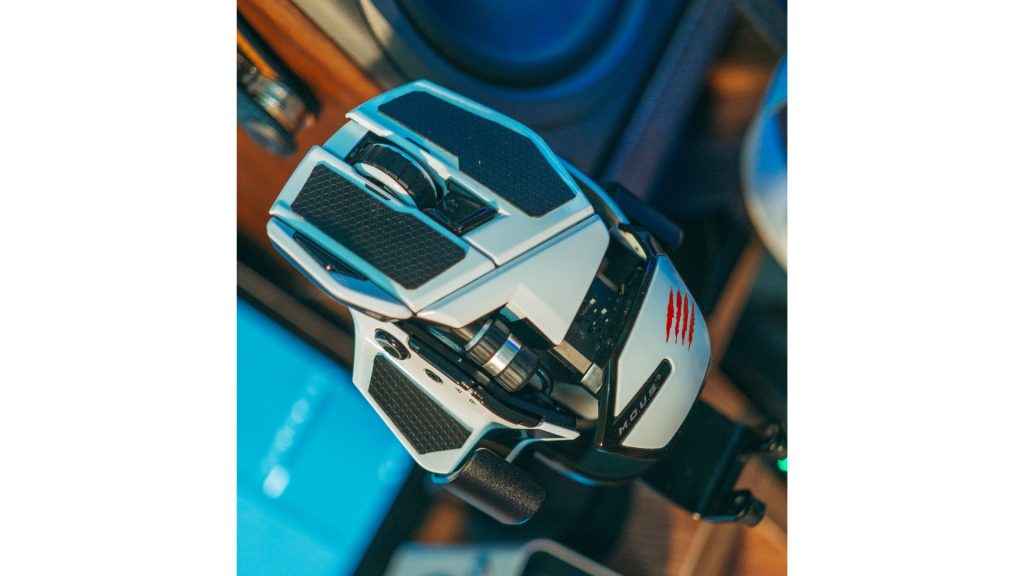
Customization at Your Fingertips
For those who frequently switch between tasks, games, or devices, on-board memory is a significant advantage. On-board memory allows users to store custom profiles directly on the mouse, saving settings such as button assignments, macros, DPI levels, and RGB lighting preferences. This is especially useful for competitive gamers or professionals who may need to switch between different setups or computers without losing their personalized configurations.
Many premium gaming mice offer the ability to store multiple profiles in on-board memory, so switching between them becomes seamless. Even if you’re working on a computer without proprietary software installed, the mouse can retain your settings, a convenience that tech enthusiasts will appreciate.
Power Users, This is For You
Mice for power users—especially gamers and tech enthusiasts—come loaded with extra features that elevate the overall experience. Let’s dive into some key ones:
- DPI Clutch: This is a handy feature often found in gaming mice. The DPI clutch, or sniper button, temporarily reduces the DPI for precision aiming in FPS games. This allows you to lower sensitivity for more precise shots without permanently changing your settings.
- Programmable Buttons: Many mice, especially gaming-focused ones, come with additional buttons that can be customized for shortcuts, commands, or even macros. For instance, MMO gamers can benefit from mice with 12 or more programmable side buttons for executing in-game actions. But even in non-gaming contexts, these programmable buttons can streamline workflows in design software or productivity apps.
- Macro Support: Gamers, designers, and developers often need complex commands or actions executed with a single click. Macro support allows users to assign sequences of actions to one button, saving time and effort. For gaming, this can mean quick access to complex combos or actions, while in a productivity context, it might automate repetitive tasks.
- RGB Lighting: While not a functional necessity, RGB lighting offers a way to personalize your setup. Some models provide extensive lighting zones and customizable effects that sync with other peripherals. High-end mice from brands like Razer and Corsair allow users to control RGB settings via software, offering thousands of colour combinations and lighting effects.
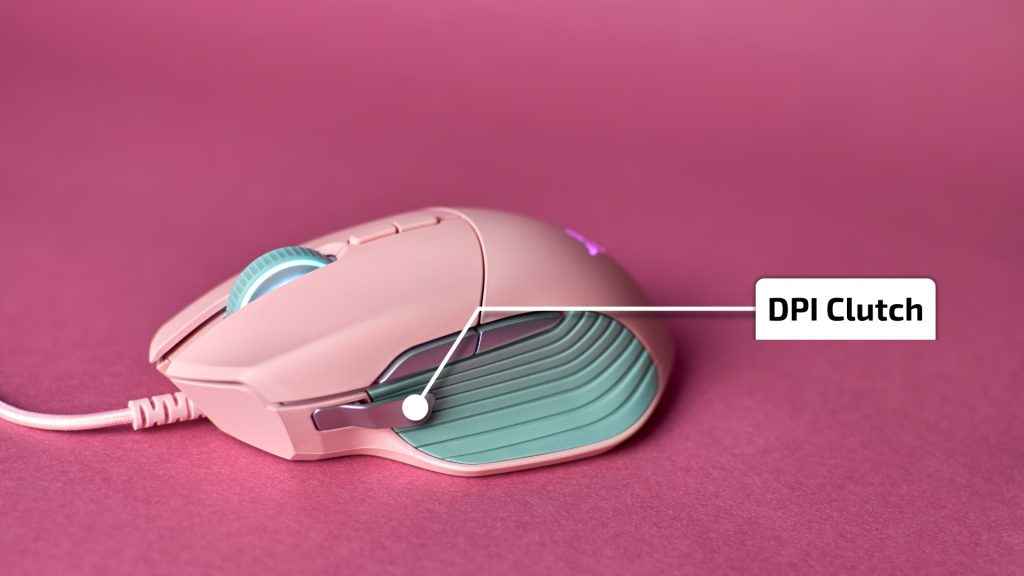
Bridging the Latency Gap
For many, the choice between wired and wireless mice is pivotal. In the past, wireless mice suffered from latency issues and required frequent battery replacements, but modern wireless mice have bridged this gap.
- Wired Mice: Wired mice remain a popular choice for gamers and professionals who prioritize consistent, uninterrupted performance. They eliminate the need for battery management and are free from potential connectivity issues. Wired mice are often lighter as they don’t require batteries, and they tend to be slightly more affordable than their wireless counterparts.
- Wireless Mice: The advancement of wireless technology—particularly 2.4GHz wireless with low-latency performance—has made wireless mice a viable alternative, even for gamers. Brands like Logitech and Razer offer wireless mice that deliver near-instantaneous response times, rivaling wired performance. Battery life is another important consideration; high-end models can offer up to 70 hours of use on a single charge, while some wireless mice offer quick-charge capabilities.
Additionally, Bluetooth mice are an option for users who want a clutter-free setup. However, Bluetooth tends to have slightly higher latency compared to 2.4GHz wireless, making it less ideal for gaming or precision tasks.

The Silent Partner
While often overlooked, the mouse pad you pair with your mouse can greatly affect performance. Tech-savvy users should consider the surface material, which directly impacts glide and friction.

For example:
- Hard Surface Pads: Best suited for low-DPI gamers or those who need quick, fluid movement, offering minimal resistance.
- Soft Surface Pads: Provide more control for high-DPI users and tasks that require precision, like photo editing or graphic design.
Some users even opt for glass mouse pads, which offer ultra-smooth glide but come with a learning curve due to their low resistance.
Team Digit
Team Digit is made up of some of the most experienced and geekiest technology editors in India! View Full Profile